Hp OneView for VMware vCenter Bedienungsanleitung
Stöbern Sie online oder laden Sie Bedienungsanleitung nach Software Hp OneView for VMware vCenter herunter. HP OneView for VMware vCenter User Manual [en] [es] [fr] Benutzerhandbuch
- Seite / 107
- Inhaltsverzeichnis
- FEHLERBEHEBUNG
- LESEZEICHEN




- User Guide 1
- Contents 3
- 4 Contents 4
- Contents 5 5
- 1 Overview 6
- Role-based security 8
- Automatic association 9
- Manual association 9
- Accessing management tools 10
- Adding HP P4000 arrays 12
- Adding HP 3PAR arrays 12
- Adding HP P6000 EVAs 14
- Adding HP MSA2000 G2 arrays 15
- Adding HP P9000 arrays 16
- Adding HP XP arrays 16
- HP Insight Management pages 25
- Managing clusters 28
- Cluster Overview page 29
- Viewing health status details 30
- Monitoring tasks 30
- Using Smart Components 31
- Viewing news feed information 31
- Managing servers 32
- Host Overview page 33
- Using the network diagram 35
- Launching into HP tools 37
- Prerequisites 38
- Managing datastores 39
- Managing VMs 39
- Figure 15 (page 42) 41
- Manually refreshing the data 44
- Restarting a data refresh 45
- Viewing summary information 49
- Viewing detailed information 51
- Viewing storage volumes 56
- Viewing virtual disks 58
- Viewing HBAs 58
- Viewing paths 59
- Viewing replications 62
- Viewing associated VMs 62
- 4 Provisioning storage 66
- Viewing the audit log 67
- Creating a datastore 67
- 68 Provisioning storage 68
- 6. Click Next 69
- 001100–999 70
- 70 Provisioning storage 70
- Expanding a datastore 71
- Deleting a datastore 72
- Deleting an unassigned volume 73
- Creating a VM from a template 73
- 74 Provisioning storage 74
- 76 Provisioning storage 76
- Cloning a VM 78
- Cloning a VM 79 79
- 80 Provisioning storage 80
- Cloning a VM 81 81
- 82 Provisioning storage 82
- Onboard Administrator events 83
- Alarm icon 87
- 6 Troubleshooting 88
- 90 Troubleshooting 90
- 92 Troubleshooting 92
- 94 Troubleshooting 94
- 96 Troubleshooting 96
- 98 Troubleshooting 98
- 7 Support and other resources 99
- HP authorized resellers 100
- Related information 100
- 8 Documentation feedback 101
- A Firewall port requirements 102
- Glossary 103
- 104 Glossary 104
- 106 Index 106
Inhaltsverzeichnis
HP Insight Control for VMware vCenterServerUser GuideAbstractThis document contains detailed instructions for configuring and using HP Insight Control
Onboard Administrator Single Sign-OnTo enable SSO, you must upload the Insight Control for vCenter certificate to the OnboardAdministrator.1. On the O
HP authorized resellersFor the name of the nearest HP authorized reseller, see the following sources:• In the United States, see the HP U.S. service l
8 Documentation feedbackHP is committed to providing documentation that meets your needs. To help us improve thedocumentation, send any errors, sugges
A Firewall port requirementsTo achieve full functionality, an Insight Control for vCenter server requires that the firewall portsselected or configure
GlossaryCIM Common Information Model.CLI Command-line interface. An interface comprised of various commands which are used to controloperating system
SMU Storage Management Utility. The web browser interface that system administrators can use toconfigure, monitor, and manage MSA2000 Family storage s
IndexSymbols3PAR storage systemadding, 12Aaccessing HP Insight Control for vCenter, 22adding arrays3PAR storage system, 12MSA2000 G2, 15P2000 G3 MSA S
hostsviewing storage information, 48HP Insight Managementnavigating, 39HP Insight Management tab, 22, 27troubleshooting, 89HP Insight Management tab n
troubleshooting, 96replicationsviewing, 62Sserver management, 32server password, 8serversfirmware, 36network information, 35servicestroubleshooting, 9
To access the Storage Administrator Portal:1. Start the Storage Administrator Portal using one of the following methods:• From the Start menu—Select S
Adding HP P4000 arraysTo add an HP P4000 array (also called a management group):1. Log in to the Storage Administrator Portal.For instructions, see “A
6. Select the Full Access check box for one or more storage pools to enable provisioning by theStorage Module for vCenter.If you will not perform prov
6. Select the Full Access check box for one or more storage pools to enable provisioning by theStorage Module for vCenter.If you will not perform prov
7. Select the Full Access check box for one or more storage pools to enable provisioning by theStorage Module for vCenter.If you will not perform prov
4. Select HP P2000 G3 MSA in the Type list, and then click Next.The Add HP P2000 G3 MSA (2 of 4) page appears.A P2000 G3 MSA System is managed by one
3. Click Add.The Add Storage Array or Management Server (1 of ...) page appears.4. Select HP XP Disk Array in the Type list, and then click Next.The A
NOTE:• The P6000 Command View server password is required to modify P6000 Command Viewservers.• The storage node password is required to modify P4000
array or management server. Disks from the removed array are displayed as unmanaged disks inthe vSphere Client.Consider the following:• Removing a P60
© Copyright 2012 Hewlett-Packard Development Company, L.P.Confidential computer software. Valid license from HP required for possession, use or copyin
• Login: Enter the login information for the system that runs the vSphere Client.• Password: Enter the password for the system that runs the vSphere C
7. Click Generate.The certificate signing request is generated (see “Certificate request” (page 21)).Figure 3 Certificate request8. Copy the certifica
3 Using Insight Control for vCenterThis chapter describes the processes for accessing and using the software.You can access resource inventory, HP Ins
Figure 5 vSphere Client — OverviewFigure 6 vSphere Web Client — OverviewComparing vSphere Client to vSphere Web Client integrationWeb Client.Net Clien
Web Client.Net ClientNoYesBare metal deployment capabilityNoYesFirmware update capabilityNoNote: Provisioning is availableusing action menus or VMware
Using the vSphere Client to access Insight Control for vCenter1. Log into the vSphere Client.In most configurations, this is the same server that you
• An Actions drop-down list that you use to perform actions on the server/host or VM. Forexample, you can select a host and then use the Actions list
NOTE: When you access HP Insight Management, you might see security warnings related tothe website security certificate. To prevent these warnings fro
• Host Information• Networking• Software/Firmware• Infrastructure• News FeedNOTE: For information about navigating HP Insight Management with the Stor
Figure 7 Cluster overview pageThe Overview page for Cluster Management displays status summary information.Depending on the software installed, links
Contents1 Overview...62 Configuring Insight Control for
icon meanings. Click More at the bottom of the list or select Status from the navigation list fordetails about the status of the components.• The name
3. For more information, select Infrastructure from the navigation list or click More at the bottomof the portlet.The Infrastructure page opens and li
Viewing cluster informationTo view a list of recent events for the selected cluster:1. Select a cluster in the inventory tree.2. Click the HP Insight
Depending on the software installed, links are available to launch HP tools.Host Overview pageThe top of the Host Overview page shows:• At the top lef
• Infrastructure• Software/Firmware• Storage• News Feed (a list of recent events)Storage informationIf the Storage Module for vCenter is installed, th
2. Click More at the bottom of the Infrastructure portlet.The logs appear.Viewing server networking informationTo view Networking information about a
Figure 10 Virtual Connect Network DiagramViewing host software and firmwareNOTE: Firmware information is available for ESXi systems with the HP Offlin
Viewing health status detailsThe top left of each HP Insight Management page displays an icon to show the most severe statusof a component in the serv
Using the Insight Control Deployment WizardThe HP Insight Control Deployment Wizard facilitates the deployment of the ESXi image using RDPby providing
Navigating HP Insight Management with the Storage ModuleHP Insight Management displays information about HP storage systems. To access the Overviewpag
Viewing server networking information...35Using the network diagram...
Figure 11 Viewing storage News FeedFor more information about the News Feed, see “Using the Server Module for vCenter”(page 27).• Software/Firmware— T
Figure 13 Viewing storage health information (.net client view)Figure 14 Host Heath tab (Web client view)• Storage—Select a component in the inventory
Figure 15 Storage portletAfter you click the More link in the Storage portlet:◦ Click the Summary tab for storage overview information, or click one o
◦ Customize the tables as needed. For instructions, see “Customizing Storage Module forvCenter tables” (page 46).◦ Click the Help icon for context-sen
Figure 18 Refresh in progress (Storage Administrator Portal)Click Check Refresh Progress to update the refresh status.The time it takes for a refresh
2. Click Continue to continue the data refresh, or click Cancel to stop the refresh.If you click Cancel when the refresh process is in a state where i
Restarting a data refresh using the Storage Administrator portal1. Click the Refresh link in the top right corner of the Storage Administrator Portal.
Figure 22 Storage Module for vCenter tabs (.net client view)Figure 23 Storage Module for vCenter tabs (Web client view)When working with the informati
◦ Drag and drop items in the list to change the column display order.◦ Click OK to save the changes after you add or remove columns.Figure 24 Adding a
3. Click the Summary tab if necessary.The Summary tab displays information about HP storage and includes a graphicalrepresentation of that information
Troubleshooting Insight Control for vCenter...88HP Insight Management tab
Figure 26 Viewing HP Storage Array detailsThe following information is displayed for each array:HP Storage Provisioned to Host• Volumes—Number of volu
Figure 27 Viewing datastore detailsViewing detailed informationClick the Storage Volumes, Virtual Disks, HBAs, Paths, Replications, or VMs to Volumes
Provisioned from Cluster to Virtual Machines• Current storage inventory—Number of datastores, RDMs, and unused volumes provisionedto VMs• Cluster Prov
Viewing detailed informationClick the Storage Volumes, Virtual Disks, HBAs, Paths, Replications, or VMs to Volumes tab to viewdetailed information abo
The following information is displayed for each array:• Volumes—Number of volumes presented to the selected datastore from the array• Used—Amount of s
Provisioned by Virtual Machine• Current storage inventory—Number of datastores, RDMs, and unused volumes provisionedby the selected VM• Virtual Machin
Viewing storage volumesThe Storage Volumes tab is displayed for selected hosts, clusters, datastores, and VMs.Figure 28 Storage Volumes tab (.net clie
◦ P2000/MSA2000—System name◦ P9000/XP—Array serial number• Array Type—HP array type• Datastore/RDM—Datastore name or the associated .vmdk name for the
value assumes all unallocated space is formatted the same as this volume. For all othervolume types, no value is displayed.◦ P9000/XP—P9000 or XP thin
The HBAs tab displays the following information:• Host Names—Host name or cluster host names• Type—HBA type• VMware Device Identifier—HBA identifier a
1 OverviewHP Insight Control for VMware vCenter Server (Insight Control for vCenter) is a single integratedapplication that you use to manage ProLiant
◦ 3PAR (iSCSI)—IQN assigned to the host◦ P6000 EVA—WWN for the host port on the host end of this path◦ P2000/MSA2000 (FC, SAS)—WWN for the host port o
• Host AccessP4000—Host access level assigned to the presentation of the disk to the host (for example,READ/WRITE or READ-ONLY)◦◦ 3PAR—N/A. 3PAR stora
• Path ID—Path ID assigned by VMware• VMware Disk Identifier—Disk name assigned by VMwareViewing replicationsThe Replications tab is displayed for sel
Figure 34 VMs To Volumes tabThe same VM can appear multiple times in this table, based on the number of available paths toa storage disk. To hide dupl
• Array Disk Allocated Capacity—Size of the virtual disk on the array• Array Disk Provisioned—Whether the virtual disk uses thick or thin provisioning
◦ P2000/MSA2000 (iSCSI)—IQN assigned to the host◦ P9000/XP—WWN for the host port on the host end of this path• Array Port WWNP4000—IQN used by the hos
4 Provisioning storageThe Storage Module for vCenter supports storage provisioning for 3PAR, P4000, P6000 EVA, andP2000 G3 MSA arrays. You can perform
Viewing the audit logThe Storage Module for vCenter provides an audit log for provisioning operations. The audit log,provisionAuditLog.txt, is availab
Figure 35 Create Datastores – Specify Storage window3. Enter the following information:• Quantity: Enter the number of datastores to create.• Datastor
Figure 36 Create Datastores — Specify Copy Space window5. Select the copy space for your storage system.6. Click Next.The Create Datastores – Specify
2 Configuring Insight Control for vCenterInsight Control for vCenter is managed as a plug-in in the vCenter Server environment. Severalsettings can im
7. Enter the following information:• New Datastore Names: Enter the base name for the new datastores. The # symbol isrequired and represents the numer
10. Click Next to view a summary of the requested actions.The Summary window opens. See Figure 39 (page 71).Figure 39 Create Datastores – Summary wind
Figure 40 Expand Datastore window3. Enter the new capacity in the Requested Datastore Capacity box.The following rules apply when expanding datastores
2. Use one of the following methods to specify a datastore to delete:• Right-click a datastore and select HP Insight Management→Delete Datastore.• Sel
NOTE: When VMware converts a VM to a template, all RDMs are converted to empty virtualdisks (VMDKs). Therefore, VMs created from this template will no
4. Click Next.The Create Virtual Machines – Specify Storage window opens. See Figure 43 (page 75).Figure 43 Create Virtual Machines – Specify Storage
Figure 44 Create Virtual Machines – Specify Names window7. Enter the following information:• VM Names: Enter the base name for the new VMs. The # symb
Figure 45 Create Virtual Machines – Review and Validate window (before validation)9. Click Next to validate that it is possible to create the VMs.The
10. Click Next to view a summary of the requested actions.The Summary window opens. See Figure 47 (page 78).Figure 47 Create Virtual Machines – Summar
2. Use one of the following methods to start the Clone Virtual Machine wizard:• Select Actions→Clone VM on the HP Insight Management page for a host o
IMPORTANT:• If you have a Proxy-enabled Windows client and an ESXi host using iLO or other managementsoftware, you must disable or bypass the Proxy Se
Figure 49 Clone Virtual Machine – Specify New Names window5. Enter the following information:• New VM Names: Enter the base name for the new VMs. The
Figure 50 Clone Virtual Machine – Review and Validate window (before validation)7. Click Next to validate that it is possible to create the cloned VMs
8. Click Next to view a summary of the requested actions.The Summary window opens. See Figure 52 (page 82).Figure 52 Clone Virtual Machine – Summary w
5 Viewing hardware alert notificationsThis chapter describes the Insight Control for vCenter hardware alert events and alarms.Insight Control for vCen
For more information, see the HP BladeSystem Onboard Administrator User Guide, which isavailable on the HP website: http://www.hp.com/go/oa.vCenter Se
Enclosure name: Blade in bay number: iLO deadInterconnect eventsEnclosure name: Interconnect in bay number status changed to unknown.Enclosure name: I
Enclosure name: Power subsystem status changed to non-recoverable error.Enclosure name: Power subsystem status changed to predictive failure.Enclosure
• Alarms associated with HP BladeSystem fan zonesThese alarms are triggered by an HP BladeSystem subsystem event. The alarm states arecontrolled by th
6 TroubleshootingBefore troubleshooting issues with Insight Control for vCenter, you must do the following:• Verify that the correct user name and pas
HP Insight Management tab not available in the vSphere Web ClientPossible cause: The Web client has not deployed the plug-in.NOTE: The plug-in is depl
Use this page to enter credentials that will allow access to iLO, Onboard Administrator, VirtualConnect, VMware host, SNMP community string, and HP SI
Slow response in the vSphere ClientPossible cause: The system on which Insight Control for vCenter is installed does not meet thehardware requirements
Error Communicating with iLO at "VM hostname" Text object has noattribute 'ribcl' .Possible cause: Windows proxy server settings a
Software section, and then click Properties in the upper-right corner. Enter the iLO settings,and then click OK.• Configure iLO from the HP Insight Ma
about managing passwords and other system administration tasks, see “Configuring InsightControl for vCenter” (page 7).• For SSO to Onboard Administrat
c-Class server blade and that the corresponding Onboard Administrator is accessible fromthe default system browser on the system where Insight Control
for vCenter provisioning operations on HP arrays. To use the Storage Module for vCenterprovisioning features, you must configure the VMware Administra
1. Log in to the SMU interface of the MSA2000 G2 or P2000 G3 MSA array as a user withManage access. Use the available management IP address (for examp
Figure 55 Concatenated replicated LUNsCause: This configuration is not supported by the Storage Module for vCenter.Duplicate LUNs displayed in Storage
NOTE: Some third-party security software may prevent you from enabling and saving theseActiveX control settings. If you change these ActiveX control s
7 Support and other resourcesThis chapter describes the support available for Insight Control for vCenter.Information to collect before contacting HPB
Weitere Dokumente für Software HP OneView for VMware vCenter


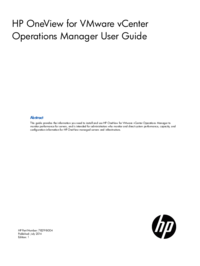


 (88 Seiten)
(88 Seiten) (58 Seiten)
(58 Seiten) (102 Seiten)
(102 Seiten)







Kommentare zu diesen Handbüchern