Hp OneView for VMware vCenter Bedienungsanleitung
Stöbern Sie online oder laden Sie Bedienungsanleitung nach Software Hp OneView for VMware vCenter herunter. HP OneView for VMware vCenter User Manual Benutzerhandbuch
- Seite / 99
- Inhaltsverzeichnis
- FEHLERBEHEBUNG
- LESEZEICHEN




- User Guide 1
- Contents 3
- 4 Contents 4
- Contents 5 5
- 1 Overview 6
- Automatic association 8
- Manual association 9
- Adding HP P4000 arrays 11
- Adding HP 3PAR arrays 11
- Adding HP P6000 EVAs 12
- Adding HP MSA2000 G2 arrays 13
- Adding HP P9000 arrays 15
- Adding HP XP arrays 15
- HP Insight Management pages 20
- ◦ Infrastructure 22
- Managing clusters 24
- Cluster Overview page 25
- Viewing health status details 25
- Monitoring tasks 25
- Using Smart Components 26
- Viewing news feed information 26
- Managing servers 27
- Using the network diagram 29
- Launching into HP tools 31
- Prerequisites 32
- Managing datastores 33
- Managing VMs 33
- Manually refreshing the data 37
- Restarting a data refresh 38
- ◦ Resized column widths 41
- Viewing summary information 42
- Viewing detailed information 44
- Viewing storage volumes 49
- Viewing virtual disks 51
- Viewing HBAs 51
- ◦ 3PAR—Volume name 52
- Viewing replications 55
- 4 Provisioning storage 59
- Viewing the audit log 60
- Adding a new datastore 60
- Adding a new datastore 61 61
- 001100–999 62
- 62 Provisioning storage 62
- Adding a new datastore 63 63
- Expanding a datastore 64
- Deleting a datastore 65
- Deleting an unassigned volume 66
- Creating a VM from a template 66
- 68 Provisioning storage 68
- 70 Provisioning storage 70
- Cloning a VM 71
- 72 Provisioning storage 72
- Cloning a VM 73 73
- 74 Provisioning storage 74
- Cloning a VM 75 75
- Onboard Administrator events 76
- Alarm icon 80
- 6 Troubleshooting 81
- 82 Troubleshooting 82
- 84 Troubleshooting 84
- 86 Troubleshooting 86
- 88 Troubleshooting 88
- 90 Troubleshooting 90
- 7 Support and other resources 91
- HP authorized resellers 92
- Related information 92
- 8 Documentation feedback 93
- A Firewall port requirements 94
- Glossary 95
- 96 Glossary 96
- 98 Index 98
Inhaltsverzeichnis
HP Insight Control for VMware vCenterServerUser GuideAbstractThis document contains detailed instructions for configuring and using HP Insight Control
To access the Storage Administrator Portal:1. Start the Storage Administrator Portal using one of the following methods:• From the Start menu—Select S
Adding HP P4000 arraysTo add an HP P4000 array (also called a management group):1. Log in to the Storage Administrator Portal.For instructions, see “A
the P6000 Command View management server or the P6000 EVA. For instructions on addingP6000 EVAs separately, see “Adding HP P6000 EVAs” (page 12).NOTE:
To add P6000 EVAs separately:1. Log in to the Storage Administrator Portal.For instructions, see “About the Storage Administrator Portal” (page 9).2.
IMPORTANT: You must install version 1.1.2.0 of the MSA SMI-S proxy provider to addsupport for the MSA in your VMware environment. Earlier versions of
8. Click Finish.The P2000 G3 MSA System is added to the Configured Arrays and Management Serverslist.Adding HP P9000 arraysTo add an HP P9000 array:1.
• Array Model—Array model• Array Firmware—Array firmware version• Array Identifier—Array identifierP4000—Management group name◦◦ 3PAR—Array serial num
NOTE: When working with P6000 EVAs, this step is required for P6000 CommandView management servers only. The host name, user name, and password are no
Configuring the VMware VASA providerIf you want to use the VASA functionality in the vSphere Client, add the Storage Module for vCenterto the vendor p
5. Enter the following information in the Certificate Info section:• Country• State• Locality• Organization• Common Name – The fully qualified vCenter
© Copyright 2012 Hewlett-Packard Development Company, L.P.Confidential computer software. Valid license from HP required for possession, use or copyin
3 Using Insight Control for vCenterThis chapter describes the processes for accessing and using the software.Accessing Insight Control for vCenterAfte
Figure 4 Sample Overview pageThe top of the HP Insight Management pages show:• The consolidated status of the managed HP component. The most severe st
vary based on your configuration and the selected VMware component. Portlets show informationsuch as:• Server/Host/Cluster Information• Networking• In
◦ Software/Firmware◦ News Feed◦ Cluster◦ Tasks• Host/Server managementConsolidated status summary◦◦ Overview◦ Host Information◦ Networking◦ Software/F
Cost Advantage = (number of hours the server was down) × (power cost) × (average power)Entering the Power Cost will only calculate the Cost Advantage
For more information, see “Navigating the HP Insight Management tab with the Storage Module”(page 32).Cluster Overview pageThe top of the Cluster Over
Viewing infrastructure information for a clusterTo view infrastructure information about a selected cluster:1. Select a cluster in the inventory tree.
2. Click the HP Insight Management tab.The Overview page opens by default. The News Feed portlet displays a list of recent events.3. For more details,
• A Tasks icon. Moving your cursor over the Tasks icon shows a list of tasks currently beingperformed. You can click More at the bottom of the list or
3. For more details, select Infrastructure from the navigation list or click More at the bottom ofthe Infrastructure portlet.The details include infor
Contents1 Overview...62 Configuring Insight Control for
• The switches in the network diagram are color-coded according to the colors of the switchbays at the back of the enclosure.• The switch ports in the
IMPORTANT: To use the Manage Smart Components tabbed page, you must first downloadsmart components from the http://www.hp.com website for your systems
PrerequisitesBefore using the wizard, you must have installed the following:• HP Insight Control for vCenter• HP RDP from the HP Insight Rapid Deploym
Managing datastoresTo access the Overview page for a datastore, select a datastore in the inventory tree, and thenclick the HP Insight Management tab.
For more information about the News Feed, see “Using the Server Module for vCenter”(page 22).• Software/Firmware—Select a host, cluster, VM, or datast
Figure 11 Storage portletAfter you click the More link in the Storage portlet:◦ Click the Summary tab for storage overview information, or click one o
◦ “Viewing storage information for a VM” (page 47)◦ “Viewing detailed storage information” (page 48)◦ “Managing servers” (page 27)◦ “Managing clusters
NOTE: Previously gathered data is displayed in the GUI during a data refresh.You can change the automatic data refresh settings or manually refresh th
2. Click the Refresh link in the top right corner of the Storage Administrator Portal.The Storage Administrator Portal displays the options shown in F
Restarting a data refresh using the Storage Administrator portal1. Click the Refresh link in the top right corner of the Storage Administrator Portal.
Using the Insight Control Deployment Wizard...31Using the Storage Module for vCen
Figure 18 Storage Module for vCenter tabsWhen working with the information in the storage tables:• Click Export Table to export the information in a t
Figure 19 Adding and removing columns• Customize the tables as needed. The following changes are saved in cookies and are retainedacross page reloadin
5. Click the Summary tab.The Summary tab displays information about HP storage and includes a graphicalrepresentation of that information.For details
Figure 21 Viewing HP Storage Array detailsThe following information is displayed for each array:HP Storage Provisioned to Host• Volumes—Number of volu
Figure 22 Viewing datastore detailsViewing detailed informationClick the Storage Volumes, Virtual Disks, HBAs, Paths, Replications, or VMs to Volumes
Provisioned from Cluster to Virtual Machines• Current storage inventory—Number of datastores, RDMs, and unused volumes provisionedto VMs• Cluster Prov
Viewing detailed informationClick the Storage Volumes, Virtual Disks, HBAs, Paths, Replications, or VMs to Volumes tab to viewdetailed information abo
The following information is displayed for each array:• Volumes—Number of volumes presented to the selected datastore from the array• Used—Amount of s
Provisioned by Virtual Machine• Current storage inventory—Number of datastores, RDMs, and unused volumes provisionedby the selected VM• Virtual Machin
Figure 23 Detailed information tabsViewing storage volumesThe Storage Volumes tab is displayed in the HP Insight Management tab for selected hosts, cl
Troubleshooting the Server Module for vCenter...84Server summary data is not d
◦ P2000/MSA2000—System name◦ P9000/XP—Array serial number• Array Type—HP array type• Datastore/RDM—Datastore name or the associated .vmdk name for the
value assumes all unallocated space is formatted the same as this volume. For all othervolume types, no value is displayed.◦ P9000/XP—P9000 or XP Thin
Figure 26 HBAs tabThis tab displays the following information:• Host Names—Host name or cluster host names• Type—HBA type• VMware Device Identifier—HB
◦ P2000/MSA2000—Volume name◦ P9000/XP—Emulation type and LDKC:CU:LDEV (for example, HP OPEN-V-CVS (00:04:3F))• Array NameP4000—Management group name◦◦
◦ P2000/MSA2000—Port on the array controller used for this path◦ P9000/XP—Port number• Host GroupP4000—Name configured for the host's IQN in the
• Preferred PathP4000—Not applicable◦◦ 3PAR—Not applicable◦ P6000 EVA—Specifies whether the path uses a port on the controller that is configuredas th
• Replication GroupP4000—Not applicable◦◦ 3PAR—Remote Copy group name◦ P9000/XP—Replica group ID◦ P6000 EVA—Data replication group name• Datastore/RDM
◦ P2000/MSA2000—Volume name◦ P9000/XP—Emulation type and LDKC:CU:LDEV (for example, HP OPEN-V-CVS (00:04:3F))• Array Disk Type—Array disk type• Array
◦ P6000 EVA—Host mode assigned to the P6000 EVA host object◦ P2000/MSA2000—Name of the host's profile◦ P9000/XP—Host mode assigned to the host gr
4 Provisioning storageThe Storage Module for vCenter supports storage provisioning for P4000, P6000 EVA, and P2000G3 MSA arrays. You can perform stora
1 OverviewHP Insight Control for VMware vCenter Server (Insight Control for vCenter) includes the core InsightControl capabilities for VMware vCenter
Viewing the audit logThe Storage Module for vCenter provides an audit log for provisioning operations. The audit log,provisionAuditLog.txt, is availab
Figure 30 Add Datastores – Specify Storage window3. Enter the following information:• Quantity: Enter the number of datastores to create.• Datastore C
If there is not enough space available in the selected storage pool, a message is displayedin the Warnings box.• RAID Level: Select a RAID level for t
Figure 33 Add Datastores – Review and Validate window (before validation)7. Click Next to validate that it is possible to create the datastores.The Re
8. Click Next to view a summary of the requested actions.The Summary window opens. See Figure 35 (page 64).Figure 35 Add Datastores – Summary window9.
Figure 36 Expand Datastore window3. Enter the requested new capacity in the Requested Datastore Capacity box.The following rules apply when expanding
2. Use one of the following methods to specify a datastore to delete:• Right-click a datastore and select HP Insight Management→Delete Datastore.• Sel
NOTE: When VMware converts a VM to a template, all RDMs are converted to empty virtualdisks (VMDKs). Therefore, VMs created from this template will no
4. Click Next.The Create Virtual Machines – Specify Storage window opens. See Figure 39 (page 68).Figure 39 Create Virtual Machines – Specify Storage
Figure 40 Create Virtual Machines – Specify Names window7. Enter the following information:• VM Names: Enter the base name for the new VMs. The # symb
2 Configuring Insight Control for vCenterInsight Control for vCenter is managed as a plug-in in the vCenter Server environment. Severalsettings can im
Figure 41 Create Virtual Machines – Review and Validate window (before validation)9. Click Next to validate that it is possible to create the VMs.The
10. Click Next to view a summary of the requested actions.The Summary window opens. See Figure 43 (page 71).Figure 43 Create Virtual Machines – Summar
2. Use one of the following methods to start the Clone Virtual Machine wizard:• Select Actions→Clone VM on the HP Insight Management page for a host o
Figure 45 Clone Virtual Machine – Specify New Names window5. Enter the following information:• New VM Names: Enter the base name for the new VMs. The
Figure 46 Clone Virtual Machine – Review and Validate window (before validation)7. Click Next to validate that it is possible to create the cloned VMs
8. Click Next to view a summary of the requested actions.The Summary window opens. See Figure 48 (page 75).Figure 48 Clone Virtual Machine – Summary w
5 Viewing hardware alert notificationsThis chapter describes the Insight Control for vCenter hardware alert events and alarms.Insight Control for vCen
Enclosure name: Interconnect in bay number status changed to other.Enclosure name: Interconnect in bay number: insertedEnclosure name: Interconnect in
Enclosure name: Power subsystem status changed to degraded.Fan zone eventsEnclosure name: Fan zone number status changed to unknown.Enclosure name: Fa
HP SNMP agent and HP CIM provider eventsHP Insight Control for vCenter registers with HP SNMP agents and HP CIM providers to receivetraps from HP SNMP
Configuring the Server Module for vCenterAfter you install the Server Module for vCenter, you can manage Server Module features on theHome Settings pa
Alarm iconWhen an alarm occurs, an icon appears to the right of the vSphere Client window along the barabove the vSphere Client tabs or on the host ic
6 TroubleshootingBefore troubleshooting issues with Insight Control for vCenter, you must do the following:• Verify that the correct user name and pas
Action:• Ensure that a host, cluster, datastore, or VM is selected in the left pane of the vSphere Clientwindow.• Use the arrows to scroll through the
Figure 49 Internet Explorer script error: Permission deniedAction: Close the window, add the vCenter host to the Internet Explorer list of trusted sit
Troubleshooting the Server Module for vCenterThis section includes troubleshooting information specific to the Server Module for vCenter. Forgeneral I
• Verify that either the global credentials or the credentials specific to each iLO, OnboardAdministrator, and VMware host are configured properly.• E
Cost Advantage field not showing valuesPossible cause: The managed vCenter Server cluster is not a DPM-configured cluster, or the powercost value is n
Error No Virtual Connect information is available for this hostoccursThe following scenarios can cause this error:• Servers are not blade servers.• Th
6. Save and close the file.7. Restart the HP Insight Control Storage Module for vCenter Service.8. Restart the vSphere Client.Port conflict occurs whe
P9000 virtual disk information missing from Storage Overview pagePossible cause: The hostgroup name for the ports on the array exceeds 16 characters.A
Manual associationYou can manually associate the host to iLO using either the VMware Power Management settingsor the Insight Control for vCenter Host
Storage Administrator Portal information cannot be exportedPossible cause: The required ActiveX controls are disabled.Action: To export data from the
7 Support and other resourcesThis chapter describes the support available for Insight Control for vCenter.Information to collect before contacting HPB
HP authorized resellersFor the name of the nearest HP authorized reseller, see the following sources:• In the United States, see the HP U.S. service l
8 Documentation feedbackHP is committed to providing documentation that meets your needs. To help us improve thedocumentation, send any errors, sugges
A Firewall port requirementsTo achieve full functionality, an Insight Control for vCenter server requires that the firewall portsselected or configure
GlossaryCIM Common Information Model.CLI Command-line interface. An interface comprised of various commands which are used to controloperating system
SPOCK Single Point of Connectivity Knowledge website. SPOCK is the primary portal used to obtaindetailed information about supported HP storage produc
IndexSymbols3PAR storage systemadding, 11Aaccessing HP Insight Control for vCenter, 20adding arrays3PAR storage system, 11MSA2000 G2, 13P2000 G3 MSA S
HP Insight Management tab not available, 81HP SIM events, 79IiLO logs, 31IML, 31infrastructurecluster, 26Insight power management plug-in, 85Integrate
refreshing data, 36troubleshooting, 81using, 32storage volumesviewing, 49Ttablescustomizing, 39thermal events, 77, 78troubleshootingdatastore block si
Weitere Dokumente für Software HP OneView for VMware vCenter



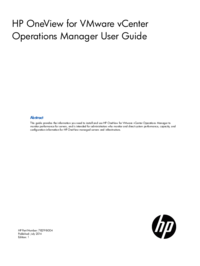

 (26 Seiten)
(26 Seiten) (37 Seiten)
(37 Seiten) (120 Seiten)
(120 Seiten)







Kommentare zu diesen Handbüchern