HP EliteDesk 800 G4 Base Model Small Form Factor PC Bedienungsanleitung
Stöbern Sie online oder laden Sie Bedienungsanleitung nach Nein HP EliteDesk 800 G4 Base Model Small Form Factor PC herunter. HP EliteDesk 800 G4 Small Form Factor PC [en] Benutzerhandbuch
- Seite / 144
- Inhaltsverzeichnis
- LESEZEICHEN
- Maintenance and Service Guide 1
- Safety warning notice 3
- Table of contents 5
- 1 Product features 9
- Front panel components 10
- Rear panel components 11
- Serial number location 11
- 2 Illustrated parts catalog 12
- Computer major components 5 13
- Miscellaneous parts 15
- Generating static 17
- Grounding the work area 18
- Operating guidelines 19
- Routine care 20
- Service considerations 21
- Cables and connectors 22
- Hard Drives 22
- Lithium coin cell battery 22
- SATA hard drives 23
- SATA data cable 23
- SMART ATA drives 23
- Cable management 24
- Preparation for disassembly 25
- Access panel 26
- Front bezel 27
- Front bezel dust lter 29
- System board connections 30
- Populating DIMM sockets 31
- Removing and installing DIMMs 32
- Expansion card 34
- Expansion card 27 35
- Drive positions 38
- Drives 35 43
- Drives 37 45
- Drive cage 48
- WLAN module 54
- Hood lock 55
- Card reader 56
- Antennas 57
- Air duct 59
- Option board 60
- Optional rear port 61
- Fan sink 62
- Up to 65 W processor models 63
- 95 W processor models 63
- Fan sink 55 63
- Processor 66
- Power supply 67
- System board 69
- System board callouts 72
- Computer Setup–Main 76
- Computer Setup—Security 78
- Computer Setup—Advanced 81
- Computer Setup—UEFI Drivers 86
- Safety and comfort 87
- Helpful hints 88
- Solving general problems 89
- Solving general problems 83 91
- Solving power problems 93
- Solving hard drive problems 94
- Solving display problems 97
- Solving display problems 91 99
- Solving audio problems 101
- Solving printer problems 103
- Solving network problems 106
- Solving network problems 99 107
- Solving memory problems 109
- Solving software problems 114
- Resetting the password jumper 122
- A Battery replacement 130
- B Power cord set requirements 133
- Country-Specic Requirements 134
- Nonvolatile memory usage 137
- Questions and answers 139
- D Specications 141
Inhaltsverzeichnis
Maintenance and Service GuideHP EliteDesk 800 G4 SFF Business PC
Front panel componentsDrive conguration may vary by model. Some models have a bezel blank covering the slim optical drive bay.Front panel components1
“Out of Range” displays on screen.Cause SolutionVideo resolution and refresh rate are set higher than what the monitor supports.Restart the computer a
Solving audio problemsIf the computer has audio features and you encounter audio problems, see the common causes and solutions listed in the following
Sound does not come out of the speaker or headphones.Cause SolutionSome applications can select which audio output device is used. Make sure the appli
Solving printer problemsIf you encounter printer problems, see the documentation that came with the printer and to the common causes and solutions lis
Solving keyboard and mouse problemsIf you encounter keyboard or mouse problems, see the documentation that came with the equipment and to the common c
Mouse does not respond to movement or is too slow.Cause SolutionMouse may need repair. See the Worldwide Limited Warranty for terms and conditions.Com
A new device is not recognized as part of the system.Cause SolutionTo access Device Manager in Windows 10, type device manager in the taskbar search b
Network driver does not detect network controller.Cause SolutionNetwork controller is disabled. 1. Run Computer Setup and enable network controller.2.
Diagnostics passes, but the computer does not communicate with the network.Cause SolutionNetwork drivers are not loaded, or driver parameters do not m
Solving memory problemsIf you encounter memory problems, some common causes and solutions are listed in the following table.CAUTION: Power may still b
Rear panel componentsRear panel components1 Audio-in jack 6 DisplayPort monitor connectors (2)2 Serial port (optional) 7 Optional port (DisplayPort
Power LED ashes Red ve times, once every second, followed by a two second pause, and the computer beeps ve times. (Beeps stop after fth iteration
CD-ROM or DVD devices are not detected or driver is not loaded.Cause SolutionDrive is not connected properly or not properly congured. See the docume
Recording or copying CDs is dicult or impossible.Cause SolutionWrong or poor quality media type. 1. Try using a slower speed when recording.2. Verify
Solving front panel component problemsIf you encounter problems with devices connected to the front panel, refer to the common causes and solutions li
Unable to connect to the Internet.Cause Solution2. Click Internet Options.3. In the Browsing history section, click the Delete button.4. Select the Co
7 POST error messages and diagnostic front panel LEDs and audible codesThis appendix lists the error codes, error messages, and the various indicator
Control panel message Description Recommended actionRTC (real-time clock) battery may need to be replaced.problem persists, replace the RTC battery. S
Control panel message Description Recommended action00E-Inventory Error during MEBx Execution BIOS information passed to the MEBx resulted in a failur
Control panel message Description Recommended action3. Back up contents and replace hard drive.302-Hard Disk 2: SMART Hard Drive Detects Imminent Fail
Control panel message Description Recommended action3. Recongure card resources and/or run Computer Setup or Windows utilities.419-Out of Memory Spac
2 Illustrated parts catalogNOTE: HP continually improves and changes product parts. For complete and current information on supported parts for your c
Control panel message Description Recommended action90B-Fan Failure The system has detected that a cooling fan is not operating correctly.1. Reseat fa
4 Thermal5 System boardPatterns of blink/beep codes are determined by using the following parameters:●1 second pause occurs after the last major blink
8 Password security and resetting CMOSThis computer supports security password features, which can be established through the Computer Setup Utilities
1. Shut down the operating system properly, then turn o the computer and any external devices, and disconnect the power cord from the power outlet.2.
Clearing and resetting the BIOSThe CMOS button resets BIOS settings to default, but does not clear the passwords or aect any of the other Security se
9 Using HP PC Hardware DiagnosticsUsing HP PC Hardware Diagnostics WindowsHP PC Hardware Diagnostics Windows is a Windows-based utility that allows yo
Downloading the latest HP PC Hardware Diagnostics Windows versionTo download HP PC Hardware Diagnostics Windows, follow these steps:1. Go to http://ww
NOTE: If you need to stop a diagnostic test, press esc.Starting HP PC Hardware Diagnostics UEFITo start HP PC Hardware Diagnostics UEFI, follow these
Using Remote HP PC Hardware Diagnostics UEFI settings (select products only)Remote HP PC Hardware Diagnostics UEFI is a rmware (BIOS) feature that do
3. Make your customization selections.4. Select Main, and then Save Changes and Exit to save your settings.Your changes take eect when the computer r
Item Description USB-C option board HDMI option board DisplayPort option board Thunderbolt 3 option board (uses PCIe slot; not illustrated))(8) Re
A Battery replacementThe battery installed on the computer provides power to the real-time clock. When replacing the battery, use a battery equivalent
b. Slide the replacement battery into position, positive side up. The battery holder automatically secures the battery in the proper position.Type 2a.
b. Insert the new battery and position the clip back into place.NOTE: After the battery has been replaced, use the following steps to complete this pr
B Power cord set requirementsThe power supplies on some computers have external power switches. The voltage select switch feature on the computer perm
Country-Specic RequirementsAdditional requirements specic to a country are shown in parentheses and explained below.Country Accrediting Agency Cou
C Statement of memory volatilityThe purpose of this chapter is to provide general information regarding nonvolatile memory in HP Business computers. T
g. If a DriveLock password is set, select the Security menu, and scroll down to Hard Drive Utilities under the Utilities menu. Select Hard Drive Utili
Nonvolatile memory usageNonvolatile Memory Type Amount (Size)Does this memory store customer data?Does this memory retain data when power is removed?W
Nonvolatile Memory Type Amount (Size)Does this memory store customer data?Does this memory retain data when power is removed?What is the purpose of th
Questions and answers1. How can the BIOS settings be restored (returned to factory settings)?IMPORTANT: Restore defaults does not securely erase any d
Item Description Intel Pentium G5500 processor Intel Pentium G5400 processor Intel Celeron G4900 processor(14) RTC battery(15) Bezel blank, slim op
IMPORTANT: Resetting will result in the loss of information.These steps will not reset Custom Secure Boot Keys. See question and answer 7 for informat
D SpecicationsItem Metric U.S.Dimensions Width 3.94 in 100 mmDepth 13.3 in 338 mmHeight 12.13 in 308 mmWeight 19.82 lb 9.00 kgMax supported weight
IndexAaccess panelillustrated 4locked 82removal and replacement 18administrator password 114air ductremoval and replacement 51antennasdisconnecting 46
Internet access problems 105Kkeyboardcleaning 12keyboard problems 96MM.2 SSD cardinstallation 44removal 44media card readerproblems 88memoryinstallati
Ttemperature control 11tools, servicing 13Torx T15 screwdriver 13tower orientation 65Vventilation, proper 11Wwireless antennasdisconnecting 46WLAN mod
Item Description 500 GB, 7200 rpm, OPAL2, self-encrypting drive (SED), 7 mm 500-GB, 5400-rpm, FIPS, 7 mm 500-GB, 5400-rpm, hybrid SSD, 7 mm(23) Bez
DescriptionSmart card, slim, CCID, USBUSBConferencing, USBSlim, PS/2USB, slimWireless keyboard and mouseSlim, PCR, USB (Brazil and Latin America)Anti-
3 Routine care, SATA drive guidelines, and disassembly preparationThis chapter provides general service information for the computer. Adherence to the
Preventing electrostatic damage to equipmentMany electronic components are sensitive to ESD. Circuitry design and structure determine the degree of se
Recommended materials and equipmentMaterials and equipment that are recommended for use in preventing static electricity include:●Antistatic tape●Anti
© Copyright 2018 HP Development Company, L.P.AMD is a trademark of Advanced Micro Devices, Inc. Bluetooth is a trademark owned by its proprietor and u
●Never cover the ventilation slots on the monitor with any type of material.●Install or enable power management functions of the operating system or o
●If you remove a key, use a specially designed key puller to prevent damage to the keys. This tool is available through many electronic supply outlets
strongly recommends that all screws removed during disassembly be kept with the part that was removed, then returned to their proper locations.CAUTION
SATA hard drivesSerial ATA Hard Drive CharacteristicsNumber of pins/conductors in data cable 7/7Number of pins in power cable 15Maximum data cable len
Cable managementAlways follow good cable management practices when working inside the computer.●Keep cables away from major heat sources like the heat
4 Removal and replacement proceduresAdherence to the procedures and precautions described in this chapter is essential for proper service. After compl
Access panel1. Prepare the computer for disassembly (Preparation for disassembly on page 17).2. Slide the access panel release lever to the left (1) s
Front bezel1. Prepare the computer for disassembly (Preparation for disassembly on page 17).2. Remove the access panel (Access panel on page 18).3. Li
Slim optical drive bezel blankOn some models, there is a bezel blank covering the slim optical drive bay. Remove the bezel blank before installing an
Front bezel dust lterSome models are equipped with an optional front bezel dust lter. You must periodically clean the dust lter so that the dust co
Safety warning noticeWARNING! To reduce the possibility of heat-related injuries or of overheating the device, do not place the device directly on you
System board connectionsRefer to the following illustration and table to identify the system board connectors for your model.Item System board connect
MemoryThe computer comes with double data rate 4 synchronous dynamic random access memory (DDR4-SDRAM) dual inline memory modules (DIMMs).The memory s
DIMM and one 1 GB DIMM, and Channel B should be populated with the other two 1 GB DIMMs. With this conguration, 4 GB will run as dual-channel and 1 G
5. Push the module down into the socket, ensuring that the module is fully inserted and properly seated. Make sure the latches are in the closed posit
Expansion cardFor a list of available expansion cards, see Computer major components on page 4.The computer has two PCI Express x1 expansion sockets,
b. If you are removing a PCI Express x1 card, hold the card at each end and carefully rock it back and forth until the connectors pull free from the s
c. If you are removing a PCI Express x16 card, pull the retention arm on the back of the expansion socket away from the card (1) and carefully rock th
8. To install a new expansion card, hold the card just above the expansion socket on the system board then move the card toward the rear of the chassi
DrivesFor a list of available drives, see Computer major components on page 4.Drive positionsDrive positions1 3.5-inch secondary hard drive bay2 3.5-i
IMPORTANT: To prevent loss of work and damage to the computer or drive:If you are inserting or removing a drive, shut down the operating system proper
iv Safety warning notice
4. Push the green release latch on the right rear side of the drive toward the center of the drive (1), and then slide the drive forward and out of th
Installing a 9.5 mm slim optical drive1. Prepare the computer for disassembly (Preparation for disassembly on page 17).2. Remove the access panel (Acc
6. Connect the power cable and data cable to the rear of the drive.7. Connect the opposite end of the data cable to one of the light-blue SATA connect
4. Pull the release lever next to the rear of the hard drive outward (1). While pulling the release lever out, lift the rear of the drive up (2), and
Installing a 3.5-inch hard driveNOTE: There are two 3.5-inch hard drive bays. The procedure for installing a 3.5-inch hard drive is the same for each
–Secure the drive to the bay adapter bracket by installing four black M3 adapter bracket screws through the underside of the bracket and into the driv
–Install four 6-32 silver-and-blue mounting screws in the adapter bracket (two on each side of the bracket).4. Align the mounting screws on the front
5. Connect the power cable (1) and data cable (2) to the rear of the hard drive.NOTE: If the 3.5-inch hard drive is the primary drive, connect the oth
Drive cageRotate the drive cage to remove and install a 2.5-inch hard drive, and to access components underneath.1. Prepare the computer for disassemb
Removing a 2.5-inch hard drive1. Prepare the computer for disassembly (Preparation for disassembly on page 17).2. Remove the access panel (Access pane
Table of contents1 Product features ...
Installing a 2.5-inch hard drive1. Prepare the computer for disassembly (Preparation for disassembly on page 17).2. Remove the access panel (Access pa
6. Align the mounting screws on the drive with the J-slots on the sides of the drive bay. Press the drive into the drive bay, and then slide the drive
Removing and installing an M.2 SSD storage cardNOTE: The computer supports 2230 and 2280 M.2 SSD cards.1. Prepare the computer for disassembly (Prepar
6. To install an M.2 SSD card, slide the pins on the card into the system board connector while holding the card at approximately a 30° angle (1). Pre
WLAN moduleThe WLAN module installs into a connector on the system board.For a list of available WLAN modules, see Computer major components on page 4
Hood lockThe hood lock is secured to the back of the computer.1. Prepare the computer for disassembly (Preparation for disassembly on page 17).2. Remo
Card readerThe card reader is secured to the front of the computer behind the bezel.1. Prepare the computer for disassembly (Preparation for disassemb
AntennasThe wireless antennas are secured to both the front and back of the computer behind.1. Prepare the computer for disassembly (Preparation for d
9. Remove the Torx T15 screw (2) that secures the antenna to the front of the chassis (2), and then pull the antenna o the chassis and the cable out
Air ductThe air duct sits over the fan sink.Air ducts are available for models that use up to a 65 W processor and models that use a 95 W processor.1.
4 Removal and replacement procedures ... 17Pr
Option boardAn option board can be installed near the back of the system board that provides an additional connector on the rear I/O panel.1. Prepare
Optional rear portThe optional rear port is attached to the rear of the chassis with two screws.To remove the optional rear port:1. Prepare the comput
Fan sinkCAUTION: The bond between the fan sink and the processor may be very tight. If the computer will power on, before removing the fan sink, turn
5. Lift the fan sink from atop the processor (3) and set it on its side to keep from contaminating the work area with thermal grease.Up to 65 W proces
6. Each time the heat sink is removed, apply fresh thermal grease to the top of the processor (1) and thoroughly clean the thermal grease from the bot
FanThe fan is secured to the back of the computer.IMPORTANT: The rear fan is used only in models with a 95 W processor.1. Prepare the computer for dis
ProcessorFor a list of available processors, see Computer major components on page 4.1. Prepare the computer for disassembly (Preparation for disassem
Power supplyFor a list of available power supplies, see Computer major components on page 4.WARNING! To reduce potential safety issues, only the power
SpeakerThe speaker is attached to the front of the rotating drive cage.1. Prepare the computer for disassembly (Preparation for disassembly on page 17
System boardNOTE: All system board spare part kits include replacement thermal material.NOTE: System board appearance may vary.1. Prepare the computer
Computer Setup–Main ... 68Computer
6. Disconnect the following cables from the system board:IMPORTANT: Connected cables may vary depending on system conguration.(1) Black drive power c
8. Slide the system board toward the front of the computer to disengage the I/O panel (1), then lift the rear of the system board upward (2), and then
System board calloutsSys Bd Label Color Component Sys Bd Label Color ComponentPWRCPU White 4-pin processor power SPKR White SpeakerXU1 Silver Proc
Changing from desktop to tower orientationThe Small Form Factor computer can be used in a tower orientation with an optional tower stand that can be p
5 Computer Setup (F10) UtilityComputer Setup (F10) UtilitiesUse Computer Setup (F10) Utility to do the following:●Change settings from the defaults or
4. Use the arrow (left and right) keys to select the appropriate heading. Use the arrow (up and down) keys to select the option you want, then press E
Computer Setup–MainNOTE: Support for specic Computer Setup options may vary depending on the hardware conguration.Table 5-1 Computer Setup—MainOpti
Table 5-1 Computer Setup—Main (continued)Option Description●Hardware subsystem tests●Component tests●Show test logs●Language selectionUpdate System B
Table 5-1 Computer Setup—Main (continued)Option DescriptionApply Factory Defaults and ExitRestores the factory system conguration settings to the co
Table 5-2 Computer Setup—Security (continued)Option DescriptionDisplays the current TPM version.●TPM DeviceLets you set the Trusted Platform Module a
Downloading HP Hardware Diagnostics Windows by product name or number (select products only) ...
Table 5-2 Computer Setup—Security (continued)Option DescriptionNOTE: Notify user alerts the user with a POST error on the rst boot after the sensor
Table 5-2 Computer Setup—Security (continued)Option DescriptionSet DriveLock Master Password. Sets the drive’s master password but does not enable Dr
Table 5-3 Computer Setup—Advanced (for advanced users) (continued)Option Heading●UEFI Boot Order.Default is enabled. Specify the order in which UEFI
Table 5-3 Computer Setup—Advanced (for advanced users) (continued)Option HeadingControls virtualization DMA remapping features of the chipset. Changi
Table 5-3 Computer Setup—Advanced (for advanced users) (continued)Option HeadingNOTE: Serial Port A and/or Serial Port B settings are available depen
Table 5-3 Computer Setup—Advanced (for advanced users) (continued)Option HeadingEnables or disables SATA bus and/or device power management. Default
Table 5-3 Computer Setup—Advanced (for advanced users) (continued)Option HeadingCIRA is Customer Initiated Remote Assistance, an Intel service to hel
6 Troubleshooting without diagnosticsThis chapter provides information on how to identify and correct minor problems, such as USB devices, hard drive,
If it becomes necessary to call for technical assistance, be prepared to do the following to ensure that your service call is handled properly:●Be in
●If you have installed an operating system other than the factory-installed operating system, check to be sure that it is supported on the system.●If
1 Product featuresStandard conguration featuresFeatures may vary depending on the model. For support assistance and to learn more about the hardware
Computer date and time display is incorrect.Cause SolutionRTC (real-time clock) battery may need to be replaced.NOTE: Connecting the computer to a liv
Poor performance.Cause SolutionHard drive fragmented. Defragment hard drive.Program previously accessed did not release reserved memory back to the sy
System does not power on and the LEDs on the front of the computer are not ashing.Cause Solution1. If equipped with a voltage selector, check that th
Solving power problemsCommon causes and solutions for power problems are listed in the following table.Power supply shuts down intermittently.Cause So
Solving hard drive problemsHard drive error occurs.Cause SolutionHard disk has bad sectors or has failed. 1. In Windows 10, type file in the taskbar s
Nonsystem disk/NTLDR missing message.Cause Solutionthe File Backup Program option, and then restore the system.3. Install system les for the appropri
Solving media card reader problemsMedia card will not work in a digital camera after formatting it in Windows.Cause SolutionBy default, Windows will f
After installing the media card reader and booting to Windows, the reader and the inserted cards are not recognized by the computer.Cause SolutionThe
Blank screen (no video).Cause SolutionTo access Control Panel in Windows 10, type control panel in the taskbar search box, and then select Control Pan
Dim characters.Cause SolutionThe brightness and contrast controls are not set properly. Adjust the monitor brightness and contrast controls.Cables are











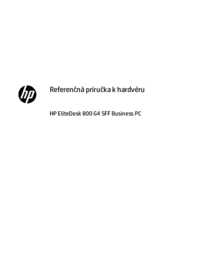



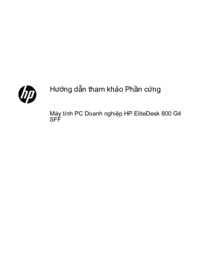







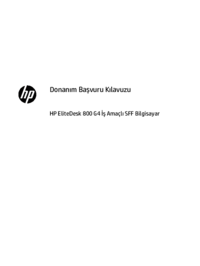












 (62 Seiten)
(62 Seiten) (2 Seiten)
(2 Seiten) (90 Seiten)
(90 Seiten)

 (14 Seiten)
(14 Seiten) (5 Seiten)
(5 Seiten) (18 Seiten)
(18 Seiten)
 (201 Seiten)
(201 Seiten)







Kommentare zu diesen Handbüchern