HP EliteDesk 800 G3 Small Form Factor PC (ENERGY STAR) Bedienungsanleitung
Stöbern Sie online oder laden Sie Bedienungsanleitung nach Nein HP EliteDesk 800 G3 Small Form Factor PC (ENERGY STAR) herunter. HP EliteDesk 800 G3 Small Form Factor PC Benutzerhandbuch
- Seite / 154
- Inhaltsverzeichnis
- LESEZEICHEN
- Maintenance and Service Guide 1
- Safety warning notice 3
- Table of contents 5
- 1 Product features 9
- Front panel components 10
- Rear panel components 11
- Serial number location 12
- 2 Illustrated parts catalog 13
- Misc parts 15
- Cables and adapters 17
- Boards, cards, and ports 17
- Generating static 20
- Grounding the work area 21
- Operating guidelines 22
- Routine care 23
- Service considerations 24
- Cables and connectors 25
- Hard Drives 25
- Lithium coin cell battery 25
- SATA hard drives 26
- SATA hard drive cables 26
- SMART ATA drives 26
- Cable management 27
- Preparation for disassembly 28
- Access panel 29
- Front bezel 29
- Front bezel dust lter 31
- System board connections 32
- Populating DIMM sockets 33
- Removing and installing DIMMs 34
- Expansion card 36
- Expansion card 29 37
- Expansion card 31 39
- Drive positions 40
- Drives 37 45
- Drives 39 47
- Hard drive cage 49
- WLAN module 54
- Air duct 55
- Power supply 57
- Fan sink 59
- Processor 61
- Antennas 62
- Antennas 55 63
- Option port board 65
- Hood lock 66
- Hood sensor 67
- Card reader 68
- Card reader 61 69
- Speaker 63 71
- System board 72
- System board callouts 73
- Computer Setup–Main 77
- Computer Setup—Security 79
- Computer Setup—Advanced 81
- Computer Setup—UEFI Drivers 86
- Safety and comfort 87
- Helpful hints 88
- Solving general problems 89
- Solving general problems 83 91
- Solving power problems 93
- Solving hard drive problems 94
- Solving display problems 97
- Solving display problems 91 99
- Solving audio problems 101
- Solving printer problems 103
- Solving Network Problems 107
- Solving Network Problems 101 109
- Solving memory problems 110
- Solving software problems 117
- Resetting the password jumper 125
- Using Windows tools 131
- Restore and recovery 132
- Guidelines 136
- Backing up your information 136
- Performing a system recovery 137
- A Battery replacement 140
- B Power Cord Set Requirements 143
- Country-Specic Requirements 144
- Nonvolatile memory usage 147
- Questions and answers 149
- D Specications 151
Inhaltsverzeichnis
Maintenance and Service GuideHP EliteDesk 800 G3 SFF Business PC
Front panel componentsDrive conguration may vary by model. Some models have a bezel blank covering the slim optical drive bay.Front panel components1
“No Connection, Check Signal Cable” displays on screen.Cause SolutionMonitor video cable is disconnected. Connect the video cable between the monitor
Fuzzy focus; streaking, ghosting, or shadowing eects; horizontal scrolling lines; faint vertical bars; or unable to center the picture on the screen
Sound does not come out of the speaker or headphones.Cause SolutionAudio is hidden in Computer Setup. Enable the audio in Computer Setup: Advanced >
Line-in jack is not functioning properly.Cause SolutionJack has been recongured in the audio driver or application software.In the audio driver or ap
Printer will not turn on.Cause SolutionThe cables may not be connected properly. Reconnect all cables and check the power cord and electrical outlet.P
Keyboard commands and typing are not recognized by the computer.Cause SolutionCAUTION: When attempting to resume from Sleep date, do not hold down the
Solving Hardware Installation ProblemsYou may need to recongure the computer when you add or remove hardware, such as an additional drive or expansio
Computer will not start.Cause Solution2. Observe the beeps and LED lights on the front of the computer. Beeps and ashing LEDs are codes for specic p
Network status link light never ashes.NOTE: The network status light is supposed to ash when there is network activity.Cause SolutionNo active netwo
Table 6-2 Solving Network Problems (continued)Diagnostics passes, but the computer does not communicate with the network.Cause SolutionTo access Cont
Rear panel componentsRear panel components1 Audio-in jack 6 DisplayPort monitor connectors (2)2 Optional serial port 7 Optional port (DisplayPort,
System setup utility reports unprogrammed EEPROM.Cause SolutionUnprogrammed EEPROM. Contact an authorized service provider.Solving memory problemsIf y
Insucient memory error during operation.Cause SolutionToo many Terminate and Stay Resident programs (TSRs) are installed.Delete any TSRs that you do
Drive not found (identied).Cause SolutionIf this is a newly installed drive, run the Computer Setup utility and try adding a POST delay under Advance
CD-ROM, CD-RW, DVD-ROM, or DVD-R/RW drive cannot read a disc or takes too long to start.Cause SolutionCD or DVD disc is dirty. Clean CD or DVD with a
System will not boot from USB ash drive.Cause SolutionBoot order is not correct. Run the Computer Setup utility and change boot sequence in Advanced
Solving front panel component problemsIf you encounter problems with devices connected to the front panel, refer to the common causes and solutions li
Unable to connect to the Internet.Cause Solution3. In the Browsing history section on the General tab, click the Delete button.4. Select the Cookies c
Solving software problemsMost software problems occur as a result of the following:●The application was not installed or congured correctly.●There is
7 POST error messages and diagnostic front panel LEDs and audible codesThis appendix lists the error codes, error messages, and the various indicator
Control panel message Description Recommended actionRTC (real-time clock) battery may need to be replaced.problem persists, replace the RTC battery. S
Serial number locationEach computer has a unique serial number and a product ID number that are located on the exterior of the computer. Keep these nu
Control panel message Description Recommended action00E-Inventory Error during MEBx Execution BIOS information passed to the MEBx resulted in a failur
Control panel message Description Recommended action3. Back up contents and replace hard drive.302-Hard Disk 2: SMART Hard Drive Detects Imminent Fail
Control panel message Description Recommended action3. Recongure card resources and/or run Computer Setup or Windows utilities.419-Out of Memory Spac
Control panel message Description Recommended action90B-Fan Failure The system has detected that a cooling fan is not operating correctly.1. Reseat fa
4 Thermal5 System boardPatterns of blink/beep codes are determined by using the following parameters:●1 second pause occurs after the last major blink
8 Password security and resetting CMOSThis computer supports security password features, which can be established through the Computer Setup Utilities
1. Shut down the operating system properly, then turn o the computer and any external devices, and disconnect the power cord from the power outlet.2.
Clearing and resetting the BIOSThe CMOS button resets BIOS settings to default, but does not clear the passwords or aect any of the other Security se
9 Using HP PC Hardware Diagnostics (UEFI)HP PC Hardware Diagnostics is a Unied Extensible Firmware Interface (UEFI) that allows you to run diagnostic
3. Enter the product name or number.– or –Select Identify now to let HP automatically detect your product.4. Select your computer, and then select you
2 Illustrated parts catalogSmall Form Factor (SFF) chassis spare partsComputer major componentsItem Description(1) System board (includes replacement
10 Backing up, restoring, and recoveringBacking up, restoring, and recovering in Windows 10This chapter provides information about the following proce
You can use Windows tools to create system restore points and create backups of personal information, see Using Windows tools on page 123.●If your com
Restore and recoveryThere are several options for recovering your system. Choose the method that best matches your situation and level of expertise:IM
IMPORTANT: HP Recovery Manager does not automatically provide backups of your personal data. Before beginning recovery, back up any personal data you
Changing the computer boot orderIf your computer does not restart in HP Recovery Manager, you can change the computer boot order, which is the order o
Removing the HP Recovery partition (select products only)HP Recovery Manager software allows you to remove the HP Recovery partition to free up hard d
Guidelines●When creating recovery media or backing up to discs, use any of the following types of discs (purchased separately): DVD+R, DVD+R DL, DVD-R
●Store personal les in the Documents library, and back it up regularly.●Back up templates that are stored in their associated directories.●Save custo
To recover information you previously backed up:1. Select Start, select All Programs, select Maintenance, and then select Backup and Restore.2. Follow
Using Windows 7 operating system mediaIf you cannot use the recovery media you previously created using the HP Recovery Disc Creator (select products
Item Description(6) Memory modules (PC4-2400, 2133-MHz) 16-GB 8-GB 4-GB* Processors (include replacement thermal material; not illustrated) Intel
A Battery replacementThe battery installed on the computer provides power to the real-time clock. When replacing the battery, use a battery equivalent
b. Slide the replacement battery into position, positive side up. The battery holder automatically secures the battery in the proper position.Type 2a.
b. Insert the new battery and position the clip back into place.NOTE: After the battery has been replaced, use the following steps to complete this pr
B Power Cord Set RequirementsThe power supplies on some computers have external power switches. The voltage select switch feature on the computer perm
Country-Specic RequirementsAdditional requirements specic to a country are shown in parentheses and explained below.Country Accrediting Agency Cou
C Statement of memory volatilityThe purpose of this chapter is to provide general information regarding nonvolatile memory in HP Business computers. T
g. If a DriveLock password is set, select the Security menu, and scroll down to Hard Drive Utilities under the Utilities menu. Select Hard Drive Utili
Nonvolatile memory usageNonvolatile Memory Type Amount (Size)Does this memory store customer data?Does this memory retain data when power is removed?W
Nonvolatile Memory Type Amount (Size)Does this memory store customer data?Does this memory retain data when power is removed?What is the purpose of th
Questions and answers1. How can the BIOS settings be restored (returned to factory settings)?IMPORTANT: Restore defaults does not securely erase any d
Misc partsItem Description(1) Speaker(2) Optional serial port(3) Option board, HDMI(4) Air duct(5) Optical drive latch(6) Hood lock (solenoid)(7) Opti
IMPORTANT: Resetting will result in the loss of information.These steps will not reset Custom Secure Boot Keys. See question and answer 7 for informat
D SpecicationsSFF SpecicationsTable D-1 SpecicationsChassis (in the desktop position)HeightWidthDepth3.74 in10.63 in11.65 in95 mm270 mm296 mmAppro
IndexAaccess paneillustrated 5access panellocked 82removal and replacement 21administrator password 117air ductillustrated 7removal and replacement 47
HP Recovery Managercorrecting boot problems 126starting 125HP Recovery mediacreating 122recovery 125HP Recovery partitionchecking for presence 130reco
speaker 62system board 64removing2.5-inch hard drive 42battery 132bezel blanks 22dust lter 23expansion card 28M.2 SSD card 44secondary 3.5-inch hard
Item Description USB, laser USB, optical USB,antimicrobial USB, washable USB, hardened USB, grey Wireless* Keyboards PS/2 slim USB/PS2 washab
Cables and adaptersItem Description(1) SATA drive power cable(2) SATA data cable, 6 inch, 1 straight end, 1 angled end(3) SATA data cable, 6 inch, 2 s
DescriptionAMD Radeon R7 450 4 GB FH PCIe x16 G5Nvidia GTX 1080 8 GB FH PCIe x16Graphics card holder bracketNIC, Intel PRO/1000 Single Port GbEWLAN mo
DescriptionSolid-state drives, 2280, 2.5-inch512-GB, FIPS-140-2256-GB, FIPS-140-2256-GB128-GBSolid-state drives, 2280, NVMe, M.21 TB, TLC512-GB, MLC51
© Copyright 2017 HP Development Company, L.P.AMD is a trademark of Advanced Micro Devices, Inc. Bluetooth is a trademark owned by its proprietor and u
3 Routine care, SATA drive guidelines, and disassembly preparationThis chapter provides general service information for the computer. Adherence to the
Preventing electrostatic damage to equipmentMany electronic components are sensitive to ESD. Circuitry design and structure determine the degree of se
Recommended materials and equipmentMaterials and equipment that are recommended for use in preventing static electricity include:●Antistatic tape●Anti
●Never cover the ventilation slots on the monitor with any type of material.●Install or enable power management functions of the operating system or o
●If you remove a key, use a specially designed key puller to prevent damage to the keys. This tool is available through many electronic supply outlets
ScrewsThe screws used in the computer are not interchangeable. They may have standard or metric threads and may be of dierent lengths. If an incorrec
NOTE: Batteries, battery packs, and accumulators should not be disposed of together with the general household waste. In order to forward them to recy
Cable managementAlways follow good cable management practices when working inside the computer.●Keep cables away from major heat sources like the heat
4 Removal and replacement procedures – small form factor (SFF) chassisAdherence to the procedures and precautions described in this chapter is essenti
Access panel1. Prepare the computer for disassembly (Preparation for disassembly on page 20).2. Slide the access panel release lever to the left (1) s
Safety warning noticeWARNING! To reduce the possibility of heat-related injuries or of overheating the device, do not place the device directly on you
Slim optical drive bezel blankOn some models, there is a bezel blank covering the slim optical drive bay. Remove the bezel blank before installing an
Front bezel dust lterSome models are equipped with an optional front bezel dust lter. You must periodically clean the dust lter so that the dust co
System board connectionsRefer to the following illustration and table to identify the system board connectors for your model.Item System board connect
MemoryThe computer comes with double data rate 4 synchronous dynamic random access memory (DDR4-SDRAM) dual inline memory modules (DIMMs).The memory s
DIMM and one 1 GB DIMM, and Channel B should be populated with the other two 1 GB DIMMs. With this conguration, 4 GB will run as dual-channel and 1 G
5. Push the module down into the socket, ensuring that the module is fully inserted and properly seated. Make sure the latches are in the closed posit
Expansion cardFor a list of available expansion cards, see Boards, cards, and ports on page 9.The computer has two PCI Express x1 expansion sockets, o
b. If you are removing a PCI Express x1 card, hold the card at each end and carefully rock it back and forth until the connectors pull free from the s
c. If you are removing a PCI Express x16 card, pull the retention arm on the back of the expansion socket away from the card (1) and carefully rock th
9. Rotate the slot cover retention latch back in place to secure the expansion card.10. Connect external cables to the installed card, if needed. Conn
iv Safety warning notice
DrivesFor a list of available drives, see Drives on page 10.Drive positionsDrive positions1 3.5-inch secondary hard drive bay2 3.5-inch primary hard d
Removing a 9.5 mm slim optical driveCAUTION: All removable media should be taken out of a drive before removing the drive from the computer.1. Prepare
Installing a 9.5 mm slim optical drive1. Prepare the computer for disassembly (Preparation for disassembly on page 20).2. Remove the access panel (Acc
6. Connect the power cable (1) and data cable (2) to the rear of the drive.7. Connect the opposite end of the data cable to one of the light blue SATA
3. Disconnect the power cable (1) and data cable (2) from the rear of the hard drive.4. Pull the release lever next to the rear of the hard drive outw
5. Remove the four mounting screws (two on each side) from the old drive. You will need these screws if you install a new drive.Drives 37
Installing a 3.5-inch hard driveNOTE: There are two 3.5-inch hard drive bays. The procedure for installing a 3.5-inch hard drive is the same for each
–Secure the drive to the bay adapter bracket by installing four black M3 adapter bracket screws through the underside of the bracket and into the driv
–Install four 6-32 silver-and-blue mounting screws in the adapter bracket (two on each side of the bracket).4. Align the mounting screws on the front
5. Connect the power cable (1) and data cable (2) to the rear of the hard drive.NOTE: If the 3.5-inch hard drive is the primary drive, connect the oth
Table of contents1 Product features ...
Removing a 2.5-inch hard drive1. Prepare the computer for disassembly (Preparation for disassembly on page 20).2. Remove the access panel (Access pane
Installing a 2.5-inch hard drive1. Prepare the computer for disassembly (Preparation for disassembly on page 20).2. Remove the access panel (Access pa
7. Connect the power cable (1) and data cable (2) to the rear of the hard drive.NOTE: If the 2.5-inch hard drive is the primary drive, connect the oth
5. To remove an M.2 SSD card, remove the screw that secures the card (1), lift the end of the card up (2), and then slide the card out of the system b
WLAN moduleThe WLAN module installs into a connector on the system board.For a list of available WLAN modules, see Boards, cards, and ports on page 9.
Air ductThe air duct sits over the fan sink.1. Prepare the computer for disassembly (Preparation for disassembly on page 20).2. Remove the access pane
5. Remove the power supply cable and hood sensor cable from the clip near the bottom of the duct, and then remove the duct from the computer.To instal
Power supplyFor a list of available power supplies, see Computer major components on page 5.WARNING! To reduce potential safety issues, only the power
7. Push the release lever at the front of the power supply (1), slide the power supply forward, and then remove it from the chassis (2).To install the
Fan sinkCAUTION: The bond between the fan sink and the processor may be very tight. If the computer will power on, before removing the fan sink, turn
SATA hard drive cables ...
5. Lift the fan sink from atop the processor and set it on its side to keep from contaminating the work area with thermal grease.When reinstalling the
ProcessorFor a list of available processors, see Computer major components on page 5.1. Prepare the computer for disassembly (Preparation for disassem
AntennasThe antennas route from the WLAN module to the front and the rear of the computer.To replace the antennas:1. Prepare the computer for disassem
11. From the inside, rear of the computer, press the tab that secures the antenna cover to the computer.12. From the outside, rear of the computer, ro
13. From the rear of the computer, remove the Torx T15 screw that secures the antenna to the computer. Pull the antenna cable out through the hole in
Option port boardFor a list of available option port boards, see Boards, cards, and ports on page 9.An option port board can be installed near the bac
Hood lockThe hood lock is attached to the rear of the chassis.1. Prepare the computer for disassembly (Preparation for disassembly on page 20).2. Remo
Hood sensorThe hood sensor is attached to the rear of the chassis.1. Prepare the computer for disassembly (Preparation for disassembly on page 20).2.
Card readerThe card reader is attached to the front of the rotating drive cage.1. Prepare the computer for disassembly (Preparation for disassembly on
7. From the outside, front of the chassis, remove the Torx T15 screw (1) that secures the card reader, and then slide the card reader out the front of
5 Computer Setup (F10) Utility ...
SpeakerThe speaker is attached to the front of the rotating drive cage.1. Prepare the computer for disassembly (Preparation for disassembly on page 20
Speaker 63
System boardNOTE: All system board spare part kits include replacement thermal material.NOTE: System board appearance may vary.1. Prepare the computer
System board calloutsSys Bd Label Color Component Sys Bd Label Color ComponentPWRCPU White 4-pin processor power SPKR White SpeakerHSENSE White Ho
Changing from desktop to tower orientationThe Small Form Factor computer can be used in a tower orientation with an optional tower stand that can be p
5 Computer Setup (F10) UtilityComputer Setup (F10) UtilitiesUse Computer Setup (F10) Utility to do the following:●Change settings from the defaults or
4. Use the arrow (left and right) keys to select the appropriate heading. Use the arrow (up and down) keys to select the option you want, then press E
Computer Setup–MainNOTE: Support for specic Computer Setup options may vary depending on the hardware conguration.Table 5-1 Computer Setup—MainOpti
Table 5-1 Computer Setup—Main (continued)Option Description●Hardware subsystem tests●Component tests●Show test logs●Language selectionUpdate System B
Table 5-1 Computer Setup—Main (continued)Option DescriptionApply Custom Defaults and ExitApplies the custom default settings to the computer after re
10 Backing up, restoring, and recovering ... 122
Table 5-2 Computer Setup—Security (continued)Option DescriptionSecurity Conguration TPM Embedded Security●TPM Specication VersionDisplays the curre
Table 5-2 Computer Setup—Security (continued)Option DescriptionNOTE: This selection will only appear when at least one drive that supports the DriveL
Table 5-3 Computer Setup—Advanced (for advanced users) (continued)Option HeadingNOTE: If the system is congured to ‘Power On from Keyboard Ports’ (s
Table 5-3 Computer Setup—Advanced (for advanced users) (continued)Option HeadingControls the virtualization features of the processor. Changing this
Table 5-3 Computer Setup—Advanced (for advanced users) (continued)Option HeadingInterrupt BLets you specify the address. Default is enabled.Lets you
Table 5-3 Computer Setup—Advanced (for advanced users) (continued)Option HeadingPCI Express Power Management (enable/disable)Enabling this option per
Computer Setup—UEFI DriversLets you restart the computer into the 3rd Party Option ROM Management application. You can start this application directly
6 Troubleshooting without diagnosticsThis chapter provides information on how to identify and correct minor problems, such as USB devices, hard drive,
If it becomes necessary to call for technical assistance, be prepared to do the following to ensure that your service call is handled properly:●Be in
●If you have installed an operating system other than the factory-installed operating system, check to be sure that it is supported on the system.●If
1 Product featuresStandard conguration featuresFeatures may vary depending on the model. For support assistance and to learn more about the hardware
Computer date and time display is incorrect.Cause SolutionRTC (real-time clock) battery may need to be replaced.NOTE: Connecting the computer to a liv
Poor performance.Cause SolutionLow on memory. Add more memory.Hard drive fragmented. Defragment hard drive.Program previously accessed did not release
System does not power on and the LEDs on the front of the computer are not ashing.Cause SolutionSystem unable to power on. Press and hold the power b
Solving power problemsCommon causes and solutions for power problems are listed in the following table.Power supply shuts down intermittently.Cause So
Solving hard drive problemsHard drive error occurs.Cause SolutionHard disk has bad sectors or has failed. 1. In Windows 7, click Start, click Computer
Nonsystem disk/NTLDR missing message.Cause SolutionThe system is trying to start from the hard drive but the hard drive may have been damaged.▲ Perfor
Solving media card reader problemsMedia card will not work in a digital camera after formatting it in Windows.Cause SolutionBy default, Windows will f
After installing the media card reader and booting to Windows, the reader and the inserted cards are not recognized by the computer.Cause SolutionThe
Blank screen (no video).Cause SolutionTo access Control Panel in Windows 7, click Start, and then select Control Panel.To access Control Panel in Wind
Monitor does not function properly when used with energy saver features.Cause SolutionMonitor without energy saver capabilities is being used with ene


























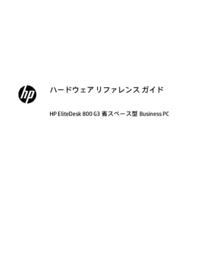

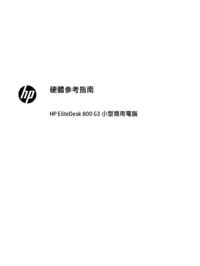




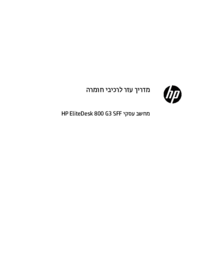

 (19 Seiten)
(19 Seiten) (21 Seiten)
(21 Seiten) (25 Seiten)
(25 Seiten) (57 Seiten)
(57 Seiten) (20 Seiten)
(20 Seiten) (27 Seiten)
(27 Seiten) (11 Seiten)
(11 Seiten) (39 Seiten)
(39 Seiten) (86 Seiten)
(86 Seiten) (85 Seiten)
(85 Seiten) (60 Seiten)
(60 Seiten)








Kommentare zu diesen Handbüchern