HP LaserJet 4300 Series Betriebsanweisung Seite 1
Stöbern Sie online oder laden Sie Betriebsanweisung nach Laser- / LED-Drucker HP LaserJet 4300 Series herunter. HP LaserJet 4300 Series User guide Benutzerhandbuch
- Seite / 218
- Inhaltsverzeichnis
- FEHLERBEHEBUNG
- LESEZEICHEN




- LaserJet 4200 1
- LaserJet 4300 1
- Contents 5
- 4 Problem solving 6
- 5 Service and support 7
- Appendix C Printer commands 8
- Appendix D Specifications 8
- About the documentation 9
- Using the printer 10
- Printer basics 11
- Printer features and benefits 12
- Printer configurations 14
- Printer parts and locations 15
- Front view, tray 1 closed 16
- Rear view 16
- Accessories and supplies 17
- Moving the printer 18
- Ordering information 19
- Part numbers 20
- Cables and interfaces 21
- Documentation 22
- Maintenance 22
- Printing supplies 23
- Control panel layout 26
- Control panel buttons 27
- Printer software 30
- Printer drivers 31
- Network administrators 32
- Printer driver Help 33
- HP LaserJet Utility 34
- Software for networks 35
- Printing tasks 37
- Selecting the output bin 38
- Stapling documents 41
- Loading staples 43
- Loading trays 44
- Understanding tray order 48
- Customizing tray 1 operation 49
- Printing envelopes 53
- Loading envelopes in tray 1 54
- Printing special paper 59
- Printing labels 60
- Printing transparencies 61
- (single-sided) 62
- Weight and sizes 64
- Guidelines for heavy paper 64
- Setting custom paper sizes 65
- Using printer driver features 70
- Printing a watermark 71
- Using job-storage features 72
- Deleting a quick copy job 73
- Proofing and holding a job 73
- * appears in place of 74
- Storing a print job 76
- Deleting a stored job 76
- Managing and maintaining the 77
- Using the embedded Web server 78
- Information pages 79
- Settings pages 80
- Network pages 80
- Configuring e-mail alerts 81
- Managing the print cartridge 82
- Checking the supply level 83
- ORDER CARTRIDGE 84
- Menu map 85
- Configuration page 85
- Supplies status page 87
- PS or PCL font list 88
- Cleaning the printer 89
- Cleaning the fuser 91
- ON, and then press SELECT () 92
- Replacing the stapler unit 94
- Problem solving 97
- Clearing jams 98
- CARTRIDGE DETECTED 100
- Clearing jams from the trays 102
- Solving repeated paper jams 110
- ELP ( ) again 111
- Control panel messages 112
- 50.5 FUSER ERROR 113
- 112 4 Problem solving ENWW 114
- X and Y are as follows: 114
- ELECT ( ) to continue 116
- 116 4 Problem solving ENWW 118
- 118 4 Problem solving ENWW 120
- 120 4 Problem solving ENWW 122
- XX] to clear the message 122
- Mopy disk error messages 123
- Accessory lights 124
- Light print (partial page) 127
- Light print (entire page) 127
- Dropouts 128
- Gray background 128
- Toner smear 129
- Loose toner 129
- Repeating defects 129
- Repeating image 130
- Misformed characters 130
- Page skew 130
- Curl or wave 130
- Wrinkles or creases 131
- Vertical white lines 131
- Tire tracks 131
- White spots on black 131
- Scattered lines 132
- Blurred print 132
- Determining printer problems 133
- 132 4 Problem solving ENWW 134
- READY or 134
- PS for this print job only 135
- 134 4 Problem solving ENWW 136
- 136 4 Problem solving ENWW 138
- Selecting an alternate PPD 140
- You receive this 141
- Troubleshooting PS errors 142
- 142 4 Problem solving ENWW 144
- Service and support 145
- Contacting HP 146
- HP service agreements 147
- HP SupportPacks 147
- Warranty information 148
- Service information form 151
- HP software license terms 152
- Control panel menus 153
- Retrieve Job menu 154
- Information menu 155
- Paper Handling menu 156
- ENWW Paper Handling menu 155 157
- Item Values Explanation 157
- Configure Device menu 159
- PCL submenu 160
- Print Quality submenu 161
- System Setup submenu 164
- ELECT () 165
- ELECT ( ) before each job to 165
- Output Setup submenu 166
- I/O submenu 167
- Resets submenu 168
- Diagnostics menu 169
- Service menu 169
- Printer memory and expansion 171
- Installing memory 172
- Checking memory installation 174
- Printer commands 177
- Combining escape sequences 178
- Entering escape characters 179
- Function Command Options (#) 181
- Specifications 183
- Paper specifications 184
- ENWW Paper specifications 183 185
- Size Dimensions 185
- Weight Capacity 185
- ENWW Paper specifications 185 187
- Size Dimensions Weight 187
- Supported types of paper 189
- Guidelines for using paper 189
- Transparencies 192
- Envelopes 193
- Card stock and heavy paper 194
- Printer specifications 195
- Environmental specifications 196
- General specifications 197
- Regulatory information 199
- Material restrictions 201
- Material Safety Data Sheet 201
- For more information 201
- Declarations of Conformity 202
- Safety statements 203
- Laser statement (Finland) 204
- ENWW Index 203 205
- Numerics 205
- 204 Index ENWW 206
- ENWW Index 205 207
- 206 Index ENWW 208
- ENWW Index 207 209
- 208 Index ENWW 210
- ENWW Index 209 211
- 210 Index ENWW 212
- ENWW Index 211 213
- 212 Index ENWW 214
- ENWW Index 213 215
- 214 Index ENWW 216
- Hewlett-Packard Company 218
Inhaltsverzeichnis
usehphpLaserJet 4200LaserJet 43004200n 4200tn4200dtn4300n 4300tn4300dtn 4300dtns 4300dtnsl4200dtns 4200dtnsl
8 About the documentation ENWWUsing the printerUser guideThis guide (use), which you are currently reading, contains information about using the pri
98 4 Problem solving ENWW6 Replace the entrance cover and close tray 1.7 Reinstall the print cartridge and close the top cover.8 If a jam message per
ENWW Clearing jams 99Clearing jams from the optional envelope feederThis section applies only to jams that occur when you are using an optional envelo
100 4 Problem solving ENWWClearing jams from the traysThis section describes how to clear jams from the trays. Also see “Clearing jams from the optio
ENWW Clearing jams 101To clear jams from the optional 1,500-sheet tray 1 Open the front door of the tray.2 If the edge of the jammed paper is visible
102 4 Problem solving ENWWClearing jams from the optional duplexer If you are duplexing a print job and experience a jam, use this procedure to check
ENWW Clearing jams 103Clearing jams from the output areas To clear jams from the output areas1 Open the rear output bin. If most of the paper is still
104 4 Problem solving ENWWClearing jams from the fuser areaUse this procedure only in these situations:Paper has jammed inside the fuser and cannot b
ENWW Clearing jams 1056 Remove the jammed paper. If necessary, lift the black plastic guide that is located on the top of the fuser to gain access to
106 4 Problem solving ENWWClearing jams from the optional stacker or stapler/stackerPaper jams can occur in the optional stacker or the optional stap
ENWW Clearing jams 107To clear staple jams from the optional stapler/stackerNoteClear staple jams when the message JAM IN STAPLER appears on the print
ENWW Overview 91Printer basicsOverviewThank you for purchasing an HP LaserJet 4200 series or 4300 series printer. If you have not done so, see the get
108 4 Problem solving ENWWSolving repeated paper jamsIf paper jams occur frequently, try the following:Check all the paper-jam locations. (See “Clear
ENWW Understanding printer messages 109Understanding printer messagesThe table in this section explains messages that might appear on the printer cont
110 4 Problem solving ENWWControl panel messagesMessage Explanation or recommended action10.00.00 SUPPLIES MEMORY ERRORor10.10.00 SUPPLIES MEMORY ERR
ENWW Understanding printer messages 11122 PARALLEL I/OBUFFER OVERFLOWFor help press alternates withTo continue press Too much data was sent to the par
112 4 Problem solving ENWW53.XY.ZZ PRINTER ERRORTo continue press Cancel JoborTo continue turn off then onThere is a problem with the printer memory.
ENWW Understanding printer messages 11360.X PRINTER ERRORFor help press A tray [X] that was opened or filled is trying to lift into position, but ther
114 4 Problem solving ENWW68.X PERMANENT STORAGE WRITE FAILTo continue press The storage device is failing to write. Printing can continue, but there
ENWW Understanding printer messages 115CARTRIDGE FAILUREFor help press alternates withRETURN FOR REPLACEMENTFor help press The print cartridge still c
116 4 Problem solving ENWWENV FEEDER LOAD[SIZE]A job has been sent to the optional envelope feeder and the feeder is not loaded with the correct enve
ENWW Understanding printer messages 117LOAD TRAY 1[TYPE] [SIZE]For help press might alternate withTo use another tray press This message occurs for th
10 Chapter 1 Printer basics ENWWPrinter features and benefitsThe following table describes the features for the HP LaserJet 4200 series and the HP Las
118 4 Problem solving ENWWMANUALLY FEED[TYPE] [SIZE]alternates withTo continue press orTo use another tray press 1. Load the requested paper in tray
ENWW Understanding printer messages 119RAM DISK FILESYSTEM IS FULLTo enter menus press The RAM disk is full. 1. Delete files and then try again, or tu
120 4 Problem solving ENWWTOO MANY TRAYS INSTALLEDTurn power off and uninstall a trayToo many optional trays are installed. A maximum of two optional
ENWW Understanding printer messages 121Mopy disk error messagesThe following table lists the disk mopy (multiple original copy) error numbers reported
122 4 Problem solving ENWWUnderstanding accessory lights for the stacker and stapler/stackerThe following table lists accessory (such as the stacker
ENWW Understanding accessory lights for the stacker and stapler/stacker 123Replacing accessories or accessory componentsIf you are unable to resolve p
124 4 Problem solving ENWWCorrecting print-quality problemsThis section helps you define print-quality problems and what to do to correct them. Often
ENWW Correcting print-quality problems 125Light print (partial page) 1 Make sure that the print cartridge is fully installed.2 The toner level in the
126 4 Problem solving ENWWDropouts 1 Make sure that the environmental specifications for the printer are being met. (See “General specifications” on
ENWW Correcting print-quality problems 127Toner smear 1 Print a few more pages to see if the problem corrects itself.2 Try using a different type of p
ENWW Printer features and benefits 11Expandable designTwo EIO (enhanced input/output) slots for connecting to networks or additional devices.Expandabl
128 4 Problem solving ENWWRepeating imageThis type of defect might occur when using preprinted forms or a large quantity of narrow paper.1 Print a fe
ENWW Correcting print-quality problems 129Wrinkles or creases1 Print a few more pages to see if the problem corrects itself.2 Make sure that the envir
130 4 Problem solving ENWWScattered lines1 Make sure that the type and quality of the paper you are using meet HP specifications. (See “Paper specifi
ENWW Determining printer problems 131Determining printer problemsTroubleshooting flowchartIf the printer is not responding properly, use the flowchart
132 4 Problem solving ENWW2 Can you print a configuration page? (See “Configuration page” on page 83.)YESGo to step 3.NOA configuration page does not
ENWW Determining printer problems 1333 Can you print from a program?YESGo to step 4.NOThe job will not print. A PS error page or list of commands p
134 4 Problem solving ENWW4 Does the job print as expected?YESGo to step 5.NOPrint is garbled, or only a portion of the page prints. Printing stops
ENWW Determining printer problems 1355 Does the printer select the proper trays and paper-handling accessories?YES For other problems, check the Conte
136 4 Problem solving ENWWTroubleshooting flowchart for Macintosh users1 Can you print from a program?YESGo to step 2.NOThe Macintosh computer is not
ENWW Determining printer problems 1372 Does the job print as expected?YES For other problems, check the Contents, the Index, or the printer online Hel
12 Chapter 1 Printer basics ENWWPrinter configurationsThe HP LaserJet 4200 series and 4300 series printers have six models each: the base, n, tn, dtn,
138 4 Problem solving ENWWSelecting an alternate PPD1 Open the Chooser (OS 9) or Print Center (OS X) on the Apple menu. 2 Click the LaserWriter 8 ico
ENWW Troubleshooting the optional hard disk 139Troubleshooting the optional hard diskItem ExplanationThe printer does not recognize the optional hard
140 4 Problem solving ENWWTroubleshooting PS errors Item ExplanationA text listing of PS commands prints instead of your PS printing job.The printer
ENWW Communicating with an optional HP Jetdirect print server 141Communicating with an optional HP Jetdirect print serverIf the printer contains an op
142 4 Problem solving ENWW
ENWW Introduction 1435Service and supportIntroductionThis section contains information to help you order supplies and contact HP. It also provides war
144 5 Service and support ENWWContacting HPThis section provides information regarding how to contact HP to obtain product support (using the Interne
ENWW Contacting HP 145Obtaining extended service and supportYou can obtain extended service agreements or support packs for your HP product.HP service
146 5 Service and support ENWWWarranty informationFor warranty statements, see “Hewlett-Packard limited warranty statement” on page 147 and “Limited
ENWW Hewlett-Packard limited warranty statement 147Hewlett-Packard limited warranty statement1. HP warrants to you, the end-user customer, that HP har
ENWW Printer parts and locations 13Printer parts and locationsThis section describes the basic printer features. The accessories included with some mo
148 5 Service and support ENWWLimited warranty for print-cartridge lifeNote The warranty below applies to the print cartridge that came with this pri
ENWW Guidelines for repacking the printer 149Service information form WHO IS RETURNING THE EQUIPMENT?Date:Person to contact: Phone: ( )Alternate conta
150 5 Service and support ENWWHP software license termsATTENTION: USE OF THE SOFTWARE IS SUBJECT TO THE HP SOFTWARE LICENSE TERMS SET FORTH BELOW. US
ENWW Overview 151AControl panel menusOverviewYou can perform most routine printing tasks from the computer by using the program or printer driver. The
152 Appendix A Control panel menus ENWWRetrieve Job menu This menu provides a list of the stored jobs in the printer and access to all the Job Storage
ENWW Information menu 153Information menuThis menu contains printer information pages that give details about the printer and its configuration. To pr
154 Appendix A Control panel menus ENWWPaper Handling menuIf paper-handling settings are correctly configured at the printer control panel, you can pr
ENWW Paper Handling menu 155TRAY 1 TYPE *ANYPLAINPREPRINTEDLETTERHEADTRANSPARENCYPREPUNCHEDLABELSBONDRECYCLEDCOLORCARDSTOCK > 64 g/m2ROUGHSets the
156 Appendix A Control panel menus ENWWY DIMENSION 5.0 to 14.00 INCHES127 to 356 MMSets the measurement of the length of the paper (measurement from f
ENWW Configure Device menu 157Configure Device menuThis menu contains administrative functions.Printing submenuSome items on this menu are available i
14 Chapter 1 Printer basics ENWWFront view, tray 1 closed1 Paper level indicator2 Tray 2 (500-sheet)3 Tray numbersRear view1 Accessory cover2 Memory-a
158 Appendix A Control panel menus ENWWPCL submenuThe section that follows lists the settings and possible values. In the Values column, the default v
ENWW Configure Device menu 159Print Quality submenuSome items on this menu are available in the program or printer driver (if the appropriate driver i
160 Appendix A Control panel menus ENWWFUSER MODES PLAINPREPRINTEDLETTERHEADTRANSPARENCYPREPUNCHEDLABELSBONDRECYCLEDCOLORCARDSTOCK>164 G/M2ROUGH[Pa
ENWW Configure Device menu 161RET OFFLIGHT*MEDIUMDARKUse the Resolution Enhancement technology (REt) setting to produce print with smooth angles, curv
162 Appendix A Control panel menus ENWWSystem Setup submenuItems on this menu affect printer behavior. Configure the printer according to your printin
ENWW Configure Device menu 163CLEARABLE WARNINGS *JOBONSets the amount of time that a clearable warning is shown on the printer control panel display.
164 Appendix A Control panel menus ENWWOutput Setup submenu This submenu allows you to select settings for the optional stapler/stacker, if it is inst
ENWW Configure Device menu 165I/O submenuItems on the I/O (input/output) menu affect the communication between the printer and the computer. The conte
166 Appendix A Control panel menus ENWWResets submenuItems on the Resets submenu relate to returning settings to the defaults and changing settings su
ENWW Diagnostics menu 167Diagnostics menuAdministrators can use this submenu to isolate parts and to troubleshoot jam and print-quality issues.The sec
ENWW Accessories and supplies 15Accessories and suppliesYou can increase the capabilities of the printer with optional accessories and supplies, as sh
168 Appendix A Control panel menus ENWW
ENWW Overview 169BPrinter memory and expansionOverviewThe printer has three dual inline memory module (DIMM) slots for upgrading with:More printer mem
170 Appendix B Printer memory and expansion ENWWInstalling memoryIf you have not already done so, print a configuration page to find out how much memo
ENWW Installing memory 1716 Remove the DIMM from the antistatic package. Hold the DIMM with your fingers against the side edges and thumbs against the
172 Appendix B Printer memory and expansion ENWWChecking memory installationFollow this procedure to verify that DIMMs are installed correctly.To chec
ENWW Installing EIO cards or mass storage devices 173Installing EIO cards or mass storage devicesFollow this procedure to install an EIO card or mass
174 Appendix B Printer memory and expansion ENWW
ENWW Overview 175CPrinter commandsOverviewMost programs do not require you to enter printer commands. See your computer and software documentation to
176 Appendix C Printer commands ENWWUnderstanding PCL 6 and PCL 5e printer command syntaxBefore using printer commands, compare these characters: Many
ENWW Understanding PCL 6 and PCL 5e printer command syntax 177Entering escape charactersPrinter commands always begin with the escape character (?). T
16 Chapter 1 Printer basics ENWWMoving the printer The printer is heavy and should be lifted by two people. To lift the printer, grip the handles on t
178 Appendix C Printer commands ENWWNote Fonts are either “fixed” or “proportional” in spacing. The printer contains both fixed fonts (Courier, Letter
ENWW Understanding PCL 6 and PCL 5e printer command syntax 179Common PCL 6 and PCL 5e printer commands Function Command Options (#)Job control command
180 Appendix C Printer commands ENWWCursor PositioningVertical position (rows) ?&a#R #=RownumberVertical position (dots) ?*p#Y # = Dot number (300
ENWW Overview 181DSpecificationsOverviewThis section includes information about these topics:“Paper specifications” on page 182“Printer specifications
182 Appendix D Specifications ENWWPaper specificationsHP LaserJet printers produce excellent print quality. This printer accepts a variety of print me
ENWW Paper specifications 183Supported sizes and weights of paper Tray 1 supported sizes and weightsSize Dimensions1Weight Capacity2Letter 216 by 279
184 Appendix D Specifications ENWWLabels Minimum:76 by 127 mm (3 by 5 inch)Maximum:216 by 356 mm(8.5 by 14 inch)Thickness:0.127 to 0.229 mm(0.005 to
ENWW Paper specifications 185Optional duplexer supported sizes and weights Size Dimensions WeightLetter 216 by 279 mm(8.5 by 11 inch)60 to 120 g/m2(16
186 Appendix D Specifications ENWWOptional stacker or stapler/stacker supported sizes and weights Size Dimensions1Weight Capacity2Stacker or stacker
ENWW Paper specifications 187Supported types of paperThe printer supports the following types of paper or other print media:Guidelines for using paper
ENWW Ordering information 17Ordering informationThis section contains information about how to order accessories and their part numbers. Use only part
188 Appendix D Specifications ENWWNote Do not use letterhead paper that is printed with low-temperature inks, such as those used in some types of ther
ENWW Paper specifications 189Paper weight equivalence tableUse the following table to determine approximate equivalent points in weight specifications
190 Appendix D Specifications ENWWLabelsCAUTION To avoid damaging the printer, use only labels recommended for use in laser printers.If you have probl
ENWW Paper specifications 191EnvelopesEnvelope constructionEnvelope construction is critical. Envelope fold lines can vary considerably, not only betw
192 Appendix D Specifications ENWWCard stock and heavy paperMany types of card stock can be printed from tray 1, including index cards and postcards.
ENWW Printer specifications 193Printer specificationsPhysical dimensions547 mm (21.5 inches)1,045 mm (41.1 inches)412 mm(16.2 inches)HP LaserJet 4200/
194 Appendix D Specifications ENWWPrinter weight (without print cartridge)Environmental specificationsElectrical specifications CAUTION Power requirem
ENWW Printer specifications 195Acoustic emissionsValues are subject to change. See http://www.hp.com/support/lj4200 or http://www.hp.com/support/lj430
196 Appendix D Specifications ENWW
ENWW FCC regulations 197ERegulatory informationFCC regulationsThis equipment has been tested and found to comply with the limits for a Class B digital
18 Chapter 1 Printer basics ENWWOrdering directly through the printer softwareThe printer software gives you the ability to order supplies and accesso
198 Appendix E Regulatory information ENWWEnvironmental product stewardship programProtecting the environment Hewlett-Packard Company is committed to
ENWW Environmental product stewardship program 199HP Printing Supplies Returns and Recycling program informationSince 1990, the HP Printing Supplies R
200 Appendix E Regulatory information ENWWDeclarations of ConformityCanadian DOC regulationsComplies with Canadian EMC Class B requirements.Conforme à
ENWW Safety statements 201Safety statementsLaser safety statement (U.S.)The Center for Devices and Radiological Health (CDRH) of the U.S. Food and Dru
202 Appendix E Regulatory information ENWWLaser statement (Finland)Luokan 1 laserlaiteKlass 1 Laser ApparatHP LaserJet 4200 series, 4300 series laserk
ENWW Index 203IndexNumerics1,500-sheet trayduplexing 66loading 45loading error messages 117, 120locating 15locking 48moving 16obstruction error mess
204 Index ENWWcartridges, printEconoMode 161error messages 110, 115, 116features 10fraud hotline 145low 82, 163non-HP 80ordering 17out 82, 163paper j
ENWW Index 205different first page 69dimensions, printer 193DIMMserror messages 112installing 170ordering 17part numbers 19types of 169disk. See
206 Index ENWWfeeder unitsdescription 11illustration 15locking and unlocking 16moving 16See also traysfilm, transparency. See transparenciesFinland l
ENWW Index 207Jjams1,500-sheet tray 101500-sheet tray 100duplexer 102envelope feeder 99error messages 110frequent 108fuser area 104locations 96ou
ENWW Ordering information 19Memory, fonts, and mass storageItem Part number Description or useSDRAM DIMM (dual inline memory module)Boosts the ability
208 Index ENWWmemoryDIMMs, locating 15error messages 112included 12installing DIMMs 170insufficient 110ordering 17part numbers 19permanent resourc
ENWW Index 209Paper Handling menu 154paper jams1,500-sheet tray 101500-sheet tray 100duplexer 102envelope feeder 99error messages 110frequent 108
210 Index ENWWprinter driversAutoCAD 28Customization Utility 30features 68help 31included 28, 29Microsoft Windows 30settings 26, 31troubleshooting M
ENWW Index 211slow printing, troubleshooting 134small paper, printing on 37, 62smeared toner, troubleshooting 127Soft Gloss paper 21softwareCusto
212 Index ENWWtonercleaning from clothing 88density setting 161EconoMode 161HP UltraPrecise 10low 82, 163out 82, 163output quality, troubleshooting
ENWW Index 213Wwarnings setting 163warrantyprint cartridge 148printer 147service information 146watermarks, printing 69wavy paper, troubleshooting
214 Index ENWW
copyright 2002Hewlett-Packard Company©http://www.hp.com/support/lj4200http://www.hp.com/support/lj4300
20 Chapter 1 Printer basics ENWWNote: These items are also available for download at no cost by visiting http://www.hp.com. In the Select your country
ENWW Ordering information 21Printing supplies Item Part number and where availableDescription or usePrint cartridges HP UltraPrecise print cartridge.
22 Chapter 1 Printer basics ENWWHP Office paper For use with all office equipment— laser and inkjet printers, copiers, and fax machines. Good for high
ENWW Ordering information 23HP Printing paper For use with HP LaserJet and inkjet printers. Created especially for small and home offices. Heavier and
24 Chapter 1 Printer basics ENWWControl panel layout1 CANCEL JOB button2 Ready light3 Data light4 Attention light5 PAUSE/RESUME button6 Control panel
ENWW Control panel layout 25Control panel buttonsUsing the printer Help (?) systemThis printer features a Help system at the control panel that provid
26 Chapter 1 Printer basics ENWWPrinting and changing control panel menusTo see the current settings for the menus and items available at the control
ENWW Accessory lights 27Accessory lightsUse the following table to interpret the status lights on the optional 500-sheet stacker or 500-sheet stapler/
HP LaserJet 4200 and 4300 series printersUse
28 Chapter 1 Printer basics ENWWPrinter softwareThe printer CD-ROM contains the software components and drivers for end users and network administrato
ENWW Printer software 29Printer driversPrinter drivers allow you to gain access to the printer features and allow the computer to communicate with the
30 Chapter 1 Printer basics ENWWSoftware for Windows-based computers The CD-ROM contains printer drivers and other programs for Windows computers.Netw
ENWW Printer software 31Gain access to the Windows printer driver To configure the driver, gain access to it in one of the following ways:Note Setting
32 Chapter 1 Printer basics ENWWSoftware for Macintosh computersThe HP installer provides PPDs and the HP LaserJet Utility for use with Macintosh comp
ENWW Printer software 33Software for networks The printer software provides a link for the HP Web Jetadmin software for managing the printer. For a su
34 Chapter 1 Printer basics ENWWViews all devices across your network Configures all devices within a device group Creates print pathsIntelligent Upda
ENWW Overview 352Printing tasksOverviewThis section presents basic printing tasks, such as:“Selecting the output bin” on page 36“Stapling documents” o
36 2 Printing tasks ENWWSelecting the output binThe printer has these output locations: the top (standard) output bin, the rear output bin, and the o
ENWW Selecting the output bin 37Printing to the rear output binThe printer always prints to the rear output bin if it is open. Paper printed to this b
Copyright information© Copyright Hewlett-Packard Company 2002All Rights Reserved. Except as allowed by copyright laws or herein, reproduction, adaptat
38 2 Printing tasks ENWWOrientation of paper when a stapler is installedWhen an optional stapler/stacker is installed, the printer automatically rota
ENWW Stapling documents 39Stapling documentsThe optional stapler/stacker can staple jobs of up to 15 sheets of paper (20-lb paper). The stapler can st
40 2 Printing tasks ENWWTo select the stapler at the control panel1 Press SELECT ( ) to open the menus.2 Use UP ARROW () or DOWN ARROW ( ) to scroll
ENWW Stapling documents 41Loading staplesLoad staples if the printer control panel display prompts you with a STAPLER LOW ON STAPLES message (the stap
42 2 Printing tasks ENWWLoading traysThis section describes how to load the standard and optional printer trays.Loading tray 1 Tray 1 is a multipurpo
ENWW Loading trays 43Loading tray 2 or an optional 500-sheet tray The 500-sheet tray adjusts for six standard sizes (letter, A4, legal, executive, A5,
44 2 Printing tasks ENWW5 Load paper with the front side facing down and the top edge toward the front of the tray. CAUTIONDo not fan the paper. Fann
ENWW Loading trays 45Loading an optional 1,500-sheet tray The optional 1,500 sheet tray adjusts for letter, A4, and legal sizes. The printer automatic
46 2 Printing tasks ENWWSelecting which tray is used for printingYou can select how the printer pulls paper from the trays.Understanding tray orderWh
ENWW Selecting which tray is used for printing 47Customizing tray 1 operationThe printer can be set to print from tray 1 as long as it is loaded, or t
ENWW Contents 3ContentsAbout the documentationWhere to look for information . . . . . . . . . . . . . . . . . . . . . . . . . . . . . . . . . . .7Set
48 2 Printing tasks ENWWPrinting by type and size of paper (locking trays)Printing by type and size is a way to be sure that print jobs always print
ENWW Selecting which tray is used for printing 49Manually feeding paper from tray 1 The manual feed feature is another way of printing on special pape
50 2 Printing tasks ENWWSelecting the correct fuser modeThe printer automatically adjusts the fuser mode based on the paper type to which the tray is
ENWW Printing envelopes 51Printing envelopesYou can print envelopes from tray 1 or the optional envelope feeder. Tray 1 holds up to 10 envelopes and s
52 2 Printing tasks ENWWLoading envelopes in tray 1Many types of envelopes can be printed from tray 1. Up to 10 can be stacked in the tray. (See “Env
ENWW Printing envelopes 53Feeding envelopes automatically (optional envelope feeder)With the optional envelope feeder, the printer will automatically
54 2 Printing tasks ENWWInstalling the optional envelope feederUse these steps to install the optional envelope feeder onto the printer.To install th
ENWW Printing envelopes 55Removing the optional envelope feederUse these steps to remove the optional envelope feeder from the printer.To remove the o
56 2 Printing tasks ENWWLoading envelopes in the optional envelope feederUse these steps to load envelopes in the optional envelope feeder.To load en
ENWW Printing special paper 57Printing special paperThis section discusses printing on types of paper that require special handling:“Printing labels”
4 ENWWRemoving the optional envelope feeder . . . . . . . . . . . . . . . . . . . . . . . 55Loading envelopes in the optional envelope feeder . .
58 2 Printing tasks ENWWPrinting labelsUse only labels recommended for use in laser printers. Make sure that labels meet the correct specifications.
ENWW Printing special paper 59Printing transparenciesUse only transparencies recommended for use in laser printers. For transparency specifications, s
60 2 Printing tasks ENWWPrinting letterhead, prepunched, or preprinted paper (single-sided)When printing letterhead, prepunched, or preprinted paper,
ENWW Printing special paper 61Printing on paper with a special finishSome paper has a special finish, such as laid paper, bond paper, and cockled pape
62 2 Printing tasks ENWWPrinting small sizes, custom sizes, or heavy paperPaper heavier than 120 g/m2 (32 lb) should be printed only from tray 1. Cus
ENWW Printing special paper 63Setting custom paper sizesWhen custom paper is loaded, size settings need to be selected in the program (the preferred m
64 2 Printing tasks ENWWPrinting both sides of paper (optional duplexer)The printer can automatically print on both sides of paper with an optional d
ENWW Printing both sides of paper (optional duplexer) 65Guidelines for printing both sides of paperCAUTION Do not print on both sides of labels, trans
66 2 Printing tasks ENWWOrientation of paper for duplexing Several kinds of paper (such as letterhead, preprinted paper, prepunched paper, and paper
ENWW Printing both sides of paper (optional duplexer) 67Layout options for printing both sides of paperThe four duplex orientation options are shown b
ENWW 5Clearing jams from the optional stacker or stapler/stacker . . . . . . . . 106Solving repeated paper jams. . . . . . . . . . . . . . . . . . . .
68 2 Printing tasks ENWWUsing printer driver featuresWhen you print from a program, many printer features are available in the printer driver. To gai
ENWW Using printer driver features 69Printing a watermarkA watermark is a notice, such as “Confidential,” printed in the background of each page in a
70 2 Printing tasks ENWWUsing job-storage featuresThe printer supports four distinct job-storage features that allow printing to be initiated from th
ENWW Using job-storage features 71Deleting a quick copy jobWhen you send a quick copy job, the printer overwrites any previous jobs with the same user
72 2 Printing tasks ENWWDeleting a held jobWhen you send a proof and hold job, the printer automatically deletes your previous proof and hold job. If
ENWW Using job-storage features 73Deleting a private jobA private job is automatically deleted after the user releases it for printing, unless the use
74 2 Printing tasks ENWWStoring a print jobYou can download a print job to the optional hard disk without printing it. You can then print the job at
ENWW Overview 753Managing and maintaining the printerOverviewThis section explains how to manage and maintain the printer.“Using the embedded Web serv
76 3 Managing and maintaining the printer ENWWUsing the embedded Web serverThis printer comes equipped with an embedded Web server. Use your computer
ENWW Using the embedded Web server 77Viewing embedded Web server pagesThe embedded Web server has three different sections for providing detailed info
6 ENWWAppendix C Printer commandsOverview . . . . . . . . . . . . . . . . . . . . . . . . . . . . . . . . . . . . . . . . . . . . . . . . 175Unde
78 3 Managing and maintaining the printer ENWWSettings pagesThe settings pages of the embedded Web server allow you to configure the printer by using
ENWW Configuring e-mail alerts 79Configuring e-mail alerts You can use HP Web Jetadmin or the embedded Web server to configure the system to alert you
80 3 Managing and maintaining the printer ENWWManaging the print cartridgeThis section provides information about HP print cartridges, how to store t
ENWW Managing the print cartridge 81Checking the supply levelYou can check the supply (toner) level at the printer control panel, the embedded Web ser
82 3 Managing and maintaining the printer ENWWPrint-cartridge interaction (shaking)When you install a print cartridge for the first time, gently shak
ENWW Checking the printer configuration 83Checking the printer configurationAt the printer control panel, you can print pages that give details about
84 3 Managing and maintaining the printer ENWWTo print a configuration page at the control panel1 Press SELECT ( ) to open the menus.2 Use UP ARROW (
ENWW Checking the printer configuration 85Supplies status pageUse the supplies status page to obtain information about the print cartridge installed i
86 3 Managing and maintaining the printer ENWWPS or PCL font listUse the font lists to see which fonts are currently installed in the printer. (The f
ENWW Cleaning the printer 87Cleaning the printerUse the cleaning procedure on the following page every time you change the print cartridge or whenever
ENWW Where to look for information 7About the documentationWhere to look for information Several references are available for use with this printer. F
88 3 Managing and maintaining the printer ENWWCleaning the inside of the printerUse these steps to clean dust and residue from the inside of the prin
ENWW Cleaning the fuser 89Cleaning the fuserRun the printer cleaning page to keep the fuser free of toner and paper particles that can sometimes accum
90 3 Managing and maintaining the printer ENWWRunning the cleaning page automaticallyUsing the procedure below, you can set the printer to print clea
ENWW Performing preventative maintenance 91Performing preventative maintenanceYou should replace certain parts when the PERFORM PRINTER MAINTENANCE me
92 3 Managing and maintaining the printer ENWWReplacing the stapler unitRemoving and replacing the stapler unitUse these steps to replace a defective
ENWW Replacing the stapler unit 936 Remove the new stapler unit from its packaging.7 Connect the cable on the new stapler unit to the stapler/stacker.
94 3 Managing and maintaining the printer ENWW
ENWW Overview 954Problem solvingOverviewThis section will help you to troubleshoot and solve minor printer problems.“Clearing jams” on page 96 Occasio
96 4 Problem solving ENWWClearing jamsIf a jam message appears on the printer control panel display, look for jammed paper or other print media in th
ENWW Clearing jams 97Clearing jams from the top-cover and print-cartridge areasClear paper jams that occur during the printing process using this proc
Weitere Dokumente für Laser- / LED-Drucker HP LaserJet 4300 Series


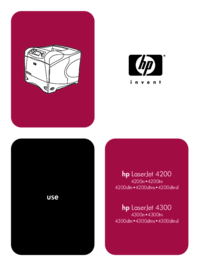
 (186 Seiten)
(186 Seiten) (101 Seiten)
(101 Seiten) (134 Seiten)
(134 Seiten) (82 Seiten)
(82 Seiten) (60 Seiten)
(60 Seiten)
 (64 Seiten)
(64 Seiten)







Kommentare zu diesen Handbüchern