Hp Integrity rx4640 Server Bedienungsanleitung Seite 1
Stöbern Sie online oder laden Sie Bedienungsanleitung nach Computerhardware Hp Integrity rx4640 Server herunter. HP Integrity rx4640 Server User Manual Benutzerhandbuch
- Seite / 37
- Inhaltsverzeichnis
- LESEZEICHEN




- HP Part Number: 352869-404 1
- Table of Contents 3
- 4 Table of Contents 4
- List of Tables 5
- 1 Licensing 7
- 2 Prerequisites 9
- 3 Installing 11
- 12 Installing 12
- Installing 13 13
- 14 Installing 14
- Installing 15 15
- 16 Installing 16
- Installing 17 17
- 18 Installing 18
- Installing 19 19
- 20 Installing 20
- The installation is complete 21
- Deployment Console basics 23
- Connecting server blades 23
- Next steps 24
- Design philosophy 25
- Server Deployment jobs 25
- Server Imaging jobs 26
- Directory structure 27
- Job—Directory relationship 28
- Job—Directory relationship 29 29
- Automation environments 30
- Online resources 31
- HP contact information 31
- Primary lookup key option 35
- Windows product keys 36
Inhaltsverzeichnis
HP Rapid Deployment Pack User GuideHP Part Number: 352869-404Published: September 2008, Thirteenth Edition
10
3 InstallingGetting started• Log in to the local console. You cannot install Rapid Deployment Pack through Terminal Services, remoteshell, or from a n
6. If selected, the Microsoft .NET Frameworks and Microsoft SQL Server are installed silently. You mustdownload and install the Microsoft WAIK 2.1, al
11. Enter the service credentials for the Deployment Server, and click Next.NOTE: Do not install the Deployment Server component to a remote server be
13. Enter the appropriate database authentication method, and click Next.NOTE: If you choose SQL Server Authentication, some Integration Module Config
15. On the Pre-boot Operating Systems screen, click Next.NOTE: Even though the WinPE options are not selected, WinPE is installed.Installing 15
16. Specify the location where you want to install PXE Server, and click Next. If DHCP is installed on aseparate server, click OK when prompted that D
18. Specify the location where you want to install the Deployment Server Console, and click Next.NOTE: Do not install the initial Deployment Console c
20. On the Installation Information screen, click Install.21. If upgrading, click Yes when prompted to replace the eXpress share.22. When the installa
28. Specify the appropriate configuration options, and click Next. For more information, see Appendix BManually modifying configuration settings.NOTE:
© Copyright 2003, 2008 Hewlett-Packard Development Company, L.P.Legal NoticesConfidential computer software. Valid license from HP required for posses
37. On the Prerequisites screen, click Verify. When the verification process is complete, click Next.38. Select the operating systems that you want to
46. On the Installation and Configuration screen, click Finish.47. On the Installation screen, click Next.48. On the Post-Installation screen, click F
4 Using the Rapid Deployment PackTo get started with the Rapid Deployment Pack, double-click the Deployment Console icon on the desktop.This will brin
Deploying the first server blade1. In the Jobs pane, in the Server Deployment folder, select a Windows scripted installation job. Drag thejob to the s
5 Understanding the Deployment ServerRapid Deployment Pack populates the Deployment Server Console with jobs and the Deployment Serverdirectory with t
Table 5-3 Windows default settingsDefault settingComponentThe administrator password is password. This password is stored as clear text in theunattend
Linux imaging notes:• The reference and target servers must have an identical storage controllers.• The capture image file will be .\lib\images\yyyy-l
Job—Directory relationshipThe provided jobs follow a common design consisting of a sequence of Run Script, image capture or deploy,and reboot tasks. T
copy f:\lib\osoem\altiris\altiris-aclient*.exe c:\$oem$\aclient\aclient.exeRun Script Copy Unattend.txt {WinPE Managed (64-bit)}rem replacetokens .\
Table of Contents1 Licensing...7License types...
Automation environmentsAn automation environment is an operating system in which scripts can be run on the target independentof the target’s productio
6 HP support and contact informationOnline resources• For more information about Rapid Deployment Pack and to obtain the latest updates, see the HP Ra
support. Using your SAID, you can also go to the Software Update Manager (SUM) web page to view yourcontract online and elect electronic delivery for
A Manually installing distribution filesIf you did not copy the Windows, ESX, or Linux distribution files during the installation, you must manuallyco
B Manually modifying configuration settingsSynchronize display names with computer names optionThe Deployment Server can use a console display name th
4. Complete the Virtual Directory wizard by entering the following information when prompted.Table B-1 Virtual directory informationEntryFieldDSLIBVir
IndexAAltiris Product Licensing Utility, 7automation environment, 30CconfiguringHP BladeSystem servers, 23options, 35Preboot eXecution Environment, 35
Index...374 Table of Contents
List of Tables5-1 Job folders...
6
1 LicensingA license enables a server, either a physical server or a virtual machine, to be deployed and managed bythe Altiris Deployment Server. One
2 PrerequisitesNetwork infrastructure requirementsIf you use Preboot eXecution Environment (PXE) to remotely deploy servers, then Dynamic Host Configu
Weitere Dokumente für Computerhardware HP Integrity rx4640 Server

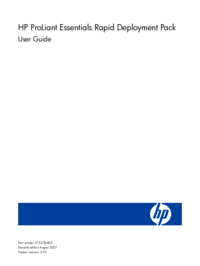
 (105 Seiten)
(105 Seiten) (37 Seiten)
(37 Seiten)







Kommentare zu diesen Handbüchern