HP ProDesk 400 G4 Base Model Microtower PC Bedienungsanleitung
Stöbern Sie online oder laden Sie Bedienungsanleitung nach Nein HP ProDesk 400 G4 Base Model Microtower PC herunter. HP ProDesk 400 G4 Microtower PC Hardware Reference Guide [en] Benutzerhandbuch
- Seite / 51
- Inhaltsverzeichnis
- LESEZEICHEN
- Hardware Reference Guide 1
- Safety warning notice 3
- About This Book 5
- Table of contents 7
- 1 Product features 9
- Front panel components 10
- Rear panel components 11
- Serial number location 12
- 2 Hardware upgrades 13
- Removing the front bezel 16
- Replacing the front bezel 17
- System board connectors 18
- Installing additional memory 19
- Installing DIMMs 20
- Drive positions 26
- rmly onto the drive 30
- Installing a security lock 38
- Installing a security lock 31 39
- Installing a security lock 33 41
- Installing a security lock 35 43
- A Battery replacement 44
- B Electrostatic discharge 47
- Optical drive precautions 49
- Shipping preparation 49
- D Accessibility 50
Inhaltsverzeichnis
Hardware Reference GuideHP ProDesk 400 G4 MT Business PC
Front panel componentsDrive conguration may vary by model. Some models have a bezel blank covering the slim optical drive bay.1 Slim optical drive (o
Rear panel components1 Audio-out jack for powered audio devices 5 USB 2.0 ports (4)2 DisplayPort monitor connector 6 Audio-in jack3 VGA monitor connec
Serial number locationEach computer has a unique serial number and a product ID number that are located on the exterior of the computer. Keep these nu
2 Hardware upgradesServiceability featuresThe computer includes features that make it easy to upgrade and service. A Torx T15 or at-bladed screwdrive
Removing the computer access panelTo access internal components, you must remove the access panel:1. Remove/disengage any security devices that prohib
Replacing the computer access panelPlace the panel on the computer (1), slide it forward (2), and then tighten the thumbscrew (3) to secure the panel
Removing the front bezel1. Remove/disengage any security devices that prohibit opening the computer.2. Remove all removable media, such as compact dis
Removing an optical drive bezel blankOn some models, there is a bezel blank covering the slim optical drive bay. Remove the bezel blank before install
System board connectorsRefer to the following illustration and table to identify the system board connectors for your model.No. System Board Connector
Installing additional memoryThe computer comes with double data rate 4 synchronous dynamic random access memory (DDR4-SDRAM) dual inline memory module
© Copyright 2017 HP Development Company, L.P.Windows is either a registered trademark or trademark of Microsoft Corporation in the United States and/o
assigned to single channel. If one channel will have more memory than the other, the larger amount should be assigned to Channel A.●In any mode, the m
6. Open both latches of the memory module socket (1), and insert the memory module into the socket (2). Push the module down into the socket, ensuring
Removing or installing an expansion cardThe computer has three PCI Express x1 expansion sockets and one PCI Express x16 expansion socket.NOTE: You can
b. If you are removing a PCI Express x1 card, hold the card at each end and carefully rock it back and forth until the connectors pull free from the s
c. If you are removing a PCI Express x16 card, pull the retention arm on the back of the expansion socket away from the card and carefully rock the ca
12. Rotate the slot cover retention latch back in place to secure the expansion card.13. Connect external cables to the installed card, if needed. Con
Drive positions1 5.25-inch half-height hard drive bay2 5.25-inch half-height hard drive bay3 9.5 mm slim optical drive bay4 3.5-inch internal hard dri
Removing and installing drivesWhen installing drives, follow these guidelines:●The primary Serial ATA (SATA) hard drive must be connected to the dark
Removing a 9.5 mm slim optical drive1. Remove/disengage any security devices that prohibit opening the computer.2. Remove all removable media, such as
7. Press the release lever on the back of the drive (1), and then slide the drive through the front bezel (2).Installing a 9.5 mm slim optical drive1.
Safety warning noticeWARNING! To reduce the possibility of heat-related injuries or of overheating the computer, do not place the computer directly on
8. Align the small pin on the release latch with the small hole on the side of the drive and press the latch rmly onto the drive.9. Slide the optical
10. Connect the power cable (1) and data cable (2) to the rear of the optical drive.11. If installing a new drive, connect the opposite end of the dat
6. Disconnect the data cable (1) and power cable (2) from the rear of the hard drive.7. Remove the mounting screws (1) and pull the drive up and out o
6. Lower the drive into the cage and slide it into position (1), then use the mounting screws that were removed from the old drive to install the new
Removing a 2.5-inch hard driveNOTE: Before you remove the old hard drive, be sure to back up the data from the old hard drive so that you can transfer
7. Remove the three 6-32 mounting screws (1) and slide the drive out of the bay (2).Installing a 2.5-inch hard drive1. Remove/disengage any security d
6. Slide the drive into the drive bay (1) and install the three 6-32 mounting screws (2) to secure the drive in place.NOTE: When replacing a hard driv
10. Reconnect the power cord and any external devices, and then turn on the computer.11. Lock any security devices that were disengaged when the acces
Installing a security lockThe security locks displayed below and on the following page can be used to secure the computer.Security cable lockPadlock30
HP Business PC Security Lock V21. Attach the security cable fastener to a desktop using the appropriate screws for your environment (screws not provid
iv Safety warning notice
3. Slide the security cable through the security cable fastener.4. Pull the two scissor hands of the monitor lock apart and insert the lock into the s
5. Slide the security cable through the security guide installed on the monitor.6. Attach the accessory cable fastener to a desktop using the appropri
7. Slide the security cable through the holes in the accessory cable fastener.8. Remove the thumbscrew from the rear of the chassis and screw the lock
9. When you have completed all steps, all of the devices at your workstation will be secured.Installing a security lock 35
A Battery replacementThe battery installed on the computer provides power to the real-time clock. When replacing the battery, use a battery equivalent
b. Slide the replacement battery into position, positive side up. The battery holder automatically secures the battery in the proper position.Type 2a.
b. Insert the new battery and position the clip back into place.NOTE: After the battery has been replaced, use the following steps to complete this pr
B Electrostatic dischargeA discharge of static electricity from a nger or other conductor may damage system boards or other static-sensitive devices.
C Computer operating guidelines, routine care and shipping preparationComputer operating guidelines and routine careFollow these guidelines to properl
Optical drive precautionsBe sure to observe the following guidelines while operating or cleaning the optical drive.Operation●Do not move the drive dur
About This BookThis guide provides basic information for upgrading the HP ProDesk Business PC.WARNING! Text set o in this manner indicates that failu
D AccessibilityHP designs, produces, and markets products and services that can be used by everyone, including people with disabilities, either on a s
IndexAaccess panelremoval 6replacement 7accessibility 42Bbattery replacement 36Ccomputer operating guidelines 40DDIMMs. See memorydrivescable connecti
vi About This Book
Table of contents1 Product features ...
Appendix B Electrostatic discharge .......
1 Product featuresStandard conguration featuresFeatures may vary depending on the model. For support assistance and to learn more about the hardware

















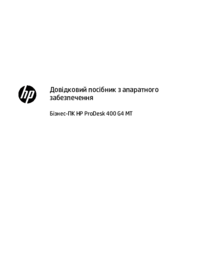









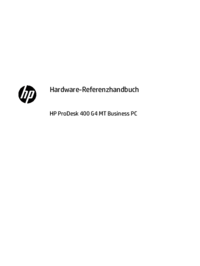

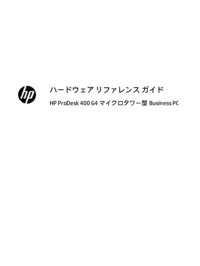




 (15 Seiten)
(15 Seiten) (61 Seiten)
(61 Seiten) (34 Seiten)
(34 Seiten) (35 Seiten)
(35 Seiten) (55 Seiten)
(55 Seiten) (84 Seiten)
(84 Seiten) (97 Seiten)
(97 Seiten) (54 Seiten)
(54 Seiten) (24 Seiten)
(24 Seiten) (56 Seiten)
(56 Seiten) (56 Seiten)
(56 Seiten) (85 Seiten)
(85 Seiten)







Kommentare zu diesen Handbüchern