HP EliteDesk 705 G2 Microtower PC Bedienungsanleitung
Stöbern Sie online oder laden Sie Bedienungsanleitung nach Nein HP EliteDesk 705 G2 Microtower PC herunter. HP EliteDesk 705 G2 Microtower PC [en] Benutzerhandbuch
- Seite / 141
- Inhaltsverzeichnis
- LESEZEICHEN
- Maintenance and Service Guide 1
- Safety warning notice 3
- Table of contents 5
- 1 Product features 9
- Front panel components 10
- Rear panel components 11
- Serial number location 12
- 2 Illustrated parts catalog 13
- Misc parts 15
- Misc boards 17
- Generating static 19
- Grounding the work area 20
- Operating guidelines 21
- Routine care 22
- Service considerations 23
- Cables and connectors 24
- Hard Drives 24
- Lithium coin cell battery 24
- SATA hard drives 25
- SATA hard drive cables 25
- SMART ATA drives 25
- Cable management 26
- Microtower (MT) chassis 27
- Access panel 28
- Front bezel 29
- Front bezel security 30
- DDR3/DDR3L-SDRAM DIMMs 32
- Populating DIMM sockets 32
- Installing DIMMs 33
- Expansion cards 35
- Drives 31 39
- Drive positions 41
- Removing a hard drive 45
- Installing a hard drive 45
- Drive power cable 49
- Fan sink 52
- Processor 53
- Rear chassis fan 55
- Power supply 56
- System board 58
- System board callouts 59
- Computer Setup–Main 62
- Computer Setup—Security 64
- Computer Setup—Advanced 66
- Safety and comfort 71
- Helpful hints 72
- Solving general problems 73
- Solving general problems 67 75
- Solving power problems 77
- Solving hard drive problems 78
- Solving display problems 81
- Solving display problems 75 83
- Solving display problems 77 85
- Solving audio problems 86
- Solving audio problems 79 87
- Solving printer problems 88
- Solving Network Problems 92
- Solving Network Problems 85 93
- Solving memory problems 95
- Solving software problems 102
- Resetting the password jumper 110
- 9 HP PC Hardware Diagnostics 114
- 10 System backup and recovery 116
- Using Windows tools 118
- Restore and recovery 118
- Windows 8 120
- Creating recovery media 123
- Backing up your information 125
- System Restore 126
- System Recovery 126
- A Battery replacement 130
- B Power Cord Set Requirements 133
- Country-Specic Requirements 134
- C Statement of Volatility 135
- D Specications 137
Inhaltsverzeichnis
Maintenance and Service GuideHP EliteDesk 705 G2 Microtower Business PC
Front panel componentsDrive conguration may vary by model. Some models have a bezel blank covering the optical drive bay.1 Slim Optical Drive (option
Solving front panel component problemsIf you encounter problems with devices connected to the front panel, refer to the common causes and solutions li
Unable to connect to the Internet.Cause Solution3. In the Browsing history section on the General tab, click the Delete button.4. Select the Cookies c
Solving software problemsMost software problems occur as a result of the following:●The application was not installed or congured correctly.●There is
7 POST error messages and diagnostic front panel LEDs and audible codesThis appendix lists the error codes, error messages, and the various indicator
Control panel message Description Recommended actionRTC (real-time clock) battery may need to be replaced.problem persists, replace the RTC battery. S
Control panel message Description Recommended action4. If the error persists, replace the system board.00E-Inventory Error during MEBx Execution BIOS
Control panel message Description Recommended action3. Back up contents and replace hard drive.302-Hard Disk 2: SMART Hard Drive Detects Imminent Fail
Control panel message Description Recommended action3. Recongure card resources and/or run Computer Setup or Windows utilities.419-Out of Memory Spac
Control panel message Description Recommended action910–Filter Warning Airow lter is dirty. Replace the airow lter.90B-Fan Failure The system has
4 Thermal5 System boardPatterns of blink/beep codes are determined by using the following parameters:●1 second pause occurs after the last major blink
Rear panel components1 PS/2 Keyboard Connector (purple) 7 Power Cord Connector2 DisplayPort Monitor Connectors 8 PS/2 Mouse Connector (green)3 VGA M
8 Password security and resetting CMOSThis computer supports security password features, which can be established through the Computer Setup Utilities
1. Shut down the operating system properly, then turn o the computer and any external devices, and disconnect the power cord from the power outlet.2.
3. When the key icon appears, type your current password, a slash (/) or alternate delimiter character, your new password, another slash (/) or altern
CAUTION: Pushing the CMOS button will reset CMOS values to factory defaults. It is important to back up the computer CMOS settings before resetting th
9 HP PC Hardware DiagnosticsTo help troubleshoot and diagnose failures, use the UEFI-based hardware diagnostic solution that HP includes on all produc
1. Go to http://www.hp.com.2. Point to Support, located at the top of the page, and then click Download Drivers.3. In the text box, enter the product
10 System backup and recoveryBacking up, restoring, and recovering in Windows 10This section provides information about the following processes. The i
◦Only one set of recovery media can be created. Handle these recovery tools carefully, and keep them in a safe place.◦HP Recovery Manager examines the
Using Windows toolsYou can create recovery media, system restore points, and backups of personal information using Windows tools.NOTE: If storage is 3
IMPORTANT: Recovery through HP Recovery Manager should be used as a nal attempt to correct computer issues.●HP Recovery media must be used if the com
Serial number locationEach computer has a unique serial number and a product ID number that are located on the exterior of the computer. Keep these nu
Changing the computer boot orderIf your computer does not restart in HP Recovery Manager, you can change the computer boot order, which is the order o
1. After you successfully set up the computer, create recovery media. This step creates a backup of the recovery partition on the computer. The backup
7. Select Reset.8. Follow the on-screen instructions to continue.Recovery using the Windows recovery USB ash driveTo recover your system using the re
This section provides information about the following processes:●Creating recovery media and backups●Restoring and recovering your systemNOTE: This se
●If you are creating recovery discs, be sure to use high-quality discs. It is normal for the system to reject defective discs. You will be prompted to
To create recovery discs, your computer must have a DVD writer. Use any of the following types of discs (purchased separately): DVD+R, DVD+R DL, DVD-R
1. Select Start > All Programs > Maintenance > Backup and Restore.2. Follow the on-screen instructions to set up your backup.System RestoreIf
1. Turn o the computer.2. Disconnect all peripheral devices from the computer except the monitor, keyboard, and mouse.3. Turn on the computer.4. When
1. If you are using a set of DVDs, insert the rst recovery disc into the DVD drive tray, and close the tray. If you are using a recovery USB ash dri
1. If possible, back up all personal les.2. Restart the computer, and then insert the Windows 7 operating system DVD into the optical drive before th
2 Illustrated parts catalogMicrotower (MT) chassis spare partsComputer major componentsNOTE: HP continually improves and changes product parts. For co
A Battery replacementThe battery installed on the computer provides power to the real-time clock. When replacing the battery, use a battery equivalent
b. Slide the replacement battery into position, positive side up. The battery holder automatically secures the battery in the proper position.Type 2a.
b. Insert the new battery and position the clip back into place.NOTE: After the battery has been replaced, use the following steps to complete this pr
B Power Cord Set RequirementsThe power supplies on some computers have external power switches. The voltage select switch feature on the computer perm
Country-Specic RequirementsAdditional requirements specic to a country are shown in parentheses and explained below.Country Accrediting Agency Cou
C Statement of VolatilityHP conrms that AMD-based business desktop HP EliteDesk 705 G2 Microtower and Small Form Factor systems contain DDR3 volatile
10. To clear the Setup or Power-On passwords if set, and clear any other settings, power down the computer and remove the AC power cord and the comput
D SpecicationsMT SpecicationsTable D-1 SpecicationsChassisHeightWidthDepth14.0 in6.7 in13.4 in355 mm170 mm340 mmApproximate Weight 14.0 lb 6.35 kg
Table D-1 Specications (continued)The 280W power supply meets the 5000m requirements of CCC.Rated Input Current 3.6ACurrent Leakage (NFPA 99) With
IndexAaccess panellocked 66removal 20access panel, MTillustrated 5audible codes 100audio problems 78Bbackup and recovery, Windows 7114Backup and Resto
Item Description(5) Fan sink (includes replacement thermal material) Memory modules (PC3-12800, 1600-MHz) 8-GB 4-GB 2-GB Processors (include repl
hood sensorillustrated 8HP PC Hardware Diagnostics (UEFI)downloading 106HP Recovery Disc Creator, using 116Iinstallingbattery 122drive cables 31expans
restoring the hard drive, Windows 8.1 113Ssafety and comfort 63safety precautionscleaning 14SATAconnectors on system board 17data cable pinouts 17hard
Misc partsItem Description(1) Fan(2) Front I/O assembly(3) Solenoid lock(4) Printer port, PCI card(5) nVIDIA GT730 Grayling 2 GB DDR3 PCIex8(6) Speake
Item Description* Hood sensor* HP Business PC Security Lock* Rubber foot* Keyed cable lock* Grommet, hard drive isolation, blue* DisplayPort cable* Wi
Misc boardsDescriptionAMD R9 350 Barsh FH 2 GB GDDR5 PCIe x16nVIDIA GT730 Grayling 2 GB DDR3 PCIex8Intel PRO/1000 NICPrinter portSerial portUSB 3.1 T
DrivesDescriptionHard drives/Solid-state drives2-TB, 7200-rpm1-TB, 7200-rpm, 3.5-inch1-TB, 7200-rpm, 2.5-inch1-TB, hybrid SSD, 3.5-inch or 2.5-inch500
3 Routine care, SATA drive guidelines, and disassembly preparationThis chapter provides general service information for the computer. Adherence to the
© Copyright 2015 HP Development Company, L.P.AMD is a trademark of Advanced Micro Devices, Inc. Bluetooth is a trademark owned by its proprietor and u
Preventing electrostatic damage to equipmentMany electronic components are sensitive to ESD. Circuitry design and structure determine the degree of se
Recommended materials and equipmentMaterials and equipment that are recommended for use in preventing static electricity include:●Antistatic tape●Anti
●Never cover the ventilation slots on the monitor with any type of material.●Install or enable power management functions of the operating system or o
●If you remove a key, use a specially designed key puller to prevent damage to the keys. This tool is available through many electronic supply outlets
ScrewsThe screws used in the computer are not interchangeable. They may have standard or metric threads and may be of dierent lengths. If an incorrec
NOTE: Batteries, battery packs, and accumulators should not be disposed of together with the general household waste. In order to forward them to recy
Cable managementAlways follow good cable management practices when working inside the computer.●Keep cables away from major heat sources like the heat
4 Removal and replacement procedures – Microtower (MT) chassisAdherence to the procedures and precautions described in this chapter is essential for p
Access panelTo access internal components, you must remove the access panel:1. Prepare the computer for disassembly (Preparation for disassembly on pa
Front bezel1. Prepare the computer for disassembly (Preparation for disassembly on page 19)2. Remove the access panel (Access panel on page 20)3. Lift
Safety warning noticeWARNING! To reduce the possibility of heat-related injuries or of overheating the device, do not place the device directly on you
Front bezel securityThe front bezel can be secured in place by installing a screw through the front of the chassis into the front bezel.1. Prepare the
Slim optical drive bezel blankOn some models, there is a bezel blank covering the slim optical drive bay. Remove the bezel blank before installing an
MemoryDescription8-GB, PC3-128004-GB, PC3-128002-GB, PC3-12800The computer comes with low power double data rate 3 synchronous dynamic random access m
●The system will operate in single channel mode if the DIMM sockets are populated in one channel only.●The system will operate in a higher-performing
3. Open both latches of the memory module socket (1), and insert the memory module into the socket (2).NOTE: A memory module can be installed in only
Expansion cardsDescriptionnVIDIA GT730 Grayling 2 GB DDR3 PCIex8USB 3.1 Type Cx1 PCIe x1 cardPrinter port, PCI cardSerial port, PCI cardPCIe to M.2 ad
3. Release the slot cover retention latch that secures the slot covers by lifting the tab on the latch and rotating the latch to the open position.4.
b. If you are removing a PCI Express x1 card, hold the card at each end and carefully rock it back and forth until the connectors pull free from the s
8. To install a new expansion card, hold the card just above the expansion socket on the system board then move the card toward the rear of the chassi
DrivesDescriptionHard drives/Solid-state drives2-TB, 7200-rpm1-TB, 7200-rpm, 3.5-inch1-TB, 7200-rpm, 2.5-inch1-TB, hybrid SSD, 3.5-inch or 2.5-inch500
iv Safety warning notice
●The primary Serial ATA (SATA) hard drive must be connected to the dark blue primary SATA connector on the system board labeled SATA0.●Connect seconda
Drive positions1 9.5mm slim optical drive bay2 3.5-inch secondary hard drive bay3 3.5-inch primary hard drive bayNOTE: The drive conguration on your
5. Disconnect the power cable (1) and data cable (2) from the rear of the optical drive.CAUTION: When removing the cables, pull the tab or connector i
Installing a 9.5 mm slim optical drive1. Prepare the computer for disassembly (Preparation for disassembly on page 19).2. Remove the access panel (Acc
7. Connect the power cable (1) and data cable (2) to the rear of the optical drive.8. If installing a new drive, connect the opposite end of the data
Removing a hard driveNOTE: Before you remove the old hard drive, be sure to back up the data from the old hard drive so that you can transfer the data
3. You can install a 3.5-inch hard drive or a 2.5-inch hard drive with a 3.5-inch adapter bracket similar to the example shown below.●Slide the 2.5-in
4. Install four mounting screws into the sides of the 3.5-inch drive or the 2.5-inch drive adapter bracket (two on each side).NOTE: HP has supplied fo
6. Connect the power cable (1) and data cable (2) to the rear of the hard drive.7. If installing a new drive, connect the opposite end of the data cab
Drive power cable1. Prepare the computer for disassembly (Preparation for disassembly on page 19).2. Remove the computer access panel (Access panel on
Table of contents1 Product features ...
Front I/O and power switch assembly1. Prepare the computer for disassembly (Preparation for disassembly on page 19).2. Remove the computer access pane
6. Disconnect the four cables from the following system board connectors:(1): Front USB (yellow)(2): Front AUD (blue)(3): Front USB3.0 (blue)(4): PB/L
Fan sinkCAUTION: The bond between the fan sink and the processor may be very tight. If the computer will power on, before removing the fan sink, turn
ProcessorDescriptionAMD A10-8850B, 3.9 GHzAMD A10-8750B, 3.6 GHzAMD A10-7800B, 3.57 GHzAMD A8-8650B, 3.2 GHzAMD A8-7600B, 3.1 GHzAMD A6-8550B, 3.7 GHz
NOTE: After installing a new processor onto the system board, update the system ROM to ensure that the latest version of the BIOS is being used on the
Rear chassis fan1. Prepare the computer for disassembly (Preparation for disassembly on page 19).2. Remove the access panel (Access panel on page 20).
Power supplyDescriptionPower supply, 280W, 92% ecientPower supply, 280W, 85% ecientPower supply, 280W, standard1. Prepare the computer for disassemb
5. Disconnect the power supply cable from the following system board connectors:(1): PWR(2): PWRCMD(3): PWRCPU6. Press the tab (1) on the base pan in
System board1. Prepare the computer for disassembly (Preparation for disassembly on page 19).2. Remove the access panel (Access panel on page 20).3. W
System board calloutsSys Bd Label Color Component Sys Bd Label Color ComponentPWRCPU White 4-pin processor power SATA2 Light blue Any SATA Device
SATA data cable ... 17S
5 Computer Setup (F10) UtilityComputer Setup (F10) UtilitiesUse Computer Setup (F10) Utility to do the following:●Change factory default settings.●Vie
3. A choice of four headings appears in the Computer Setup Utilities menu: Main, Security, Advanced, and UEFI Drivers.NOTE: Selecting UEFI Drivers res
Computer Setup–MainNOTE: Support for specic Computer Setup options may vary depending on the hardware conguration.Table 5-1 Computer Setup—MainOpti
Table 5-1 Computer Setup—Main (continued)●Serial Number●SKU Number●Product Family●System Board CT●Product NameSystem IDs Lets you clear the following
Computer Setup—SecurityNOTE: Support for specic Computer Setup options may vary depending on the hardware conguration.Table 5-2 Computer Setup—Secu
Table 5-2 Computer Setup—Security (continued)CAUTION: Clearing the TPM resets it to factory defaults and turns it o. You will lose all created keys
Table 5-2 Computer Setup—Security (continued)Cover Removal Sensor (Disabled/Notify user/Administrator password)Lets you disable the cover sensor or c
Table 5-3 Computer Setup—Advanced (for advanced users) (continued)device on the list may be individually excluded from or included for consideration
Table 5-3 Computer Setup—Advanced (for advanced users) (continued)Controls the virtualization features of the processor. Changing this setting requir
Table 5-3 Computer Setup—Advanced (for advanced users) (continued)●Front USB ports●Rear USB ports●Media card readerRestrict USB DevicesSpecify the fo
6 Troubleshooting without diagnostics ... 63
Table 5-3 Computer Setup—Advanced (for advanced users) (continued)Enables or disables the charging capability of the USB charging port. Default is en
6 Troubleshooting without diagnosticsThis chapter provides information on how to identify and correct minor problems, such as USB devices, hard drive,
If it becomes necessary to call for technical assistance, be prepared to do the following to ensure that your service call is handled properly:●Be in
●If you have installed an operating system other than the factory-installed operating system, check to be sure that it is supported on the system.●If
Computer date and time display is incorrect.Cause SolutionRTC (real-time clock) battery may need to be replaced.NOTE: Connecting the computer to a liv
Poor performance.Cause SolutionProcessor is too hot. 1. Make sure airow to the computer is not blocked. Leave a 10.2-cm (4-inch) clearance on all ven
Poor performance.Cause Solutionfor suggestions on how to improve performance by adjusting parameters in the application.2. Add more memory.3. Upgrade
Solving power problemsCommon causes and solutions for power problems are listed in the following table.Power supply shuts down intermittently.Cause So
Solving hard drive problemsHard drive error occurs.Cause SolutionHard disk has bad sectors or has failed. 1. In Windows 7, click Start, click Computer
Drive not found (identied).Cause SolutionThe device is attached to a SATA port that has been hidden in Computer Setup.Run the Computer Setup utility
Using Windows tools ... 110Restore
Computer seems to be locked up.Cause SolutionProgram in use has stopped responding to commands. 1. Use the task manager to close programs that do not
Do not know how to remove a media card correctly.Cause SolutionThe computer’s software is used to safely eject the card. In Windows 7, click Start, se
Blank screen (no video).Cause SolutionYou may have a screen blanking utility installed or energy saver features are enabled.Press any key or click the
Blank screen and the power LED ashes Red six times, once every second, followed by a two second pause, and the computer beeps six times. (Beeps stop
The picture is broken up, rolls, jitters, or ashes.Cause SolutionThe monitor connections may be incomplete or the monitor may be incorrectly adjusted
“Out of Range” displays on screen.Cause Solution1. Press the Windows logo + l to open the Settings charm.2. Select Change PC Settings, select General,
Certain typed symbols do not appear correct.Cause SolutionIn Windows 7, click Start, select All Programs, select Accessories, select System Tools, and
Sound does not come out of the speaker or headphones.Cause SolutionThe application is set to use a dierent audio device than speakers.Some graphics c
There is no sound or sound volume is too low.Cause SolutionTo access Device Manager in Windows 8.1, from the Start screen, type c, select Control Pane
Printer prints garbled information.Cause SolutionThe cables may not be connected properly. Reconnect all cables.Printer memory may be overloaded. Rese
1 Product featuresStandard conguration featuresFeatures may vary depending on the model. For support assistance and to learn more about the hardware
Cursor will not move using the arrow keys on the keypad.Cause Solutionenable the Num Lock key in Computer Setup at Advanced > Device Options.Mouse
Mouse will only move vertically, horizontally, or movement is jerky.Cause SolutionMouse roller ball or the rotating encoder shafts that make contact w
Computer will not start.Cause SolutionWrong memory modules were used in the upgrade or memory modules were installed in the wrong location.1. Review t
Table 6-2 Solving Network Problems (continued)Network driver does not detect network controller.Cause SolutionTo access Device Manager in Windows 10,
Diagnostics reports a failure.Cause SolutionThe cable is not securely connected. Ensure that the cable is securely attached to the network connector a
Table 6-2 Solving Network Problems (continued)Network controller stops working without apparent cause.Cause SolutionIf necessary, download the softpa
System will not boot or does not function properly after installing additional memory modules.Cause SolutionA memory module is not installed in the DI
Solving CD-ROM and DVD problemsIf you encounter CD-ROM or DVD problems, see the common causes and solutions listed in the following table or to the do
Movie will not play in the DVD drive.Cause SolutionDecoder software is not installed. Install decoder software.Damaged media. Replace media.Movie rati
Recording or copying CDs is dicult or impossible.Cause Solution3. Try a dierent brand of media. Quality varies widely between manufacturers.Solving





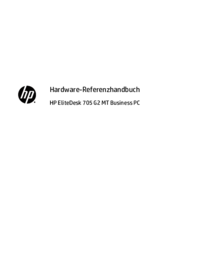

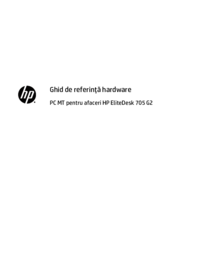


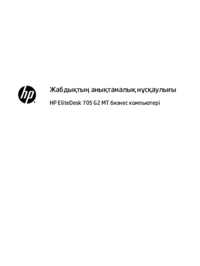


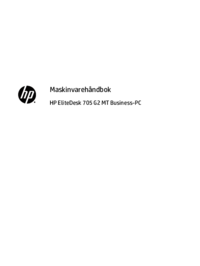

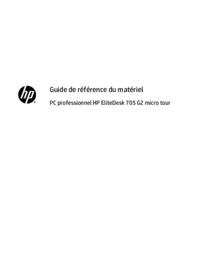

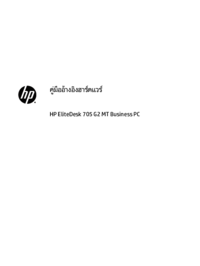



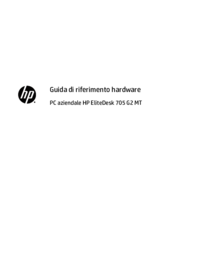







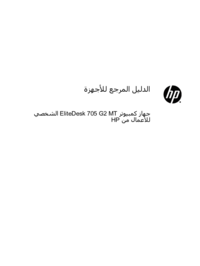




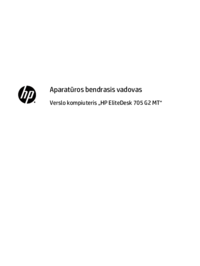
 (20 Seiten)
(20 Seiten) (50 Seiten)
(50 Seiten) (92 Seiten)
(92 Seiten) (55 Seiten)
(55 Seiten) (19 Seiten)
(19 Seiten) (42 Seiten)
(42 Seiten) (91 Seiten)
(91 Seiten) (83 Seiten)
(83 Seiten) (52 Seiten)
(52 Seiten) (2 Seiten)
(2 Seiten) (111 Seiten)
(111 Seiten) (16 Seiten)
(16 Seiten)







Kommentare zu diesen Handbüchern