HP ENVY 4504 e-All-in-One Printer Bedienungsanleitung
Stöbern Sie online oder laden Sie Bedienungsanleitung nach Nein HP ENVY 4504 e-All-in-One Printer herunter. HP ENVY 4501 e-All-in-One Printer 参考指南 [ja] [zh] Benutzerhandbuch
- Seite / 30
- Inhaltsverzeichnis
- FEHLERBEHEBUNG
- LESEZEICHEN




- *A9T81-90003* 1
- Control Panel 2
- Basic Troubleshooting 3
- Networking 4
- Networking, continued 5
- 进行扫描,了解您的打印机。 7
- 可能产生标准数据传输费用。可能并不提供所有语言版本。 7
- MacWindows 9
- 如果您的网络安装不成功,请: 10
- 成功安装打印机后,请: 10
- 要不通过路由器,以无线方式使用打印机,请: 11
- 打印机有限保修声明 12
- 프린터에 대해 알아보려면 스캔하십시오 13
- 기본적인 문제 해결 15
- 네트워킹 도움말 16
- 네트워킹(계속) 17
- HP 프린터 제한 보증서 18
- Bahasa Indonesia 19
- Panel Kontrol 20
- Troubleshooting Dasar 21
- Jejaring 22
- Jejaring, (lanjutan) 23
- 25
- 25
- 26
- 27
- 28
- () 29
Inhaltsverzeichnis
*A9T81-90003**A9T81-90003*ZHCN KOENPrinted in [English] Printed in [Korean] © 2013 Hewlett-Packard Development Company, L.P. A9T81-90003Printed in [S
10联网需要在线帮助?www.hp.com/go/wirelessprinting位于 www.hp.com/go/wirelessprinting 的 HP 无线打印中心可帮助您准备您的无线网络, 设置或重新配置您的打印机,以及解决网络问题。如果您的网络安装不成功,请: • 确认打印机上已启用无线
11要不通过路由器,以无线方式使用打印机,请:从计算机、智能手机或其他已启用无线功能的设备使用 HP 无线直接功能(而不通过路由器)无线打印。 要从计算机使用 HP 无线直接功能,计算机上必须安装打印机软件。1. 从打印机控制面板打开 HP 无线直接功能:a. 从打印机显示屏的主屏幕中,选择无线
12HP 打印机有限保修声明简体中文
HP Deskjet Ink Advantage 3540 e-All-in-One Series시작하기1. 프린터 설치: 설정 전단 그림을 따릅니다.2. 소프트웨어 설치: www.hp.com/ePrint/DJ3540으로 이동한 후 화면 지침을 따릅니다. 컴퓨터가 인터넷에
14제어판1전원 버튼: 프린터의 전원을 켜거나 끕니다.2홈: 홈 화면으로 돌아갑니다. 프린터를 켰을 때 처음 표시되는 화면입니다.3위쪽 버튼: 메뉴를 탐색하고 매수를 선택하려면 이 버튼을 사용합니다.4무선 상태 표시등: 프린터가 네트워크에 무선 연결되었음을 나타냅니다.
15MacWindows기본적인 문제 해결인쇄가 안 되는 경우1. 케이블이 확실히 연결되어 있는지 확인합니다.2. 프린터 전원이 켜져 있는지 확인합니다. 전원 버튼이 흰색으로 켜집니다.3. 무선 상태 표시등을 확인하여 프린터가 네트워크에 연결되었는지 확인합니다.
16네트워킹네트워킹 도움말www.hp.com/go/wirelessprintingHP 무선 인쇄 센터 www.hp.com/go/wirelessprinting에서 무선 네트워크 준비, 프린터 설치 또는 재구성, 네트워킹 문제해결을 지원합니다.네트워크 설치에 실패한 경우 •
17라우터 없이 무선으로 프린터 사용하기HP 무선 다이렉트를 사용하여 컴퓨터, 스마트폰 또는 기타 무선 사용 가능 장치에서 라우터 없이 무선으로 인쇄합니다. 컴퓨터에서 무선 다이렉트를 사용하려면 프린터 소프트웨어를 컴퓨터에 설치해야 합니다.1. 프린터 제어판에서 H
18HP 프린터 제한 보증서한국어
HP Deskjet Ink Advantage 3540 e-All-in-One SeriesMemulai1. Siapkan printer: Ikuti petunjuk ilustrasi pada lembar pemasangan.2. Instal perangkat luna
2Control Panel1On button: Turns the printer on or o.2Home: Returns to the Home screen, the screen that is displayed when you rst turn on the printer
20Panel Kontrol1Tombol On (Daya): Menghidupkan atau mematikan printer.2Home (Depan): Kembali ke layar Home (Depan), layar ini ditampilkan saat pertama
21MacWindowsTroubleshooting DasarJika tidak dapat mencetak:1. Pastikan kabel terhubung dengan benar.2. Pastikan printer telah dihidupkan. Tombol On
22JejaringPerlu bantuan tentang jaringan lebih lanjut?www.hp.com/go/wirelessprintingHP Wireless Printing Center (Pusat Percetakan Nirkabel HP) di www.
23Jika Anda hendak menggunakan printer secara nirkabel tanpa menggunakan router:Gunakan langsung nirkabel HP untuk mencetak secara nirkabel tanpa rout
24Pernyataan jaminan terbatas printer HPBahasa Indonesia
HP Deskjet Ink Advantage 3540 e-All-in-One Series1. : 2. :
261 On (): 2Home (): 3 Up
27MacWindows:1. 2.
28www.hp.com/go/wirelessprintingHP Wireless Printing Center (
29: HP Wireless Direct ( HP)
3MacWindowsBasic TroubleshootingIf you are unable to print:1. Make sure the cable connections are secure.2. Make sure the printer is powered on. The
30 HPA. ระยะเวลารับประกัน 1. Hewlett-Packard (HP) ใหการรับประกันแกลูกคาที่เปนผูใชวาผลิตภ
4NetworkingNeed networking help?www.hp.com/go/wirelessprintingThe HP Wireless Printing Center at www.hp.com/go/wirelessprinting can help you prepare y
5If you want to use the printer wirelessly without a router:Use HP wireless direct to print wirelessly without a router, from your computer, smart pho
6HP printer limited warranty statementA. Extent of limited warranty 1. Hewlett-Packard (HP) warrants to the end-user customer that the HP products
HP Deskjet Ink Advantage 3540 e-All-in-One Series使用入门1. 设置您的打印机:按照安装传单上的说明执行操作。2. 安装软件:请访问 www.hp.com/ePrint/DJ3540,然后按照屏幕说明进行操作。如果计算机未连接到 Internet,
8控制面板1开/关机按钮:打开或关闭打印机。2主页:返回主屏幕,该屏幕是您首次打开打印机时显示的屏幕。3向上按钮:使用该按钮导航菜单并选择份数。4无线状态指示灯:指示打印机是否有到网络的无线连接。5无线按钮:打开无线摘要菜单,在此菜单中可以检查无线状态并更改无线设置。还可以打印无线测试报告,以帮助诊
9MacWindows基本故障排除如果无法打印:1. 确保电缆连接牢固。2. 确保打印机电源接通。开/关机按钮将变为亮白色。3. 检查无线状态指示灯,确保您的打印机已连接到网络。 • 纯蓝色灯代表无线连接已经建立且您可以进行打印。 • 指示灯缓慢闪烁表示已打开无线,但打印机未连接到网络。确保您






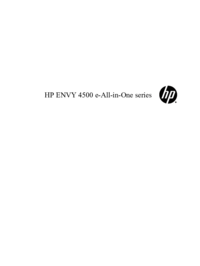





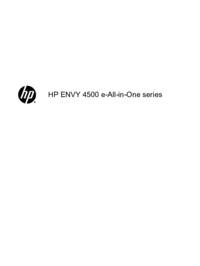

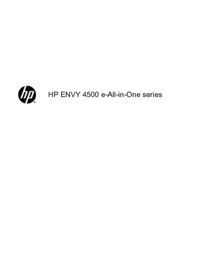
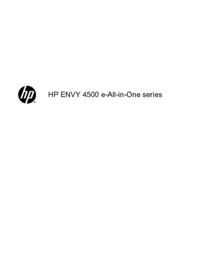



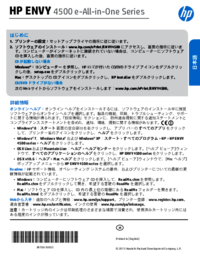






 (110 Seiten)
(110 Seiten) (134 Seiten)
(134 Seiten) (135 Seiten)
(135 Seiten) (1 Seiten)
(1 Seiten) (25 Seiten)
(25 Seiten) (104 Seiten)
(104 Seiten) (139 Seiten)
(139 Seiten)

 (22 Seiten)
(22 Seiten)







Kommentare zu diesen Handbüchern