Hp OneView for VMware vCenter Bedienungsanleitung Seite 1
Stöbern Sie online oder laden Sie Bedienungsanleitung nach Software Hp OneView for VMware vCenter herunter. HP OneView for VMware vCenter User Manual [fr] Benutzerhandbuch
- Seite / 157
- Inhaltsverzeichnis
- FEHLERBEHEBUNG
- LESEZEICHEN




- Abstract 1
- Contents 3
- 4 Contents 4
- Contents 5 5
- 6 Contents 6
- 1 Overview 7
- Role-based security 9
- Automatic association 10
- Manual association 10
- Adding HP 3PAR StoreServ 15
- Adding HP EVAs 16
- Adding HP MSA storage systems 17
- Adding HP XP storage systems 18
- Adding HP StoreOnce Backup 19
- HP Management pages 28
- HP Management pages 29 29
- Bare-metal provisioning 33
- Manage networking 35
- Managing clusters 36
- ◦ HP OneView Dashboard 37
- ◦ Server Hardware 37
- ◦ Server Profile 37
- Viewing cluster information 38
- Managing cluster networking 38
- Growing a cluster 42
- Managing hosts 44
- Host Overview page 45
- Viewing host information 46
- Host network configuration 48
- Using the network diagram 50
- Power cycling a server 51
- Rediscovering devices 51
- HPSUM Firmware Management 53
- Viewing news feed information 54
- Launching into HP tools 55
- Managing datastores 56
- Managing VMs 56
- Manually refreshing the cache 57
- Restarting a cache refresh 58
- ◦ Resized column widths 60
- Viewing storage volumes 69
- Viewing virtual disks 71
- Viewing HBAs 72
- Viewing paths 72
- Viewing replications 75
- ◦ HP MSA—Volume name 76
- 4 Provisioning storage 82
- Viewing the audit log 83
- Creating a datastore 83
- 84 Provisioning storage 84
- Creating a datastore 85 85
- 86 Provisioning storage 86
- Creating a datastore 87 87
- 88 Provisioning storage 88
- Creating a datastore 89 89
- Expanding a datastore 90
- Expanding a datastore 91 91
- 92 Provisioning storage 92
- Deleting a datastore 93
- Deleting an unassigned volume 94
- Creating a VM from a template 94
- 96 Provisioning storage 96
- 98 Provisioning storage 98
- 001100–999 100
- 100 Provisioning storage 100
- Cloning a VM 101
- 102 Provisioning storage 102
- Cloning a VM 103 103
- 104 Provisioning storage 104
- Cloning a VM 105 105
- 106 Provisioning storage 106
- Deploying StoreVirtual VSA 107
- 108 Provisioning storage 108
- 5 Working with VASA Provider 111
- HP OneView for vCenter events 115
- Alarm icon 119
- 7 Troubleshooting 120
- 122 Troubleshooting 122
- 2.5.1 2.3.1 123
- 124 Troubleshooting 124
- 126 Troubleshooting 126
- 128 Troubleshooting 128
- Troubleshooting for VASA 130
- Troubleshooting for VASA 131 131
- 132 Troubleshooting 132
- Troubleshooting for VASA 133 133
- 134 Troubleshooting 134
- Troubleshooting for VASA 135 135
- 136 Troubleshooting 136
- Troubleshooting for VASA 137 137
- 138 Troubleshooting 138
- Event Type Message 139
- 140 Troubleshooting 140
- Troubleshooting for VASA 141 141
- 142 Troubleshooting 142
- Troubleshooting for VASA 143 143
- 144 Troubleshooting 144
- 8 Support and other resources 145
- HP authorized resellers 146
- Related information 146
- 9 Documentation feedback 147
- A Firewall port requirements 148
- Glossary 152
- 154 Index 154
- 156 Index 156
Inhaltsverzeichnis
HP OneView for VMware vCenter UserGuideAbstractThis document contains detailed instructions for configuring and using HP OneView for VMware vCenter (f
• Launch HP management tools using SSO• Access the HP OneView for vCenter Server vSphere Client home pageA read-only user can:• View HP OneView for vC
The Specify VMs window opens.3. Enter the following information:• Owner: Select the host or cluster that will own the new VMs. This information is ent
The Generated Names box shows the names of the VMs that will be created.• Datastore Names: Enter the base name for the new datastores. The # symbol is
1. Start the vSphere Web Client.2. Use one of the following methods to start the Clone Virtual Machine wizard:• Right-click a VM and select All HP Man
5. Enter the Number of copies to make of the selected virtual machine.6. Select the virtual machines to be cloned.If a datastore associated with the s
9. Select a customization specification (if any are available) in Customization Specification.For more information, see the VMware documentation in th
17. Review the information that will be used to create the virtual machines.Validation of the information begins automatically. During the validation
3. Enter the following information:• Target Owner: Select the host or cluster that will own the new VMs.• Target VM Quantity: Enter the number of VMs
9. Click Finish to create the specified VMs.You can view the progress of the task in the Recent Tasks pane at the bottom of the vSphereClient window.T
HP FTP server, it will automatically detect and download the latest HP StoreVirtual VSA version.You can also manually upload the HP StoreVirtual VSA s
9. Specify Network Settings:a. Configure a new username and password.• Management Group Name—Automatically populates a group name.• Username—Specify a
Using the HP OneView for vCenter Host Properties page1. Select a host, and then click the HP Management tab.2. Click the Settings icon and select Host
5. Start provisioning storage on the new array as the Storage Administrator Portal has fullprovisioning access to the StoreVirtual management group. H
5 Working with VASA ProviderThe communication between HP 3PAR VASA provider and vCenter server is a secure connectionbased on SSL certificate and Wind
Figure 17 Add Vendor Provider ScreenTable 2 Add Vendor Provider Information FieldsValueField NameAny name to identify the VASA provider.NameVASA Servi
Figure 18 Manage Storage Capabilities ScreenThe name of an HP 3PAR storage capability has five parts and each identifies the value of one ofthe volume
NOTE: Consult the appropriate VMware documentation for more details.114 Working with VASA Provider
6 Viewing hardware alert notificationsThis chapter describes the HP OneView for vCenter hardware alert events and alarms.HP OneView for vCenter events
For more information, see the HP BladeSystem Onboard Administrator User Guide, which isavailable on the HP website: http://www.hp.com/go/oavCenter Ser
Enclosure name: Blade in bay number: iLO deadInterconnect eventsEnclosure name: Interconnect in bay number status changed to unknown.Enclosure name: I
Enclosure name: Power subsystem status changed to non-recoverable error.Enclosure name: Power subsystem status changed to predictive failure.Enclosure
• Alarms associated with HP ProLiant and HP BladeSystem fan zonesThese alarms are triggered by an HP BladeSystem subsystem event. The alarm states are
HP OneView ControllersLists the credentials for all HP OneView controllers that are configured in the environment. You canperform the following tasks:
7 TroubleshootingBefore troubleshooting issues with HP OneView for vCenter, you must do the following:• Verify that the correct user name and password
HP Management tab not available in the vSphere Web ClientPossible cause: The vSphere Web Client has not deployed the plug-in.NOTE: The plug-in is depl
• HP OneView Storage Module for vCenter• HP OneView for vCenter UI ManagerSlow response in the vSphere ClientPossible cause: The system on which HP On
Error Communicating with iLO at VM hostThe following error appears if the Windows Proxy Server is enabled and the host is using iLO 3:Error Communicat
Action: Use the Host Properties page or the Server Password Management page to verify that theOA credentials are correct and reachable for HP OneView
• Verify that either the global credentials or the credentials specific to each iLO, OnboardAdministrator, and VMware host are configured properly.• E
Cost Advantage field not showing valuesPossible cause: The managed vCenter Server cluster is not a DPM-configured cluster or the powercost value is no
• The Virtual Connect credentials are not valid.• Other errors occurred while retrieving Virtual Connect data.For more information, see the HP OneView
HP MSA array information not displayed in StoreFront Module GUIPossible cause: The SMI-S service on the array might be unresponsive.Use the following
Action: There are two options for addressing this issue:• Reconfigure the LUNs so they have a single LUN number across all paths. For more information
For information about the Storage Administrator Portal, see “About the Storage AdministratorPortal” (page 13).For configuration instructions, see “Con
Cannot configure datastore block sizeYou cannot configure the block size for the VMFS-5 file system when creating a datastore in anvSphere 5.x/ESXi 5.
SUGGESTED ACTIONRefer to Alert Code 0x300fa in HP 3PAR OS Message and Operator's Guide.MESSAGE(ID:400fa) -{Info}SUGGESTED ACTIONRefer to Alert Co
MESSAGE(ID:1a00de) -{Info}SUGGESTED ACTIONRefer to Alert Code 0x1a00de in HP 3PAR OS Message and Operator's Guide.MESSAGE(ID:1a00fa) -{Info}}SUGG
SUGGESTED ACTIONRefer to Alert Code 0x270004 in HP 3PAR OS Message and Operator's Guide.MESSAGE(ID:270005) -{Info}SUGGESTED ACTIONRefer to Alert
MESSAGE(ID:30010) -{Info}SUGGESTED ACTIONRefer to Alert Code 0x0030010 in HP 3PAR OS Message and Operator's Guide.MESSAGE(ID:40004) -{Info}SUGGES
Suggested ActionNo action required.Message(ID:450002) -{Info}Suggested ActionRefer to Alert Code 0x0450002 in HP 3PAR OS Message and Operator's G
Message(ID:1a000f) -{Info}Suggested ActionRefer to Alert Code 0x01a000f in HP 3PAR OS Message and Operator's Guide.Message(ID:1a0010) -{Info}Sugg
Suggested ActionRefer to Alert Code 0x01a001f in HP 3PAR OS Message and Operator's Guide.Message(ID:2a00de) -{Info}Suggested ActionRefer to Alert
MESSAGE(ID:3a00de) -{Info}SUGGESTED ACTIONRefer to Alert Code 0x3a00de in HP 3PAR OS Message and Operator's Guide.MESSAGE(ID:3a00fa) -{Info}SUGGE
SUGGESTED ACTIONThis is an indication that a particular LUN has a change in its capability profile as the result ofbeing removed from a Remote Copy gr
• “Adding HP EVA Command View management servers” (page 15)• “Adding HP EVAs” (page 16)• “Adding HP MSA storage systems” (page 17)• “Adding HP XP P900
SUGGESTED ACTIONRefer to Alert Code 0xa0002 in HP 3PAR OS Message and Operator's Guide.MESSAGE(ID:e0001) -{Info}SUGGESTED ACTIONRefer to Alert Co
MESSAGE(ID:270006) -{Info}SUGGESTED ACTIONRefer to Alert Code 0x270006 in HP 3PAR OS Message and Operator's Guide.MESSAGE(ID:270007) -{Info}SUGGE
SUGGESTED ACTIONRefer to Alert Code 0x270014 in HP 3PAR OS Message and Operator's Guide.MESSAGE(ID:270015) -{Info}SUGGESTED ACTIONRefer to Alert
MESSAGE(ID:30005) -{Info}SUGGESTED ACTIONRefer to Alert Code 0x30005 in HP 3PAR OS Message and Operator's Guide.MESSAGE(ID:10000001) - New LUN is
MESSAGE(ID:10000009) -Storage system name has been changed. Additional information: {Info}SUGGESTED ACTIONNo action is required. This indicates that t
8 Support and other resourcesThis chapter describes the support available for HP OneView for vCenter.Information to collect before contacting HPBe sur
HP authorized resellersFor the name of the nearest HP authorized reseller, see the following sources:• In the United States, see the HP U.S. service l
9 Documentation feedbackHP is committed to providing documentation that meets your needs. To help us improve thedocumentation, send any errors, sugges
A Firewall port requirementsFor complete information on port requirements, see the “Default port values” appendix in the HPOneView for VMware vCenter
B Creating a custom build planWhen using the enhanced deployment option to grow a cluster, a custom build plan is required.Use the following procedure
Adding HP 3PAR StoreServTo add an HP 3PAR StoreServ:1. Access the Storage Administrator Portal.For instructions, see “About the Storage Administrator
Figure 21 Script example7. Click OK to save the updated Kickstart configuration file.8. Select OS Build Plans from the DEPLOYMENT options.9. Select th
13. In the Configuration File field, select the new Kickstart configuration file created in the precedingsteps.14. Verify that the Install path field
GlossaryCIM Common Information Model.CLI Command-line interface. An interface comprised of various commands which are used to controloperating system
SMU Storage Management Utility. The web browser interface that system administrators can use toconfigure, monitor, and manage MSA2000 Family storage s
IndexAaccessing HP OneView for vCenter, 26adding arraysHP StoreOnce Backup, 19adding management serversHP EVA Command View, 15adding storage systemsEV
Hhardware alert notification, 115HBAsviewing, 72health informationviewing, 54health status, 124health status information missing, 124hostinfrastructur
switching, 76poll interval, 8portlets, 29, 31Power Control, 51power costsetting, 32power events, 117power subsystem events, 116, 117power supply event
launching, 55vendor providers listVASA provider, 21viewingcluster storage information, 64datastore storage information, 66HBAs, 72host storage informa
4. Enter the following parameters for the HP EVA Command View management server you wantto add, and then click Next.• Server host name or IP address•
5. To add a HP EVA Command View server, select one or more available servers, and then clickAdd.To remove a server, select one or more servers, and th
7. Select the Full Access check box for one or more storage pools to enable provisioning by theStoreFront Module for vCenter.Storage pools do not need
Adding HP StoreOnce BackupTo add an HP StoreOnce Backup:1. Access the Storage Administrator Portal.For instructions, see “About the Storage Administra
© Copyright 2012–2014 Hewlett-Packard Development Company, L.P.Confidential computer software. Valid license from HP required for possession, use or c
• Managers/Managing—Management servers or management consoles for the listed systemsor systems managed by listed management servers• Current User—Name
4. Click Refresh Cache (in the Storage Administrator Portal) to manually refresh the informationdisplayed on the Configured Storage Systems and Manage
4. Enter the following information:• Name: Enter HPICSM.• URL: Enter one of the following:https://vasaProvider_server_name:port/vasa_provider_ws/vasaS
3. Enter the following information:• Name: Enter HPICSM.• URL: Enterhttps://vasaProvider_server_name:port/vasa_provider_ws/vasaService.TIP: To view th
9. Use the Certification Authority tool to generate the CA-signed certificate.This step is performed outside the vSphere Client application. For instr
3 Using HP OneView for vCenterThis chapter describes the processes for accessing and using the software.You can access resource inventory, HP Manageme
For more information about HP Management Administration, see “Configuring HP OneView forvCenter” (page 8). For more information about using the deploy
Figure 5 vSphere Web Client — OverviewUsing the vSphere Client to access HP OneView for vCenterAfter completing the installation and configuration pro
4. Click the HP Management tab.An overview of the VMware component that you selected appears. While HP OneView forVMware vCenter collects information
The main section in the Overview page displays multiple boxes called portlets that provide summaryinformation about the selected VMware component. The
Contents1 Overview...72 Configuring HP OneView for vCen
• The HP icon .• A row of tabs used to display different views and level of detail. The Monitor page tabs arethe same for all components. The Manage p
• Software/Firmware• Storage• News Feed (a list of recent events)For detailed information about portlet items, do one of the following:• Click More at
If you have a server module installed and a cluster is selected in the inventory tree, HP Managementprovides the following information:• Status/Health
From the HP Management Administration page, select Server Module Configuration screen for thecluster, enter the power cost. Entering the power cost fo
5. Drag and drop the OS onto all or selected host systems, and then click Next.The Step 4 – Add to vCenter window opens.6. Select the host systems tha
Manage networkingSetting host network configuration preferencesNOTE: This feature is available only on the vSphere Web Client.These settings are used
Port Group NamesDisplays the port group names defined for the networks. By default, the name of the network inVirtual Connect or HP OneView is used as
Figure 7 Cluster overview page (vSphere Web Client)The Overview page for Cluster Management displays status summary information.Depending on the softw
StoreFront Module for vCenter portlets• Software/Firmware• Storage• News FeedFor more information on the controls and operation of the Overview page,
2. For more information, do one of the following:• Click More at the bottom of the Networking Portlet.• Click on the Overall Status icon.• Select the
Viewing cluster information...38Managing cluster networking.
Setting a cluster reference hostThe reference host for a cluster identifies the host whose Virtual Connect/OneView Profile isconsidered as the referen
TIP: Mouse-over the Host Network Configuration status icon to display a pop-up describing thestatus.To resolve a network mismatch:1. Select a cluster
2. For detailed software and firmware information, click More at the bottom of theSoftware/Firmware portlet or do one of the following:• From the vSph
3. Select the Work Flow used to grow the cluster.Two work flows are available:• Basic deployment work flow—the upper work flow is used for clusters no
11. Click Finish to grow the cluster.A message is displayed indicating where you can monitor the progress of the operation.NOTE: The hosts added using
Figure 9 Host Overview page — vSphere Web Client viewThe Overview page provides overall details of Host, Infrastructure (Enclosure), networking, Stora
StoreFront Module for vCenter portlets• Software/Firmware• Storage• News FeedFor more information on the controls and operation of the Overview page,
Viewing host infrastructure informationThe Host Infrastructure page displays information about blade status, enclosure status, and theenclosure power
Host network configurationNOTE:• This feature is available only in the vSphere Web Client.• If management network is not specified, a status of Unknow
Recommended actions are included for configuring the server profile and VMware host networkbased on network preference and Virtual Connect/OneView net
Switching Peer Persistence...76Viewing VMs to volumes...
NOTE:• This feature is available only on the vSphere Web Client.• Only blade servers are supported as a reference host.• Only servers having Virtual C
Figure 10 Virtual Connect Network DiagramViewing host software and firmwareNOTE: Firmware information is available for vSphere 5.x/ESXi 5.x systems wi
A rediscovery of all the devices associated with a selected host can be initiated using the RediscoverNode feature. The rediscovery process may take u
Scheduling firmware baselining1. From the Actions drop-down list, select Update Firmware.2. Select the new firmware baseline from the New Firmware Bas
7. Click Schedule to store the baseline update.The baseline update will be initiated at the scheduled date and time.TIP: You can monitor the firmware
Monitoring tasksActions performed using the GUI are displayed in the tasks list. For example, updating firmwareand toggling UID.To view task informati
1. On the Onboard Administrator, navigate to Users/Authentication→HP SIM Integration.2. Set the trust mode to Trust by Certificate.3. Locate and copy
From the Overview page, you can do the following:• Access the News Feed, Storage, and Software/Firmware portlets.• Perform provisioning operations fro
NOTE: Provisioning changes performed by the StoreFront Module for vCenter do not require amanual cache refresh. This information is automatically upda
Restarting a cache refresh using HP Management1. Click the cache refresh icon . In the vSphere Client, this icon is located in the top rightcorner of
Network portlet for blades is missing the diagram link...124Server summary data is not displaye
• Click the divider between columns and drag to resize a column.• Click a column heading to sort the data by the selected column.• In the vSphere Clie
Figure 14 Adding and removing columns (vSphere Client)Selecting columns for display in the vSphere Web ClientClick Select Columns... from the pull-dow
Figure 15 Adding and removing columns (vSphere Web Client)Viewing host storage informationTo view storage information for a host:1. Select a host in t
• “Viewing HBAs” (page 72)• “Viewing paths” (page 72)• “Viewing replications” (page 75)• “Viewing VMs to volumes” (page 76)Host storage summary inform
Storage Pool• Total pool size—Total size of the storage pool• Provisioned used on pool—Amount of provisioned space used on the storage pool• Provision
• “Viewing HBAs” (page 72)• “Viewing paths” (page 72)• “Viewing replications” (page 75)• “Viewing VMs to volumes” (page 76)Cluster storage summary inf
This section lists the HP StoreOnce Backup Systems available. For each HP StoreOnce BackupSystem, move the cursor over the status bar to view storage
Provisioned from Datastore to Virtual Machines• Current storage inventory—Number of datastores, RDMs, and unused volumes provisionedto VMs• Datastore
The VM storage summary displays information about HP storage and includes a graphicalrepresentation of the information. For more information, see “VM
The following information is displayed for each datastore:• Virtual disks—Number of virtual disks on datastores provisioned from the selected host to
1 OverviewHP OneView for VMware vCenter (formerly HP Insight Control for VMware vCenter Server) is asingle integrated application that you use to mana
◦ HP MSA—System name◦ HP XP P9000/HP XP—Array serial number◦ HP StoreOnce Backup—Not applicable• Array Type—HP array type• Datastore/RDM—Datastore nam
◦ HP MSA—Unallocated space in the storage pool (cluster) that can be used to meet storageneeds for a snapshot or thin-provisioned volume. The calculat
Viewing HBAsThe HBAs page displays the following information:• Host Names—Host name or cluster host names• Type—HBA type• VMware Device Identifier—HBA
• Array Port WWN/IQNHP StoreVirtual—IQN used by the host for connecting to this disk on this storage array◦◦ HP 3PAR StoreServ (FC)—WWN for the storag
• Host AccessHP StoreVirtual—Host access level assigned to the presentation of the disk to the host (forexample, READ/WRITE or READ-ONLY)◦◦ HP 3PAR St
◦ HP XP P9000/HP XP—Not applicable◦ HP StoreOnce Backup—Not applicable• Active Path—Specifies whether the path is active or in standby statusIf a path
Switching Peer PersistenceThe Switch Peer Persistence page is used to reverse the source and target roles of an HP 3PARStoreServ Peer Persistence rela
◦ HP XP P9000/HP XP—Emulation type and LDKC:CU:LDEV (for example, HP OPEN-V-CVS(00:04:3F))◦ HP StoreOnce Backup—Not applicable• Array Disk Type—Array
NOTE: The HP XP P9000/HP XP array does not allow host access to be specified ona per-host or per-path basis.◦ HP StoreOnce Backup—Not applicable• Host
• LUN Number—LUN used for presenting the storage disk from the storage array port to thehost HBA port• Path ID—Path ID assigned by VMware• Preferred P
2 Configuring HP OneView for vCenterHP OneView for vCenter is managed as a plug-in in the vCenter Server environment. Severalsettings can impact the i
The Storage Module for vCenter provides an inventory list that can be displayed to view moreinformation on the configured storage systems. To view the
HP Enclosures infrastructure summary pageThe HP Enclosures infrastructure summary page displays information for all enclosures configuredin the enviro
4 Provisioning storageThe StoreFront Module for vCenter supports storage provisioning for HP 3PAR StoreServ, HPStoreVirtual, HP EVA, and HP MSA arrays
Viewing the audit logThe StoreFront Module for vCenter provides an audit log for provisioning operations. The auditlog, provisionAuditLog.txt, is avai
2. Use one of the following methods to start the Create Datastore wizard:• Right-click a host or cluster and select All HP Management Actions→HP Creat
5. Enter the number of datastores to create in the Number of datastores box.6. Enter the capacity for the new datastores in the Datastore Capacity box
If Enable Peer Persistence was selected, the Configure Peer Persistence window opens. Continuewith step 11.86 Provisioning storage
11. To enable Peer Persistence, perform the following steps:a. Select a storage pool.b. Select a remote copy space pool.c. Click Next.The Specify Name
13. If more than one datastore is being created, perform the following steps:a. Enter the name for the new datastores in the Datastore Name box.The #
14. Review the information that will be used to create the datastore.Validation of the information begins automatically. During the validation process
vSphere Client administration pagesThe vSphere Client home page provides access to the following administration pages. The pagelinks are provided in d
4. Click Next.For HP 3PAR StoreServs only, the Specify Copy Space window opens.5. Select the copy space for the HP 3PAR StoreServ.6. Click Next.The Sp
After the size of the datastore is increased by the plug-in, the new size will be shown in HP OneView.To ensure that the new size is shown in HP OneVi
4. Click Finish to expand the selected datastore.If the expand operation cannot be performed, an error message is displayed describing whythe operatio
Deleting a datastoreYou can delete a datastore if it is not used by a VM or VM template.• If the disk used by the datastore is replicated using snapsh
• Select a datastore in the inventory tree, click Storage Tools in the HP Management pane,and then click the Delete Datastore link.• Right-click a dat
NOTE: When VMware converts a VM to a template, all RDMs are converted to empty virtualdisks (VMDKs). Therefore, VMs created from this template will no
3. Select the host or the cluster which will own the new virtual machine(s) in Select location.A compatibility check is done to ensure the selected lo
10. Enter the number of datastores to create in Number of datastores.The new VMs are distributed among these new datastores.11. Enter the capacity for
18. Enter the base name for the new virtual machine(s) in the Virtual Machine name.For single virtual machine, the # symbol is not required. For multi
22. Review the information that will be used to create the virtual machines.Validation of the information begins automatically. During the validation
Weitere Dokumente für Software HP OneView for VMware vCenter


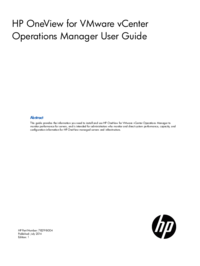


 (223 Seiten)
(223 Seiten)







Kommentare zu diesen Handbüchern