Hp OneView for VMware vCenter Bedienungsanleitung
Stöbern Sie online oder laden Sie Bedienungsanleitung nach Software Hp OneView for VMware vCenter herunter. HP OneView for VMware vCenter User Manual [en] [es] [fr] Benutzerhandbuch
- Seite / 113
- Inhaltsverzeichnis
- FEHLERBEHEBUNG
- LESEZEICHEN




- Server User Guide 1
- Contents 3
- 4 Contents 4
- Contents 5 5
- 6 Contents 6
- 1 Overview 7
- Role-based security 9
- Automatic association 10
- Manual association 10
- Accessing management tools 11
- Storage Module” (page 46) 13
- Adding HP 3PAR StoreServ 14
- Adding HP EVAs 16
- Adding HP XP storage systems 18
- Adding HP StoreOnce Backup 19
- HP Insight Management pages 28
- Prerequisites 32
- Managing clusters 34
- Cluster Overview page 36
- Viewing cluster information 36
- Managing servers 37
- Host Overview page 38
- Viewing host information 39
- Host network configuration 40
- Using the network diagram 42
- Power cycling a server 43
- Rediscovering devices 43
- Viewing news feed information 44
- Launching into HP tools 45
- Managing datastores 46
- Managing VMs 46
- Manually refreshing the cache 47
- Restarting a cache refresh 48
- ◦ Resized column widths 50
- Viewing summary information 51
- Viewing detailed information 53
- Viewing storage volumes 58
- Related topics 60
- Viewing virtual disks 61
- Viewing HBAs 61
- Viewing paths 61
- Viewing replications 64
- Viewing VMs to volumes 65
- 4 Provisioning storage 70
- Viewing the audit log 71
- Creating a datastore 71
- 72 Provisioning storage 72
- 6. Click Next 73
- 001100–999 74
- 74 Provisioning storage 74
- Expanding a datastore 75
- Deleting a datastore 76
- Deleting an unassigned volume 77
- Creating a VM from a template 77
- 78 Provisioning storage 78
- 80 Provisioning storage 80
- Cloning a VM 82
- Cloning a VM 83 83
- 84 Provisioning storage 84
- Cloning a VM 85 85
- Client window 86
- Onboard Administrator events 87
- Alarm icon 91
- 6 Troubleshooting 92
- 94 Troubleshooting 94
- 96 Troubleshooting 96
- 98 Troubleshooting 98
- Module GUI 100
- 102 Troubleshooting 102
- 7 Support and other resources 104
- HP authorized resellers 105
- Related information 105
- 8 Documentation feedback 106
- A Firewall port requirements 107
- Glossary 108
- 110 Index 110
- 112 Index 112
Inhaltsverzeichnis
HP Insight Control for VMware vCenterServer User GuideAbstractThis document contains detailed instructions for configuring and using HP Insight Contro
The home page allows you to access the following server administration pages.• Server Password ManagementThe Server Password Management page allows yo
Action: Complete the following procedure:1. Open the configuration.json file, which is located in the install folder\uim(assuming that the default ins
5. Select the following:• Operation: Restart• Controller type: Management• Controller: A or B, as determined in Step 36. Click Restart now.7. Log in t
3. Click Advanced Settings in the Software pane.4. Click Scsi in the list of advanced settings.5. Edit the Scsi.CompareLUNNumber value, and then click
Cannot configure HP MSA P2000 G3 array when using user-created accountWhen configuring HP MSA P2000 G3 arrays, an Unable to Authenticate error occurs.
7 Support and other resourcesThis chapter describes the support available for Insight Control for vCenter.Information to collect before contacting HPB
HP authorized resellersFor the name of the nearest HP authorized reseller, see the following sources:• In the United States, see the HP U.S. service l
8 Documentation feedbackHP is committed to providing documentation that meets your needs. To help us improve thedocumentation, send any errors, sugges
A Firewall port requirementsTo achieve full functionality, an Insight Control for vCenter server requires that the firewall portsselected or configure
GlossaryCIM Common Information Model.CLI Command-line interface. An interface comprised of various commands which are used to controloperating system
SMU Storage Management Utility. The web browser interface that system administrators can use toconfigure, monitor, and manage MSA2000 Family storage s
3. Enter the iLO IP address or host name, and a user name and password.Onboard Administrator Single Sign-OnTo enable SSO, you must upload the Insight
IndexAaccessing HP Insight Control for vCenter, 25adding arraysHP StoreOnce Backup, 19adding management serversHP EVA Command View, 15adding storage s
health status, 97health status information missing, 97hostinfrastructure information, 39network information, 39overview page, 38viewing information, 3
portlets, 30portstroubleshooting, 100Power Control, 43power costsetting, 32power events, 89power subsystem events, 88, 89power supply events, 88, 89po
datastore storage information, 55HBAs, 61host storage information, 51management servers, 19paths, 61replications, 64storage systems, 19storage volumes
new VMs, or cloning existing VMs on storage pools that are set to Full Access. For more information,see “Provisioning storage” (page 70).To access the
4. Verify the configuration of the storage systems.For example, select a host, and navigate to the Storage Details page. Confirm that the HPInsight Ma
Adding HP StoreVirtual storage systemsTo add an HP StoreVirtual storage system (also called a management group):1. Access the Storage Administrator Po
6. Select the Full Access check box for one or more storage pools to enable provisioning by theStorage Module for vCenter.Storage pools do not need to
Adding HP EVAsTo view information about an HP EVA, use the Storage Administrator Portal to add the storagesystem and associate it with a HP EVA Comman
2. Ensure that the HP MSA 2000 G2 SMI-S proxy provider is installed on the same server as theStorage Module for vCenter.The Insight Control for vCente
6. Click Next.The Add HP MSA P2000 G3 page appears, listing the storage pools on the selected HP MSAP2000 G3 System.7. Select the Full Access check bo
6. Enter the Remote Web Console credentials, and then click Finish.The storage system is added to the Configured Storage Systems and Management Server
© Copyright 2012, 2013 Hewlett-Packard Development Company, L.P.Confidential computer software. Valid license from HP required for possession, use or
◦ HP EVA—Storage system WWN◦ HP MSA 2000 G2/HP MSA P2000 G3—Storage system serial number◦ HP XP/HP XP P9000—Storage system serial number◦ HP StoreOnce
data for that storage system or management server. Disks from the removed storage system aredisplayed as unmanaged disks in the vSphere Client.Conside
• Login: Enter the login information for the system that runs the vSphere Client.• Password: Enter the password for the system that runs the vSphere C
5. Enter the following information in the Certificate Info section:• Country• State• Locality• Organization• Common Name—The fully qualified vCenter S
3 Using Insight Control for vCenterThis chapter describes the processes for accessing and using the software.You can access resource inventory, HP Ins
Accessing Insight Control for vCenterAfter completing the installation and configuration procedures, you can access Insight Control forvCenter two way
Figure 5 vSphere Web Client — OverviewComparing vSphere Client to vSphere Web Client integrationvSphere Web ClientvSphere ClientUses a series of tabsU
NotesDifference compared to vSphere ClientvSphere Web Client itemxxxyyyyzzzz for the same event. Youcan use the Task portlet to view the taskdetails.U
4. Click the HP Insight Management tab.An overview of the VMware component that you selected appears. While Insight Control forVMware vCenter collects
• Storage• News Feed (a list of recent events)For detailed information about portlet items, do one of the following:• Click More at the bottom of the
Contents1 Overview...72 Configuring Insight Control for
◦ Host◦ Cluster◦ Networking◦ Infrastructure◦ Storage◦ Software/FirmwareThe bottom of the HP Insight Management pages shows:• Links to launch HP Manage
Navigating HP Insight Management with the Server ModuleInformation from iLO, Onboard Administrator, HP SNMP agents, HP CIM providers, and VirtualConne
Setting the power cost for a clusterBefore entering the power cost settings for a cluster, ensure that the cluster meets the followingrequirements:• T
4. For the network interface, do one of the following, and then click Next:• Select the DHCP check box.• Enter a static IP address, network domain, ga
A summary screen is displayed.4. Click Submit.Setting host network configuration preferencesThese settings are used to evaluate the network configurat
Figure 6 Cluster overview page (vSphere Client)Figure 7 Cluster overview page (vSphere Web Client)The Overview page for Cluster Management displays st
NOTE: With the exception of Virtual Connect Manager, administrators can launch tools withoutproviding login credentials.Cluster Overview pageThe Clust
2. For detailed cluster infrastructure information, click More at the bottom of the Infrastructureportlet or do one of the following:• From the vSpher
Figure 9 Host Overview page — vSphere Web Client viewDepending on the software installed, links are available to launch HP tools.Host Overview pageThe
For more information, see “Navigating HP Insight Management with the Storage Module” (page 46).Viewing host informationTo view information about the h
Viewing cluster infrastructure information...36Viewing software and firmware on
1. Select a server in the inventory tree, and then access HP Insight Management.The Networking portlet on the Overview page provides an overview of th
actions are included for configuring the VMware host network based on the network preferenceand Virtual Connect networks.• The Virtual Connect profile
NOTE:• This feature is available only on the vSphere Web Client.• Only blade servers are supported as a reference host.• Ensure that no host configura
Figure 10 Virtual Connect Network DiagramViewing host software and firmwareNOTE: Firmware information is available for ESXi systems with the HP Offlin
To use this feature, select Rediscover Node from the Actions drop-down list.Using HP VMware ESXi Smart ComponentsHP Smart Components can be used to up
2. For detailed news feed information, click More at the bottom of the News Feed portlet or doone of the following:• From the vSphere Client, select N
• Insight Control power management• Virtual Connect Enterprise Manager• HP storage system management utilitiesWhen configured for vCenter administrato
Refreshing Storage Module for vCenter dataAfter installation, the Storage Module collects information about the VMware environment and theHP storage s
Using HP Insight Management1. Click the cache refresh icon . In the vSphere Client this icon is located in the top rightcorner of any storage page.HP
Restarting a cache refresh using the Storage Administrator portal1. Click the Refresh Cache link in the top right corner of the Storage Administrator
5 Viewing hardware alert notifications...87Insight Control for vCenter events...
• In the vSphere Client, click the heading of a column and drag the column to a different locationin the table.• Click Save Column Settings to save th
A list of the columns is displayed. See Figure 15 (page 51).• Check the box next to a column to display it. Click Select All to select all the columns
NOTE: The HP Storage Used value can differ from the HP Storage Provisioned value if thinprovisioning or demand-allocated snapshots are used.• HP Stora
DatastoresThis section lists the datastores provisioned from the selected host to VMs. For each datastore,move the cursor over the status bar to view
• HP Storage ThP Savings—Amount of storage saved through the use of array-based thinprovisioning• Volumes overprovisioned—Number of over-provisioned v
This section lists the datastores provisioned from the selected host to VMs. For each datastore,move the cursor over the status bar to view storage in
Provisioned from Datastore to Virtual Machines• Current storage inventory—Number of datastores, RDMs, and unused volumes provisionedto VMs• Datastore
Viewing storage information of a virtual machineTo view storage information for a VM:1. Select a VM in the inventory tree and access HP Insight Manage
• Used—Amount of storage used on the host as virtual disks (VMDKs or RDMs)• % Savings—Amount of storage saved through the use of VMware thin provision
◦ HP XP P9000/HP XP—LDKC:CU:LDEV (for example, HP OPEN-V-CVS (00:04:3F))◦ HP StoreOnce Backup—Not applicable• Array NameHP StoreVirtual—Management gro
7 Support and other resources...104Information to collect before contacting HP...
assumes all unallocated space is formatted the same as this volume. For all other volumetypes, no value is displayed.◦ HP 3PAR StoreServ—Unallocated s
Viewing virtual disksThe virtual disks page displays the following information:• Virtual Disk Name—Virtual disk name assigned by VMware• Virtual Disk
◦ HP XP P9000/HP XP—Array serial number◦ HP StoreOnce Backup—Not applicable• Host HBA Port WWN/IQNHP StoreVirtual—IQN assigned to the host◦◦ HP 3PAR S
◦ HP XP P9000/HP XP—Port number◦ HP StoreOnce Backup—Not applicable• Host GroupHP StoreVirtual—Name configured for the host's IQN in the manageme
• Host ModeHP StoreVirtual—Not applicable◦◦ HP 3PAR StoreServ—Not applicable◦ HP EVA—Host mode assigned to the HP EVA host object◦ HP MSA 2000 G2/HP M
• Replication GroupHP StoreVirtual—Not applicable◦◦ HP 3PAR StoreServ—Remote Copy group name◦ HP XP P9000/HP XP—Replica group ID◦ HP EVA—Data replicat
◦ HP XP P9000/HP XP—Emulation type and LDKC:CU:LDEV (for example, HP OPEN-V-CVS(00:04:3F))◦ HP StoreOnce Backup—Not applicable• Array Disk Type—Array
NOTE: The HP XP P9000/HP XP array does not allow host access to be specified ona per-host or per-path basis.◦ HP StoreOnce Backup—Not applicable• Host
• LUN Number—LUN used for presenting the storage disk from the storage system port to thehost HBA port• Path ID—Path ID assigned by VMware• Preferred
Using the HP Infrastructure pageThe HP Infrastructure page displays information for all storage systems configured in the plug-in’senvironment. The nu
1 OverviewHP Insight Control for VMware vCenter Server (Insight Control for vCenter) is a single integratedapplication that you use to manage ProLiant
4 Provisioning storageThe Storage Module for vCenter supports storage provisioning for HP 3PAR StoreServ, HPStoreVirtual, HP EVA, and HP MSA P2000 G3
Viewing the audit logThe Storage Module for vCenter provides an audit log for provisioning operations. The audit log,provisionAuditLog.txt, is availab
3. Enter the following information:• Quantity: Enter the number of datastores to create.• Datastore Capacity: Enter the capacity for the new datastore
5. Select the copy space for the HP 3PAR StoreServ.6. Click Next.The Create Datastores – Specify New Names window opens.Creating a datastore 73
7. Enter the following information:• New Datastore Names: Enter the base name for the new datastores. The # symbol isrequired and represents the numer
11. Click Finish to create the specified datastores.You can view the progress of the task in the Recent Tasks pane at the bottom of the vSphereClient
3. Enter the new capacity in the Requested Datastore Capacity box.The following rules apply when expanding datastores:• A datastore can be expanded on
• In the vSphere Client, select Delete Datastore from the Actions drop-down list.• Select a datastore in the inventory tree, click Storage Tools in th
NOTE: When VMware converts a VM to a template, all RDMs are converted to empty virtualdisks (VMDKs). Therefore, VMs created from this template will no
4. Click Next.The Create Virtual Machines – Specify Storage window opens.5. Enter the following information:• Quantity: The number of datastores to cr
2 Configuring Insight Control for vCenterInsight Control for vCenter is managed as a plug-in in the vCenter Server environment. Severalsettings can im
7. Enter the following information:• VM Names: Enter the base name for the new VMs. The # symbol is required and representsthe numeric sequence for th
9. Click Next to validate that it is possible to create the VMs.The Create Virtual Machines – Review and Validate window is updated with icons showing
11. Click Finish to create the specified VMs and datastores.You can view the progress of the task in the Recent Tasks pane at the bottom of the vSpher
• In the vSphere Client, select Clone VM from the Actions drop-down list.• Right-click a VM in any Storage Module for vCenter table, and then select C
5. Enter the following information:• New VM Names: Enter the base name for the new VMs. The # symbol is required andrepresents the numeric sequence fo
7. Click Next to validate that it is possible to create the cloned VMs.The Review and Validate window is updated with icons showing the success or fai
9. Click Finish to create the specified VMs.You can view the progress of the task in the Recent Tasks pane at the bottom of the vSphereClient window.T
5 Viewing hardware alert notificationsThis chapter describes the Insight Control for vCenter hardware alert events and alarms.Insight Control for vCen
For more information, see the HP BladeSystem Onboard Administrator User Guide, which isavailable on the HP website: http://www.hp.com/go/oa.vCenter Se
Enclosure name: Blade in bay number: iLO deadInterconnect eventsEnclosure name: Interconnect in bay number status changed to unknown.Enclosure name: I
IMPORTANT:• If you have a Proxy-enabled Windows client and an ESXi host using iLO or other managementsoftware, you must disable or bypass the Proxy Se
Enclosure name: Power subsystem status changed to non-recoverable error.Enclosure name: Power subsystem status changed to predictive failure.Enclosure
• Alarms associated with HP ProLiant and HP BladeSystem fan zonesThese alarms are triggered by an HP BladeSystem subsystem event. The alarm states are
6 TroubleshootingBefore troubleshooting issues with Insight Control for vCenter, you must do the following:• Verify that the correct user name and pas
HP Insight Management tab not available in the vSphere Web ClientPossible cause: The vSphere Web Client has not deployed the plug-in.NOTE: The plug-in
• HP Insight Control Storage Module for vCenter• HP Insight Control for vCenter UI ManagerSlow response in the vSphere ClientPossible cause: The syste
Error Communicating with iLO at VM hostThe following error appears if the Windows Proxy Server is enabled and the ESX host is using iLO3:Error Communi
3. Rename <export folder>\icvc\uim\share\db_7.2 to <exportfolder>\icvc\uim\share\db4. Install Insight Control for vCenter version 7.2.Trou
Health status or information is missing for specific hosts or clustersPossible cause: Active and properly authenticated communication between vCenter
Microsoft Windows 2008 Internet Explorer Enhanced Security can also block cookies. Be sure tochange the security settings to enable cookies in Server
There are no firmware components to display. The HP ESXi Offline Bundle for VMware is not installed on this host.• If some other error occurs, the fol
Weitere Dokumente für Software HP OneView for VMware vCenter


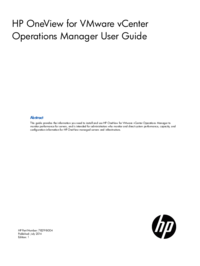


 (191 Seiten)
(191 Seiten) (58 Seiten)
(58 Seiten) (102 Seiten)
(102 Seiten) (259 Seiten)
(259 Seiten) (159 Seiten)
(159 Seiten)







Kommentare zu diesen Handbüchern