HP Slate 21-k100 All-in-One Bedienungsanleitung
Stöbern Sie online oder laden Sie Bedienungsanleitung nach Nein HP Slate 21-k100 All-in-One herunter. HP Slate 21-k100 All-in-One 빠른 설치 가이드 Benutzerhandbuch
- Seite / 2
- Inhaltsverzeichnis
- LESEZEICHEN
Bewertet. / 5. Basierend auf Kundenbewertungen




Quick Setup
HP Slate 21-k100
All-in-One
©Copyright 2013 Hewlett-Packard Development Company, L.P.
Printed in
Technical support, http://www.hp.com/support.
English
Setting up Your Language
for the Keyboard
Do not connect the USB keyboard until you have reached
the Android Home screen, which displays a background
picture of a frog.
1. Connect the keyboard to the USB port.
2. Tap the All Apps icon
at the bottom of the screen,
and then tap the Settings icon.
3. Select Language and Input.
4. Under Physical Keyboard, select Lite-On
Technology Corp HP Android Wired Keyboard.
5. On the resulting screen, select Set up keyboard
layouts.
6. Select your language.
7. Tap the Home icon
to return to the Home screen.
Español - lea esto PRIMERO -
para el teclado
No conecte el teclado USB hasta que haya llegado
a la pantalla de Inicio de Android, que muestra como
imagen de fondo una rana.
1. Conecte el teclado al puerto USB.
2. Pulse el icono Todas las aplicaciones en la parte
inferior de la pantalla y luego pulse el icono
.
3. Seleccione Idioma y entrada.
4. En Teclado físico, seleccione Lite-On Technology
Corp HP Android Wired Keyboard.
5. En la pantalla siguiente, seleccione Ajustar la
.
6. Seleccione su idioma.
7. Pulse el icono Inicio
para volver a la pantalla
de Inicio.
Français
Ne connectez pas le clavier USB avant que l’écran
d’accueil d’Android s’ache (une image de grenouille en
arrière-plan).
1. Branchez le clavier dans le port USB.
2. Appuyez sur l’icône Toutes les applications au
bas de l’écran, puis sur l’icône Paramètres.
3. Sélectionnez Langue et saisie.
4. Dans , sélectionnez Lite-On
Technology Corp HP Android Wired Keyboard.
5. Dans l’écran suivant, sélectionnez
.
6. Sélectionnez votre langue.
7. Appuyez sur l’icône d’Accueil
pour retourner à
l’écran d’accueil
Português
do teclado
Não ligue o teclado USB antes de abrir o ecrã inicial do
Android, que apresenta uma imagem de um sapo no
fundo.
1. Ligue o teclado à porta USB.
2. Toque no ícone All Aps (Todas as aplicações)
na
parte inferior do ecrã e depois toque no ícone
Settings (Denições).
3. Selecione Language and Input (Idioma e introdução).
4. Em Physical Keyboard (Teclado físico), selecione
Lite-On Technology Corp HP Android Wired
Keyboard (Teclado Com Fios Lite-On Technology
Corp HP Android).
5. No ecrã seguinte, selecione Set up keyboard layouts
(Congurar esquemas do teclado).
6. Selecione o idioma.
7. Toque no ícone Home (Início)
para regressar
ao ecrã inicial.
Bahasa Indonesia
Mengatur Bahasa Anda
untuk Keyboard
Jangan menghubungkan keyboard USB sampai Anda
berada di Layar Awal Android, yang menampilkan gambar
latar seekor katak.
1. Sambungkan keyboard ke port USB.
2. Sentuh ikon All Apps di layar bagian bawah, lalu
sentuh ikon Settings.
3. Pilih Bahasa dan Masukan.
4. Pada bagian Keyboard Fisik, pilih Lite-On
Technology Corp HP Android Wired Keyboard.
5. Pada layar yang ditampilkan, pilih Siapkan tata letak
keyboard.
6. Pilih bahasa Anda.
7. Sentuh ikon Home
untuk kembali ke Layar Awal.
日本語
キーボード用言語の設定
Androidの初期設定で日本語を選択した場合、 キーボードの言
語も日本語に設定されますので、 特別な設定手順は必要あり
ません。
한국어
키보드용 언어
설정
Android 홈 화면이 표시될 때까지 USB 키보드를
연결하지 마십시오. 홈 화면에는 개구리 배경 그림이
나타납니다.
1. 키보드를 USB 포트에 연결합니다.
2. 화면 아래쪽에 있는 모든 앱 아이콘 을 누른 다음
설정 아이콘을 누릅니다.
3. 언어 및 키보드를 선택합니다.
4. 물리적 키보드 아래에서 Lite-On Technology Corp
HP Android Wireless Keyboard 유선 키보드를
선택합니다.
5. 나타나는 화면에서 키보드 레이아웃 설정을
선택합니다.
6. 언어를 선택합니다.
7. 홈 아이콘
을 눌러 홈 화면으로 돌아옵니다.
简体中文
设置键盘的
语言
请在返回至 Android 主屏幕(背景为青蛙的图片)
后才连接 USB 键盘。
1. 将键盘连接到 USB 端口。
2. 点击屏幕底部的“所有应用图标” ,然后点
击“设置”图标。
3. 选择“语言和输入法”。
4. 在物理键盘下选择 “Lite-On Technology Corp HP
Android Wired Keyboard”。
5. 在弹出的屏幕上选择“设置键盘布局”。
6. 选择一种语言。
7. 点击“首页”图标
返回至主屏幕。
繁體中文
設定您的
鍵盤語言
在您到達顯示青蛙背景圖片的「Android 首頁」畫面
之前,請勿連接 USB 鍵盤。
1. 將鍵盤連接至 USB 連接埠。
2. 點選畫面底部的所有應用程式圖示 ,然後點
選設定圖示。
3. 選取語言與輸入設定。
4. 在實體鍵盤底下,選取 Lite-On Technology Corp
HP Android Wired Keyboard。
5. 在產生的畫面上,選取設定鍵盤配置。
6. 選擇您的語言。
7. 點選首頁圖示
可返回首頁畫面。
734557-B22
1
3
2
3
Color Side 1:
BLACK
Flat size:
22 X 17 in.
No Folds:
Color Side 2:
BLACK
1
2
Inhaltsverzeichnis
Seite 1 - Quick Setup
Quick SetupHP Slate 21-k100 All-in-One©Copyright 2013 Hewlett-Packard Development Company, L.P.Printed in Technical support, http://www.hp.com/suppor
Seite 2
EnglishWARNING: To reduce the risk of electric shock or damage to your equipment:• Do not disable the power cord grounding plug. The grounding plug
Weitere Dokumente für Nein HP Slate 21-k100 All-in-One

HP Slate 21-k100 All-in-One Bedienungsanleitung
(40 Seiten)
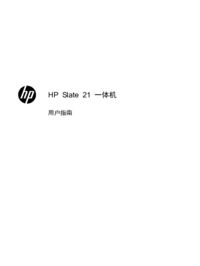
HP Slate 21-k100 All-in-One Bedienungsanleitung
(36 Seiten)

HP Slate 21-k100 All-in-One Bedienungsanleitung
(36 Seiten)

HP Slate 21-k100 All-in-One Bedienungsanleitung
(42 Seiten)

HP Slate 21-k100 All-in-One Bedienungsanleitung
(39 Seiten)

HP Slate 21-k100 All-in-One Bedienungsanleitung
(36 Seiten)

HP Slate 21-k100 All-in-One Bedienungsanleitung
(40 Seiten)

HP Slate 21-k100 All-in-One Bedienungsanleitung
(36 Seiten)

HP Slate 21-k100 All-in-One Bedienungsanleitung
(38 Seiten)

HP Slate 21-k100 All-in-One Bedienungsanleitung
(38 Seiten)

HP Slate 21-k100 All-in-One Bedienungsanleitung
(40 Seiten)

HP Slate 21-k100 All-in-One Bedienungsanleitung
(39 Seiten)

HP Slate 21-k100 All-in-One Bedienungsanleitung
(40 Seiten)
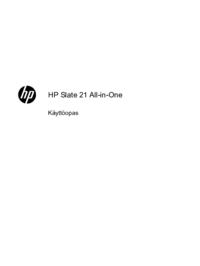
HP Slate 21-k100 All-in-One Bedienungsanleitung
(38 Seiten)

HP Slate 21-k100 All-in-One Bedienungsanleitung
(42 Seiten)

HP Slate 21-k100 All-in-One Bedienungsanleitung
(38 Seiten)

HP Slate 21-k100 All-in-One Bedienungsanleitung
(41 Seiten)

HP Slate 21-k100 All-in-One Bedienungsanleitung
(42 Seiten)

HP Slate 21-k100 All-in-One Bedienungsanleitung
(41 Seiten)

HP Slate 21-k100 All-in-One Bedienungsanleitung
(39 Seiten)

HP Slate 21-k100 All-in-One Bedienungsanleitung
(41 Seiten)

 (102 Seiten)
(102 Seiten) (95 Seiten)
(95 Seiten) (75 Seiten)
(75 Seiten) (32 Seiten)
(32 Seiten) (96 Seiten)
(96 Seiten) (37 Seiten)
(37 Seiten) (25 Seiten)
(25 Seiten)
 (30 Seiten)
(30 Seiten)







Kommentare zu diesen Handbüchern