HP Slate 21-k100 All-in-One Bedienungsanleitung
Stöbern Sie online oder laden Sie Bedienungsanleitung nach Nein HP Slate 21-k100 All-in-One herunter. HP Slate 21-k100 All-in-One User manual Benutzerhandbuch
- Seite / 40
- Inhaltsverzeichnis
- LESEZEICHEN
- HP Slate 21 All-in-One 1
- About This Guide 3
- Table of contents 5
- 1 Product features 7
- Front components 8
- Rear components 9
- 2 Setting up the hardware 10
- Preparing for wall mounting 5 11
- Connecting the cables 13
- Adjusting the tilt 16
- Using the touchscreen 18
- Rotating 19
- Connecting to networks 20
- Bluetooth 21
- Connecting to wired networks 21
- 3 Using the user interface 22
- Browsing the internet 23
- Playing media 23
- Using the camera 24
- Printing 24
- Adjusting the settings 24
- Security settings 25
- Sound settings 25
- Backup & reset 26
- Factory data reset 27
- Important Safety Information 28
- Maintenance guidelines 28
- Cleaning the all-in-one 29
- Shipping the all-in-one 29
- 5 Frequently asked questions 30
- 6 Product support 31
- 7 Technical specifications 32
- Energy saver feature 33
- A Agency Regulatory Notices 34
- Canadian Notice 35
- Avis Canadien 35
- German Ergonomics Notice 36
- Japanese Notice 36
- Korean Notice 36
- Power Cord Set Requirements 37
- Product Environmental Notices 37
- Materials Disposal 38
- European Union 38
- HP Recycling Program 38
- Chemical Substances 38
- Turkey EEE Regulation 39
Inhaltsverzeichnis
HP Slate 21 All-in-OneUser Guide
2 Setting up the hardwareYou can install the all-in-one on a desktop or mount it to a mounting fixture such as a wall mount orswing arm. Be sure to pl
2. Lift and rotate the stand until it is positioned straight up so you can access the screw thatsecures the stand to the all-in-one.3. Remove the two
4. Align the screw holes on the mounting fixture with the VESA holes on the back of the all-in-one,and then insert four 10 mm screws (not provided) th
Connecting the cablesThe cable connections required depend on whether you are using a keyboard and mouse or wired(Ethernet) or wireless connection.1.
4. If you want to use a keyboard and/or mouse, connect the keyboard and mouse to the USB portson the all-in-one's rear panel.8 Chapter 2 Settin
5. Connect the DC-in cable on the back of the all-in-one (1), and then connect the power cord intothe AC adapter (2) and the other end to an electrica
Adjusting the tiltFor optimal viewing, adjust the screen tilt to your own preference.1. Face the rear of the all-in-one and hold it so that you do not
Turning on the all-in-one for the first timeNOTE: For a seamless experience, the Startup Wizard requires an internet connection. Beforepowering on the
Using the touchscreenA touch screen device allows you to control items on the screen directly with your fingers.TIP: On touch screen devices, you can
RotatingRotating allows you to turn items such as photos.Anchor the forefinger of your left hand on the object you want to rotate. Using your right ha
© 2013 Hewlett-Packard DevelopmentCompany, L.P.The only warranties for HP products andservices are set forth in the expresswarranty statements accompa
Connecting to networksYou can connect to networks with either a wired (Ethernet) or wireless (Wi-Fi) connection. You cannotenable Ethernet and Wi-Fi c
Connecting to wired networksUse a LAN connection if you want to connect the all-in-one directly to a router in your home (insteadof working wirelessly
3 Using the user interfaceThe Home page is displayed when the all-in-one is powered on. An Android operating system usesapps to perform most tasks.NOT
Return to the previous screen.Return to the Home page.Display a list of open apps.Browsing the internetThe all-in-one uses the Google Chrome web brows
Using the cameraYou can use the camera to take a photo or record a video. You can preview and save the photo orvideo recording.To use the camera:1.Sel
4. Select Set date to manually set the date.5. Select Set time to manually set the time.Security settingsSeveral security settings are available for y
3. Select the ON button to turn on DTS+ Sound.4. Select the sound type.LanguageTo change the language:1. Select the All Apps icon from the Home page,
Factory data resetYou can reset the all-in-one to its original factory data settings. This action erases all data from yourall-in-one’s internal stora
4 Safety and Maintenance GuidelinesImportant Safety InformationA power cord is included with the all-in-one. If another cord is used, use only a power
●Install the all-in-one near an outlet that you can easily reach. Disconnect the all-in-one bygrasping the plug firmly and pulling it from the outlet.
About This GuideThis guide provides information on setting up and using the HP Slate 21 All-in-One.WARNING! Text set off in this manner indicates that
5 Frequently asked questionsQuestion AnswerHow do I surf the Internet? Connect to a wired (Ethernet) or wireless (Wi-Fi) networkand use one of the two
6 Product supportFor additional information on using your all-in-one, go to http://www.hp.com/support. Select yourcountry or region, select Product Su
7 Technical specificationsNOTE: All specifications represent the typical specifications provided by HP's componentmanufacturers; actual performan
Video codecs See HP codec list or the nVidia document "Tegra Board SupportPackage for Android 17r14 Release Software Feature List"Video cont
A Agency Regulatory NoticesFederal Communications Commission NoticeThis equipment has been tested and found to comply with the limits for a Class B di
For questions regarding this FCC declaration, contact:Hewlett Packard CompanyP. O. Box 692000, Mail Stop 510101Houston, Texas 77269-2000Or, call (281)
European Union Regulatory NoticeProducts bearing the CE marking comply with one or more of the following EU Directives as may beapplicable:●Low Voltag
Power Cord Set RequirementsThe all-in-one power supply is provided with Automatic Line Switching (ALS). This feature allows theall-in-one to operate o
with ENERGY STAR qualified computers and displays. The default power management settings onENERGY STAR® qualified computers are preset to behave in th
Restriction of Hazardous Substances (RoHS)A Japanese regulatory requirement, defined by specification JIS C 0950, 2005, mandates thatmanufacturers pro
iv About This Guide
Ukraine Restriction of Hazardous SubstancesThe equipment complies with requirements of the Technical Regulation, approved by the Resolutionof Cabinet
Table of contents1 Product features ...
Factory data reset ... 21Enabling input met
1 Product featuresThe HP Slate 21 All-in-One provides easy, simple access to the internet, and streaming views ofmedia content (video, audio, photos).
Front componentsComponent Function(1) Webcam Records video and captures still photographs(2) Internal microphone Records sound(3) Webcam light On: The
Rear componentsComponent Function(1) SD card reader Reads data from and writes data to Secure Digital (SD)memory cards(2) USB 2.0 connector Connects e
Weitere Dokumente für Nein HP Slate 21-k100 All-in-One
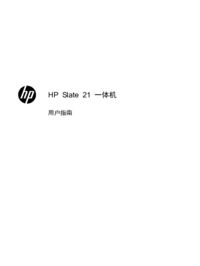











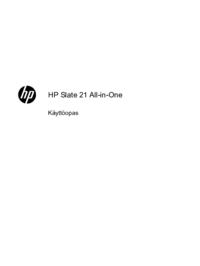











 (19 Seiten)
(19 Seiten) (139 Seiten)
(139 Seiten)




 (28 Seiten)
(28 Seiten) (18 Seiten)
(18 Seiten)









Kommentare zu diesen Handbüchern