HP Omni 220-1048hk Desktop PC Bedienungsanleitung Seite 1
Stöbern Sie online oder laden Sie Bedienungsanleitung nach Nein HP Omni 220-1048hk Desktop PC herunter. HP Omni 220-1130kr Desktop PC Benutzerhandbuch
- Seite / 80
- Inhaltsverzeichnis
- FEHLERBEHEBUNG
- LESEZEICHEN
- Getting Started 1
- Table of contents 3
- 1 Getting information 5
- Watching and Recording TV 6
- Safety & Comfort Guide 6
- Windows 7
- 2 Features 8
- 3 Setting up your computer 10
- Connecting to the Internet 11
- Computer orientation 14
- Connecting a game console 15
- Using Beats Audio™ 17
- Safety & Comfort 18
- Computer does not start 20
- Display (screen) 21
- Keyboard and mouse (wireless) 24
- Speakers and sound 25
- Internet access 25
- Gaming mode 26
- Software troubleshooting 27
- Microsoft System Restore 28
- Maintenance 30
- System Recovery 32
- System Recovery options 33
- Recovery media on page 32 35
- Recovery media 36
- Choosing recovery media 37
- Creating recovery media 37
- The power to make a change 38
- Démarrage rapide 39
- Sommaire 43
- 1 Obtenir des informations 45
- REMARQUE : 47
- 2 Fonctions 48
- Connexion à Internet 51
- Orientation de l’ordinateur 54
- Utilisation de Beats Audio™ 58
- 4 Dépannage et maintenance 60
- Alimentation 61
- Affichage (écran) 61
- Clavier et souris (sans fil) 64
- Haut-parleurs et son 65
- Accès à Internet 66
- Mode de jeu 67
- Dépannage du logiciel 67
- Mise à jour de pilotes 68
- Récupération système 74
- Windows charge les fichiers… 76
- Supports de récupération 77
Inhaltsverzeichnis
Getting Started
3 Setting up your computer❑Follow the steps in the setup documentation included with your computer.❑ Place the computer so that all ventilation openin
Computer risk Computer featureUnauthorized access to dataand ongoing threats to thecomputerFirewall software●Windows 7 includes firewall software prei
◦ For a wired network connection, connect an Ethernet cable to the computer and to a network router orLAN device.◦For a wireless network connection, u
◦ Sign up with an Internet service provider (ISP). If you already have an account with an ISP, skip thisstep and follow the instructions provided by t
Computer orientationYour HP TouchSmart PC can be tilted from the stand, within the range of –5 degrees to 30 degrees.If the computer is wall-mounted (
Connecting a game consoleSelect HP TouchSmart PC models onlySome computer models allow you to use your system as a high-resolution monitor for gaming.
Using the remote control in gaming modeUse the A/V source button on your remote control to toggle between source modes: PC mode andgaming mode. If u
Adjusting settings with onscreen display (game console modelsonly)HP TouchSmart PCs with the game console option include an onscreen display (OSD) but
Your HP TouchSmart PC features audio connectors (headphone and Audio Out ) that are optimized forBeats Audio™ headphones and external audio systems (p
Locate the HP TouchSmart PC in the room to minimize glare from the screen. You can also reduce glare bytilting the screen.The HP TouchSmart screen can
Copyright and LicenseThe only warranties for Hewlett-Packardproducts and services are set forth in theexpress statements accompanying suchproducts and
4 Troubleshooting and maintenanceRefer to the documentation provided by the product manufacturer for information about peripheral-specificproblems, su
PowerSymptom Possible solutionError message:Invalid systemdisk or Non-System disk orDisk error.When drive activity stops, remove the disc, and then pr
Keyboard and mouse (with cable)Symptom Possible solutionKeyboardcommands andtyping are notrecognized by thecomputer.Use the mouse to turn off the comp
Symptom Possible solutionCursor respondsslowly, movesonly vertically orhorizontally, ordoes not tracksmoothly.For a mouse with a roller ball:●Clean th
Keyboard and mouse (wireless)Symptom Possible solutionWirelesskeyboard ormouse doesnot work or isnot detected.● Ensure that you are using the wireless
Speakers and soundSymptom Possible solutionVolume is verylow orunsatisfactory.Ensure that you connected the speakers to the Audio Out connector on the
Symptom Possible solutionCannot connect tothe Internet.For Windows 7:1. Tap the Start button, tap Control Panel, tap Action Center, and then tapTroubl
Symptom Possible SolutionNo Signalmessage appearson the display.●Ensure that the gaming device is on.●Make sure the HDMI cable is connected from the g
Complete the following procedure to update a driver, or to revert to an earlier version of the driver if the new onedoes not solve your problem:1. Tap
To add restore points manually:1. Close all open programs.2. Tap the Start button, tap Computer, tap Properties, and then tap System protection.3. Und
Table of contents1 Getting information ... 12 Feat
To reinstall a program using the Recovery Manager:1. Tap the Start button, tap All Programs, tap Recovery Manager, and then tap Recovery Manager.2. Ta
System Recovery In time, your system might still get bogged down, depending on the computer usage.Use System Recovery to wipe your Windows operating s
Cleaning the keyboard andmouseWhen cleaning the keyboard keys, use a low setting on a battery-powered vacuumcleaner, to avoid removing key caps and sp
NOTE:Some features might not be available on systems that are shipped without a version of MicrosoftWindows.You must choose one of the following metho
If the computer is working and Windows 7 is responding, use these steps to perform a System Recovery.1. Turn off the computer.2. Disconnect all periph
If Windows 7 is not responding, but the computer is working, follow these steps to perform a System Recovery.1. Turn off the computer. If necessary, p
To perform a System Recovery using recovery media:1. If the computer is working, create a backup DVD, or backup USB flash drive, containing all the da
Choosing recovery media●To create recovery discs, your computer must have a DVD writer, and you must use only high-quality blankDVD+R or DVD-R discs.N
The power to make a changeThank you for your purchase. HP is dedicated to producing the highest quality, best performing, and easiest touse computers
Démarrage rapide
iv ENWW
Droit d'auteur et licenceLes garanties des produits et services Hewlett-Packard sont exclusivement présentées dansles déclarations expresses acco
fois. L’une des partitions contient lesinformations nécessaires à la récupérationsystème.
Sommaire1 Obtenir des informations ... 12 Fonctions ...
vi FRWW
1 Obtenir des informationsType d’informations Où trouver● Configurer votre ordinateur. Documentation d'installation fournie avec votre ordinateur
Type d’informations Où trouver●Recherchez des informationssur la garantie de votreordinateur.●Recevez une assistancetechniqueGuide de garantie limitée
AVERTISSEMENT ! Afin d'éviter tout risque de choc électrique ou dedommages à votre équipement : Placez l'ordinateur dans un endroit éloigné
2 FonctionsLes caractéristiques peuvent varier selon les modèles.Le HP TouchSmart est un ordinateur tactile haute performance intégré dans un magnifiq
◦ Toutes les applications actives sont en surbrillance dans le carrousel.◦Vous pouvez faire défiler les applications sur l'écran ou les faire gli
1 Getting informationType of information Where to find● Set up your computer. Setup documentation included with your computer.● See how-to videos abou
3 Configuration de votre ordinateur❑Suivez les consignes de la documentation d'installation fournie avec votre ordinateur.❑ Placez l'ordinat
Risque de l’ordinateur Caractéristique de l’ordinateurVirus informatiques Logiciel antivirusLa version d'essai gratuite du logiciel antivirus pré
◦ Pour une connexion à un réseau câblé, raccordez un câble Ethernet à l’ordinateur et au routeur duréseau ou au périphérique LAN.◦Pour une connexion à
◦ Ouvrez un compte avec un fournisseur d'accès Internet (FAI). Si vous disposez déjà d'un compted'accès, passez outre cette étape et su
REMARQUE :Certaines fonctions peuvent ne pas être disponibles sur des systèmes livrés sans uneversion de Microsoft Windows.Orientation de l’ordinateur
Branchement d’une console de jeuCertains modèles d'ordinateur HP TouchSmart uniquementCertains modèles d'ordinateurs vous permettent d'
Utilisation de la télécommande en mode jeuUtilisez le bouton de source A/V de la télécommande pour basculer entre les modes source : le modeordinate
Réglage des paramètres avec affichage à l'écran (modèles consolede jeu uniquement)Les ordinateurs HP TouchSmart disposant de l’option console de
Utilisation de Beats Audio™Certains modèles d'ordinateur HP TouchSmart uniquementVotre ordinateur HP TouchSmart est doté de connecteurs audio (ca
Disposez l'ordinateur HP TouchSmart dans la pièce de telle sorte que la réflexion de l’écran soit minimale. Vouspouvez également réduire la réfle
Type of information Where to find●Get up-to-date informationand help from the Windowscommunity.www.hp.com/support/consumer-forum● Connect to a TV. Set
4 Dépannage et maintenanceReportez-vous à la documentation fournie par le fabricant du produit pour obtenir de plus amples informationssur les problèm
AlimentationSymptôme SolutionMessaged'erreur : Disquesystème invalideou Disque nonsystème ou Erreurdisque.Lorsque le voyant d'activité s&apo
Clavier et souris (avec câble)Symptôme SolutionVotre ordinateurne reconnaît pasles commandesou lescombinaisons detouches duclavier.Utilisez la souris
Symptôme SolutionLe temps deréponse ducurseur est long,le curseur nebouge queverticalement ouhorizontalementou a desmouvementssaccadés.Souris à boule
Clavier et souris (sans fil)Symptôme SolutionLe clavier oula souris sansfil nefonctionnepas ou n'estpasdétecté(e)aprèsl'installation.● Assur
Haut-parleurs et sonSymptôme SolutionLe volume esttrès faible ouinsatisfaisant.Assurez-vous d'avoir connecté les haut-parleurs au connecteur de s
Accès à InternetSymptôme SolutionLes programmesInternet nedémarrent pasautomatiquement.Connectez-vous à votre fournisseur de services Internet et déma
Mode de jeuSymptôme Solution éventuelleLorsque jeconnecte monpériphérique dejeu sur le port dela console,l'ordinateur resteen modeordinateur.● Vé
ATTENTION : Tous les fichiers de données que vous avez créés sontsupprimés.Mise à jour de pilotesUn pilote est un logiciel qui permet à votre ordinate
Pour lancer une restauration du système :1. Fermez tous les programmes.2. Appuyez successivement sur le bouton Démarrer, Poste de travail, puis Propri
WARNING! To prevent direct exposure to a laser beam, do not try to open theenclosure of the CD or DVD drives.NOTE:Some features might not be available
Pour consulter la liste des programmes installables à partir du Gestionnaire de récupération :1. Appuyez successivement sur le bouton Démarrer, Tous l
Nettoyage logiciel Utilisez le programme Nettoyage de disque ou des outils de nettoyage tiers sûrs poursupprimer les fichiers indésirables et temporai
Préserver votre ordinateur de la poussière, des saletés et de lachaleurEntretenez votre ordinateur et gardez-le propre, sans poussière ni saletés, à l
Nettoyage du clavier et dela souris.Pour le nettoyage des touches du clavier, utilisez un petit aspirateur à piles pouréviter d'endommager les to
Récupération systèmeLa récupération système efface et reformate le disque dur, en supprimant tous les fichiers de données que vousavez créés, puis réi
Si l'ordinateur fonctionne et si Windows 7 répond, suivez ces étapes pour effectuer une récupération système.1. Eteignez l'ordinateur.2. Déc
Si Windows 7 ne répond pas mais si l'ordinateur fonctionne, suivez ces étapes pour effectuer une récupérationdu système.1. Eteignez l'ordina
Pour effectuer une récupération système à l'aide d'un support de récupération :1. Si l'ordinateur fonctionne, créez un DVD de sauvegard
Choix des supports de récupération●Pour créer des disques de récupération, votre ordinateur doit posséder un graveur de DVD, et vous nedevez utiliser
Création de supports de récupérationPour créer des disques de récupération :1. Fermez tous les programmes.2. Appuyez successivement sur le bouton Déma
2 FeaturesFeatures vary by model.The HP TouchSmart PC is a touch-enabled high-performance computer built into a high-definition widescreendisplay. The
Printed inThe power to make a changeThank you for your purchase. HP is dedicated to producing the highest quality, best performing, and easiest touse
◦ View all applications and website shortcuts by tapping the Quick Launch button.◦Size application views to full screen, partial screen, or icon.● Web








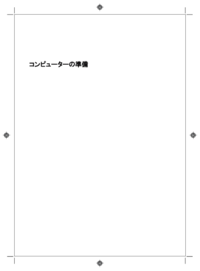



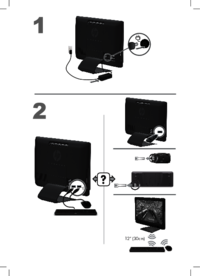

 (56 Seiten)
(56 Seiten) (111 Seiten)
(111 Seiten) (45 Seiten)
(45 Seiten) (144 Seiten)
(144 Seiten) (139 Seiten)
(139 Seiten) (141 Seiten)
(141 Seiten) (56 Seiten)
(56 Seiten) (194 Seiten)
(194 Seiten) (2 Seiten)
(2 Seiten)







Kommentare zu diesen Handbüchern