HP EliteDesk 705 G3 Microtower PC Bedienungsanleitung
Stöbern Sie online oder laden Sie Bedienungsanleitung nach Nein HP EliteDesk 705 G3 Microtower PC herunter. HP EliteDesk 705 G3 Microtower PC Hardware Reference Guide [da] [et] [sv] Benutzerhandbuch
- Seite / 47
- Inhaltsverzeichnis
- LESEZEICHEN
- Hardware Reference Guide 1
- About This Book 3
- Table of contents 5
- 1 Product features 7
- Front panel components 8
- Rear panel components 9
- Serial number location 10
- 2 Hardware upgrades 11
- Removing the front bezel 14
- Replacing the front bezel 15
- System board connections 16
- Installing additional memory 17
- Installing DIMMs 18
- Drive positions 24
- Removing a hard drive 29
- Installing a hard drive 30
- Installing a security lock 33
- Installing a security lock 29 35
- Installing a security lock 31 37
- Front bezel security 39
- A Battery replacement 40
- B Electrostatic discharge 43
- Optical drive precautions 45
- Shipping preparation 45
- D Accessibility 46
Inhaltsverzeichnis
Hardware Reference GuideHP EliteDesk 705 G3 MT Business PC
Serial number locationEach computer has a unique serial number and a product ID number that are located on the exterior of the computer. Keep these nu
2 Hardware upgradesServiceability featuresThe computer includes features that make it easy to upgrade and service. A Torx T15 or at-bladed screwdrive
Removing the computer access panelTo access internal components, you must remove the access panel.1. Remove/disengage any security devices that prohib
Replacing the computer access panelPlace the panel on the computer (1), and then slide it forward (2) until it clicks in place.Replacing the computer
Removing the front bezel1. Remove/disengage any security devices that prohibit opening the computer.2. Remove all removable media, such as compact dis
Removing a slim optical drive bezel blankOn some models, there is a bezel blank covering the slim optical drive bay. Remove the bezel blank before ins
System board connectionsRefer to the following illustration and table to identify the system board connectors for your model.Item System board connect
Installing additional memoryThe computer comes with double data rate 4 synchronous dynamic random access memory (DDR4-SDRAM) dual inline memory module
largest amount of memory is spread between the two channels. If one channel will have more memory than the other, the larger amount should be assigned
6. Open both latches of the memory module socket (1), and insert the memory module into the socket (2).NOTE: A memory module can be installed in only
© Copyright 2016 HP Development Company, L.P.Windows is either a registered trademark or trademark of Microsoft Corporation in the United States and/o
Removing or installing an expansion cardThe computer has two PCI Express x1 expansion sockets, one PCI Express x16 expansion socket, and one PCI Expre
shields on the rear panel that covers the expansion slot. Be sure to remove the appropriate shield for the expansion card you are installing.b. If you
c. If you are removing a PCI Express x16 card, pull the retention arm on the back of the expansion socket away from the card and carefully rock the ca
12. Rotate the slot cover retention latch back in place to secure the expansion card.13. Connect external cables to the installed card, if needed. Con
Drive positionsDrive positions1 9.5 mm slim optical drive bay2 3.5-inch secondary hard drive bay3 3.5-inch primary hard drive bayNOTE: The drive cong
Removing and Installing drivesWhen installing drives, follow these guidelines:●The primary Serial ATA (SATA) hard drive must be connected to the dark
4. Disconnect the power cord from the AC outlet and disconnect any external devices.IMPORTANT: Regardless of the power-on state, voltage is always pre
Installing a 9.5 mm slim optical drive1. Remove/disengage any security devices that prohibit opening the computer.2. Remove all removable media, such
9. Slide the optical drive through the front of the chassis (1) all the way into the bay so that the green latch locks onto the chassis frame (2).10.
Removing a hard driveNOTE: Before you remove the old hard drive, be sure to back up the data from the old hard drive so that you can transfer the data
About This BookThis guide provides basic information for upgrading the HP EliteDesk Business PC.WARNING! Indicates a hazardous situation that, if not
Installing a hard drive1. Remove/disengage any security devices that prohibit opening the computer.2. Remove all removable media, such as compact disc
●Secure the drive to the bay adapter bracket by installing four black M3 adapter bracket screws through the sides of the bracket into the drive.7. Ins
8. Align the mounting screws with the guide slots and slide the drive into the drive bay until the drive snaps in place.9. Connect the data cable (1)
Installing a security lockThe security locks displayed below and on the following pages can be used to secure the computer.Cable lockPadlockInstalling
HP Business PC Security Lock V21. Attach the security cable fastener to a desktop using the appropriate screws for your environment (screws not provid
3. Slide the security cable through the security cable fastener.4. Pull the two scissor hands of the monitor lock apart and insert the lock into the s
5. Slide the security cable through the security guide installed on the monitor.6. Attach the accessory cable fastener to a desktop using the appropri
7. Slide the security cable through the holes in the accessory cable fastener.8. Screw the lock to the chassis using the screw provided (1). Insert th
9. When you have completed all steps, all of the devices at your workstation will be secured.32 Chapter 2 Hardware upgrades
Front bezel securityThe front bezel can be secured in place by installing a 6-32 screw through the front of the chassis into the front bezel.1. Remove
iv About This Book
A Battery replacementThe battery installed on the computer provides power to the real-time clock. When replacing the battery, use a battery equivalent
b. Slide the replacement battery into position, positive side up. The battery holder automatically secures the battery in the proper position.Type 2a.
b. Insert the new battery and position the clip back into place.NOTE: After the battery has been replaced, use the following steps to complete this pr
B Electrostatic dischargeA discharge of static electricity from a nger or other conductor may damage system boards or other static-sensitive devices.
C Computer operating guidelines, routine care and shipping preparationComputer operating guidelines and routine careFollow these guidelines to properl
Optical drive precautionsBe sure to observe the following guidelines while operating or cleaning the optical drive.Operation●Do not move the drive dur
D AccessibilityHP designs, produces, and markets products and services that can be used by everyone, including people with disabilities, either on a s
IndexAaccess panelremoval 6replacement 7accessibility 40Bbattery replacement 34Ccomputer operating guidelines 38DDIMMs. See memorydrivescable connecti
Table of contents1 Product features ...
Appendix B Electrostatic discharge ...
1 Product featuresStandard conguration featuresFeatures may vary depending on the model. For support assistance and to learn more about the hardware
Front panel componentsDrive conguration may vary by model. Some models have a bezel blank covering the slim optical drive bay.Front panel components1
Rear panel componentsRear panel components1 PS/2 keyboard connector (purple) 7 Power cord connector2 DisplayPort monitor connectors 8 PS/2 mouse con
















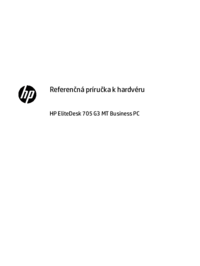






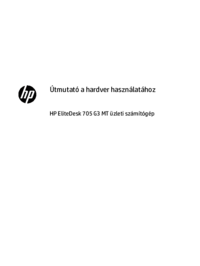


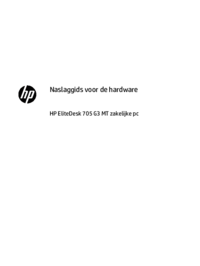








 (74 Seiten)
(74 Seiten) (18 Seiten)
(18 Seiten) (50 Seiten)
(50 Seiten) (61 Seiten)
(61 Seiten) (22 Seiten)
(22 Seiten) (44 Seiten)
(44 Seiten) (76 Seiten)
(76 Seiten) (31 Seiten)
(31 Seiten) (93 Seiten)
(93 Seiten) (82 Seiten)
(82 Seiten)







Kommentare zu diesen Handbüchern