Hp Storage Mirroring Software Bedienungsanleitung Seite 1
Stöbern Sie online oder laden Sie Bedienungsanleitung nach Lager Hp Storage Mirroring Software herunter. HP Storage Mirroring Software User Manual Benutzerhandbuch
- Seite / 120
- Inhaltsverzeichnis
- FEHLERBEHEBUNG
- LESEZEICHEN


- Reporting Center 1
- User’s Guide 1
- Table of Contents 3
- Requirements 8
- 7 of 118 9
- Configuring the SQL database 11
- Permissions 12
- Adding servers 13
- Configuring nodes 15
- Configuring groups 18
- 17 of 118 19
- List dialog box appears 19
- 3. Click Yes 19
- Viewing reports 20
- Types of reports 21
- Configuration reports 26
- Status reports 29
- Performance reports 31
- Utilization reports 33
- SMRC reports 34
- Customizing report appearance 36
- Detailed table reports 39
- 45 of 118 47
- Trend charts 49
- Horizontal bar charts 72
- Pie charts 77
- 3D surface and 3D bar charts 83
- Running reports 90
- Printing reports 91
- Saving reports 92
- Emailing reports 93
- 93 of 118 95
- Viewing alerts 102
- Configuring alerts 103
- Navigating the console 105
- Selecting a node 106
- Selecting a report 107
- Drilling down 108
- Configuring system settings 109
- Configuring views 113
- Troubleshooting 114
- Changing log levels 115
- Viewing collector reports 117
- Sample output 118
- Verifying WMI connectivity 119
Inhaltsverzeichnis
Reporting CenterUser’s GuideFirst Edition (November 2009)Part Number: T5437-96012
8 of 118Installing Storage Mirroring ReportingCenterThe Storage Mirroring Reporting Center installation provides both server and clientreporting compo
98 of 1189. On the Basic tab:a. Select the format in which you will generate your report in the Report Formatfield.● Web Page—Saved as an .html file.
99 of 118Reporting Center server. You can modify these template files to change theappearance of reports. If you want to customize templates for diffe
100 of 118Viewing alertsAlerts are user-configurable. For more information about configuring alerts, seeConfiguring alerts.To see any alerts that have
101 of 118Configuring alertsYou can set up Storage Mirroring Reporting Center to monitor Storage Mirroring serversfor certain conditions. When these c
102 of 118Field DescriptionWhen file system is likely tobe full in the next X daysPast growth of the file system is such that it ispredicted to be ful
103 of 118Navigating the consoleNavigating the console consists of:● Selecting a node● Selecting a report● Drilling down● Configuring system settings●
104 of 118Selecting a nodeA "node" represents a Storage Mirroring server.To select a node, click on the node in the navigation tree. If nece
105 of 118Selecting a reportTo select a report:1. Right-click the node against which you want to run the report, and a menu displaysyour options.2. Se
106 of 118Drilling downWhen you run a report, you can drill down further to isolate problems or show more dataabout the reported object. The way in wh
107 of 118Configuring system settingsThere are a number of system-wide settings that change or modify the behavior of theproduct. To view or modify th
9 of 118Configuring the SQL databaseIf you are using the default SQL Express database, you do not need to configure theSQL database.When you install S
108 of 118Update the length of time you want to maintain Storage Mirroring Reporting Centerdata in the database.● Performance—The length of time that
109 of 118● Server—Identifies the server to use as the mail server. This value is used asthe default for emailing a report through File, Mail.● From—I
110 of 118● Log Directory—Location where the Storage Mirroring Reporting Centerserver and collector processes are written to.● Server Log Level—Verbos
111 of 118Configuring viewsA view is the hierarchy of nodes and groups that are displayed in the navigation tree.The View Properties dialog box displa
112 of 118TroubleshootingTroubleshooting Storage Mirroring Reporting Center consists of:● Changing log levels● Removing non-Storage Mirroring nodes● V
113 of 118Changing log levelsBy default, all processes log only errors and warnings. This may not be enoughinformation to troubleshoot difficult probl
114 of 118Removing non-Storage Mirroring nodesStorage Mirroring Reporting Center is designed to monitor Storage Mirroring servers.There is no limit se
115 of 118Viewing collector reportsIf you are not seeing data returned for the nodes you have created, run the CollectorErrors Report. This can be acc
116 of 118Verifying Storage Mirroring server connectivityTo test connectivity from a Storage Mirroring Reporting Center server to a StorageMirroring s
117 of 118Verifying WMI connectivityTo test WMI connectivity from a Storage Mirroring server:1. Select Start, Run, then enter “WBEMTest”.2. Click Conn
10 of 118PermissionsStorage Mirroring Reporting Center requires the following permissions:● The username and password entered during installation is u
118 of 118Storage Mirroring Reporting Center servicesIf Storage Mirroring Reporting Center has been successfully installed, then you shouldsee the fol
11 of 118Adding serversAfter verifying the system requirements and installing Storage Mirroring ReportingCenter, you can begin adding servers to be mo
12 of 1185. In the Server username field, enter the name of an administrator who has accessto the Storage Mirroring server. For more information about
13 of 118Configuring nodesA node represents a Storage Mirroring server. The following rules apply to nodes:● No two nodes can share the same name● No
14 of 1183. In the Name field, enter the name of the Storage Mirroring server. This field ismandatory and the node name must be unique.4. In the Descr
15 of 11812. Click OK. The node is created and assigned to the folder that you selected instep1.For information about troubleshooting nodes, see Trou
16 of 118Configuring groupsYou can create groups to contain nodes that represent the Storage Mirroring servers.The benefit of creating groups is the a
17 of 1181. Select the node and select Tools, Node Editor from the main menu. The NodeList dialog box appears.2. Click Delete. The Delete Confirmation
© Copyright 2009 Hewlett-Packard Development Company, L.P.Hewlett-Packard Company makes no warranty of any kind with regard to this material, includin
18 of 118Viewing reportsYou can run reports from group objects or individual nodes in the Navigation tree. Whengenerating a report for a group object,
19 of 118Types of reportsNote:Reports are customizable, so not all available data may be visible in a particularreport view.Dashboard reportsServer ut
20 of 118The Connections Dashboard displays the connection status, source disk queueutilization, and protected time for a Storage Mirroring server or
21 of 118Report Information displayed● Mirror Duration—The amount of time for mirror activity● Total Mirrors—The total number of mirror tasksTransmiss
22 of 118Report Information displayedNetwork interfaceutilization report● Hostname—The name of the server● Interface—The identifier of the network int
23 of 118Report Information displayed● Memory Queue—Bytes in memory queue programmaticallycalculated by adding mirror + replication - disk queueTarget
24 of 118Report Information displayedStorageMirroringtransmission● Server—Name of the Storage Mirroring server● Source—The name of the source server●
25 of 118The Storage Mirroring Server Connections report provides a list of all connections that aserver is a member of along with information about t
26 of 118memory on the Storage Mirroring server.To run the memory configuration report, select the Storage Mirroring node in the tree.Right-click and
27 of 118Processor detailsThe Processor Details report displays information on the configuration of CPUs on theStorage Mirroring server.To run the Pro
1 of 118Table of ContentsTable of Contents 1Storage Mirroring Reporting Center overview 3Storage Mirroring Reporting Center server 4Storage Mirroring
28 of 118The Storage Mirroring Monitor Status report displays information on the status of StorageMirroring monitors.To run the Storage Mirroring Moni
29 of 118each file system on the Storage Mirroring server.To run the File System Details report, select the Storage Mirroring node in the tree andsele
30 of 118● Server—The name of the Storage Mirroring server● Source—The name of the source server● Target—The name of the target server● Source IP Addr
31 of 118The following information is returned by this report:● Server—The name of the Storage Mirroring server● Source—The name of the source server●
32 of 118● Kernel—The total kernel memory used on the server● Available—The memory available on the server● Utilization—The memory utilization (%)Netw
33 of 118● Function—The function in which the error occurred● Error Message—The message associated with the error● Count—The number of times the messa
34 of 118Customizing report appearanceYou can alter the appearance of reports using the toolbar associated with the selectedreport type. To expand the
35 of 118appears. Modify the fields, then click OK. The display of the report is updated with thechanges you made.FilterThe Report Filter allows you t
36 of 1183. In the Field Name field, select the field on which to apply the condition.4. In the Operator field, enter the operator that should be appl
37 of 118refreshed.To configure the report refresh rate:1. Click the Refresh Settings icon. The Refresh SettingsEditor will appear.2. By default, the
2 of 118Pie charts 753D surface and 3D bar charts 81Selecting a reporting time period 86Running reports 88Printing reports 89Saving reports 90Emailing
38 of 118foreground and background colors defined in the first rule in the list to which that the datain the row matches.To configure cell styles:1. C
39 of 118The conditions dialog allows complex conditions to be applied to the table data.a. Add a Condition by clicking Add Condition. The Condition d
40 of 1184. To create complex conditions, you can combine multiple conditions with AND aswell as OR operators. To add an operator, click Add Operator
41 of 118Use the Table Fields parameter to specify which fields are displayed in the table and toconfigure the scaling of data within the table. Certa
42 of 1185. To disable fields that are displayed in a report, deselect the checkbox in theDisplay column.By default, all of the fields returned in the
43 of 1182. In the Background Color field, select the color to use for the main background ofthe table report.3. In the Foreground Color field, select
44 of 11810. Select the Font, Size, and Style, then click OK.11. In the Date Format field, you can specify the format to use for all of the dates in t
45 of 1182. To add a summary row, click Add. Or, select an existing summary row, then clickEdit. The Summary Row dialog box will appear.
46 of 1183. In the Label field, enter a title that describes the content of the summary row.4. To change the text color for the summary row, select th
47 of 1188. The Summary Fields and Operations area displays the fields that will beincluded in the summary row, as well as the type of operation that
3 of 118Storage Mirroring Reporting CenteroverviewStorage Mirroring Reporting Center (SMRC) is a centralized reporting and analysissolution that allow
48 of 1182. In the Foreground Color field, select a default text color. This color is used bychart elements that are not defined by other element colo
49 of 1188. In the Plot Area Color 1 and 2 fields, select the color(s) to be used for the plotarea fill.If you selected Solid fill type, select only P
50 of 118To edit data views:1. Click Data Views icon. The Data View Editor appears.2. Specify the Data Views Editor fields that apply to your report.●
51 of 118● Scale To—The multiplier to scale the y axis to. If set automatically, the y axisis scaled to the highest possible multiplier.● Fields in Vi
52 of 1184. Click OK. The option is applied to the report in the report display area.SeriesAll chart-based reports provide the ability to select which
53 of 1182. The Style Editor dialog box contains a list of all of the series styles that are definedfor a report. By default, the list is empty.3. Cli
54 of 118To configure the Xaxis label settings:1. Click Xaxis icon. The X Axis Editor dialog box appears.2. Select Show Label if you want the X axis
55 of 118To configure the yaxis parameter:1. Click Y Axis icon. The Axis Editor dialog box appears.2. Specify the fields in the Axis Editor dialog bo
56 of 118the ability to customize color attributes used in and around chart-based reports.By default, all parameters use the User Selected option, whi
57 of 1183. In the Background Color field, select a default color for the background of thechart area.4. In the Grid Color field, select a color to be
4 of 118Storage Mirroring Reporting Center serverThe Storage Mirroring Reporting Center server performs monitoring of all StorageMirroring servers in
58 of 11811. Select the Font, Size, and Style, then click OK.12. After making your changes, click OK. The changes you made are reflected in thereport
59 of 118To modify the series selection:1. Click the Chart Data icon. The Series Editor appears.2. To enable a series to be displayed, select the chec
60 of 1182. The Style Editor dialog box contains a list of all of the series styles that are definedfor a report. By default, the list is empty.3. Cli
61 of 118To configure the Xaxis label settings:1. Click Xaxis icon. The X Axis Editor dialog box appears.2. Select Show Label if you want the X axis
62 of 118To configure the Xaxis settings of a bar chart:1. Click Xaxis icon. The X Axis Editor dialog box appears.2. To specify whether the Xaxis s
63 of 1186. In the Label Frequency field, select Custom, then enter the frequency at whichthe label should be displayed.7. In the Label Rotation field
64 of 118● Range—When included, the range restricts the Y axis to the given minimumand maximum.● Show Time Axis—If selected, the report data is displa
65 of 118● Depth—Depth controls the thickness of the bar chart along the Z axis. Adepth of zero makes the chart a standard 2D chart.3. Click OK.Chart
66 of 118By default, all parameters use the User Selected option, which means that the chart’scolor comes from the user’s preferences. Setting the col
67 of 1185. In the Horizontal Grid Visibility field, select whether to show or hide the horizontalgridlines.6. In the Vertical Grid Visibility field,
5 of 118Storage Mirroring Reporting Center user interfaceThe Storage Mirroring Reporting Center user interface is used to configure the productand to
68 of 118By default, charts display the legend if there is enough space to display it withoutsignificantly affecting the size of the report. You can m
69 of 1182. To enable a series to be displayed, select the checkbox next to its name in the listof displayed series. Click Select All or Deselect All
70 of 1182. The Style Editor dialog box contains a list of all of the series styles that are definedfor a report. By default, the list is empty.3. Cli
71 of 1181. Click the Chart Styles icon. The Chart Style Editor dialog box appears.2. In the Foreground Color field, select a default text color. This
72 of 1187. In the Plot Area Fill Type, select whether the fill in the plot area should be solid orgradient.8. In the Plot Area Color 1 and 2 fields,
73 of 118To edit data views for a horizontal bar chart:1. Click Chart data icon. The Data View Editor appears.2. Specify the Data Views Editor fields
74 of 118To modify the colors used by a data series in a horizontal chart:1. Click Series Styles icon. The Style Editor dialog box appears.2. The Styl
75 of 118Pie chartsChart labelsSome charts provide the ability to display a data value in a label above the bar or pieceof pie.To enable chart labels:
76 of 118By default, all parameters use the User Selected option, which means that the chart’scolor comes from the user’s preferences. Setting the col
77 of 1184. In the Grid Color field, select a color to be used for chart grids.Note: This applies only to charts with grids.5. In the Horizontal Grid
6 of 118RequirementsStorage Mirroring Reporting Center requires the following minimum systemconfiguration:● Operating system—Storage Mirroring Reporti
78 of 118Allows selecting the fields to plot in the pie chart.To modify the fields displayed on a pie chart:1. Click Chart Data icon. The Pie Chart Fi
79 of 1182. In the Show legend field, specify when the legend should be displayed.3. In the Legend Position field, select where you would like the leg
80 of 118colors used to represent a different data series within the chart.To modify the colors used by a data series:1. Click Series Styles icon. The
81 of 1189. When you have finished adding style definitions, click OK. The report in the reportarea is updated to reflect your changes.3D surface and
82 of 118● Contoured—If selected, the contour lines for different contour levels aredrawn.● Zoned—If selected, the bar or surface is colored into diff
83 of 118the ability to customize color attributes used in and around chart-based reports.By default, all parameters use the User Selected option, whi
84 of 1183. In the Background Color field, select a default color for the background of thechart area.4. In the Grid Color field, select a color to be
85 of 11811. Select the Font, Size, and Style, then click OK.12. After making your changes, click OK. The changes you made are reflected in thereport
86 of 118Selecting a reporting time periodYou can set the reporting time period by choosing the reporting period from the Windowdrop-down menu. The me
87 of 1184. Click OK. The display in the main window updates to reflect the time periods youselect.Note:After you change the timeframe, either click t
7 of 118● At least 10GB of free hard disk space● Intel P4-compatible CPU running at 1.2 GHz or higher
88 of 118Running reportsAfter adding a node to be monitored, you can try running a report against the node youhave added using the following steps.1.
89 of 118Printing reportsTo print reports:1. Generate the report you want to print, then select File, Print Report.2. If you are printing graphs or ch
90 of 118Saving reportsYou can save reports from the GUI to several formats including comma separatedvalues, images, .pdf files, and web pages.To save
91 of 118Emailing reportsYou can send reports as emails by specifying details in the Mail dialog box. If the reportis too large to be delivered, an al
92 of 1182. In the Name field, enter a name to identify the scheduled report.3. In the Description field, enter a description to identify the schedule
93 of 118a. Click the New button to create a new schedule, or select a schedule andclick Edit. The Schedule Properties dialog box appears.
94 of 118b. Enter a Name and Description for the schedule.c. To set up a schedule for reports on the Basic tab:1. Position the crosshair cursor on the
95 of 1182. Click the Add button. The Schedule Component Properties dialogbox will appear.● Select whether the rule is to Include or Exclude the crite
96 of 118Type Criteria DescriptionHours AtEnter the minute and second for the time to run thereport.HoursTimeZoneEnter the time zone for the selected
97 of 118Type Criteria DescriptionMonthsTimeZoneEnter the time zone for the selected time.Months FilterSelect the filtering criteria.No Filter—Runs th
Weitere Dokumente für Lager HP Storage Mirroring Software

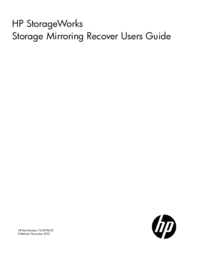


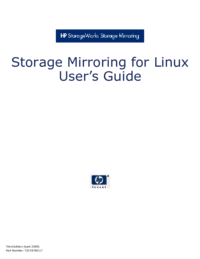




 (270 Seiten)
(270 Seiten)







Kommentare zu diesen Handbüchern