Hp ProLiant DL980 G7 Server Bedienungsanleitung
Stöbern Sie online oder laden Sie Bedienungsanleitung nach Computerhardware Hp ProLiant DL980 G7 Server herunter. HP ProLiant DL980 G7 Server User Manual Benutzerhandbuch
- Seite / 57
- Inhaltsverzeichnis
- LESEZEICHEN




- User Guide 1
- Contents 3
- 4 Contents 4
- Contents 5 5
- 1 Introduction 6
- New features in release 3.0 7
- 8 Introduction 8
- 2 Installing HP ESO 9
- 10 Installing HP ESO 10
- Uninstalling the software 11
- Upgrading the software 11
- Silent installation 12
- 3 Using HP ESO 13
- Starting HP ESO 14
- Starting HP ESO 15 15
- 16 Using HP ESO 16
- In desktop mode 17
- In tile mode 17
- 18 Using HP ESO 18
- Getting Started 20
- Quick start: basic session 21
- 22 Using HP ESO 22
- Getting Started 23 23
- Floating help 24
- Services instances 25
- 26 Using HP ESO 26
- Settings pages 27
- 28 Using HP ESO 28
- Optimizations pages 29
- 30 Using HP ESO 30
- ◦ Data Warehouse (DW) 31
- ◦ SAP Database Engine 31
- 32 Using HP ESO 32
- Optimizations pages 33 33
- 34 Using HP ESO 34
- ◦ Data Warehouse 35
- Analysis Services properties 36
- Availability Group 37
- Mirrored database 38
- Figure 34 Mirrored database 39
- Clustered SQL Server instance 40
- SQL Server affinity 41
- Database RAID level 42
- User Write Cache Setting 43
- User Cache Power Protection 43
- Drive free space 43
- Volume mount point 43
- NUMA node affinity 43
- Interrupt affinity 44
- Port affinity 44
- Receive-Side Scaling 44
- Optimizations pages 45 45
- 46 Using HP ESO 46
- Trace flag 2562 47
- PCI Controller Information 47
- Software Discovery 48
- Reports pages 49
- 50 Using HP ESO 50
- Reports pages 51 51
- 52 Using HP ESO 52
- SQL Server page 53
- Network page 53
- Help pages 54
- 4 Support and other resources 55
- Related information 56
- Typographic conventions 56
- 5 Documentation feedback 57
Inhaltsverzeichnis
HP Enterprise SQL Optimizer (HP ESO) 3.0User GuideAbstractThis document describes how to install and use HP's Enterprise SQL Optimizer (HP ESO) s
Figure 2 Setup window #15. When the installation finishes successfully, as shown by the HP Setup window shown in Figure 3(page 10), click Close to exi
Figure 4 Installation warning messageUninstalling the softwareTo uninstall HP Enterprise SQL Optimizer, follow these steps:1. Login as Administrator o
Figure 5 Upgrade windowDowngrades are not supported. For example, if HP ESO 3.0.0.0 is currently installed, and youtry to install HP ESO 1.0.0.0 or 2.
3 Using HP ESOHP ESO allows you to connect to SQL Server and Analysis Services instances to perform a varietyof operations to help with system configu
Table 1 Tasks to perform (continued)For more information...Task to perform...“System page: Viewing andenabling system optimizationrecommendations” (pa
3. The SMH Sign In page displays as shown in Figure 8 (page 15). Enter a valid user name andpassword and click Sign In.Figure 8 SMH Sign in pageYour u
Figure 9 How to configure user name and group in SMH4. In the SMH Homepage (see Figure 10 (page 16)), click the HP ESO link in the Enterprise SQLOptim
Configuration steps prior to using HP ESOPrior to using HP ESO, you might need to perform the following:• To ensure that user accounts can access SQL
Figure 11 SQL Server Management Studio Login Properties windowEnsure HP ESO user accounts have Microsoft Analysis Services administrator privilegesTo
Figure 12 Selecting Analysis Services properties4. In the Analysis Server Properties popup, select Security from the Select a page panel on theleft, a
© Copyright 2011–2013 Hewlett-Packard Development Company, L.P.Legal noticesConfidential computer software. Valid license from HP required for possess
Figure 13 Analysis Server Properties page5. If the account to be used to connect to the Analysis Services instance is not listed, click Add….6. Enter
Figure 14 HP ESO Introduction pageIMPORTANT: After starting an HP ESO software Admin Session, HP highly recommends that youfirst go to the Data Collec
1. Start an exclusive HP ESO Administrator Session (Admin Session) by clicking Enter AdminSession in the upper left corner of the left pane of the HP
Figure 17 Left pane page selection links4. Configure and perform data collection. To do so, access the Data Collection page by selectingthe Data Colle
7. Whenever the HP ESO Admin Session is about to expire (in Figure 18 (page 24), the Timeleft field indicates two minutes are left before session expi
You can also access HP ESO online help by accessing the Online Help page, as described in“Online help” (page 54).Creating an authenticated Administrat
authentication type for each instance. From this page, you can then log in to the SQL Server andAnalysis Services instances. HP ESO validates the cred
Figure 23 Login credentials statusModifying the Admin Session timeout valueThe default session timeout of 30 minutes may be changed by entering the ne
Figure 25 CSV data filesThese CSV files are used by HP ESO for analysis, and form the basis of its optimizationrecommendations and its performance and
User input fields in the Data Collection Settings section include the following:• START ON ⇒ Lets you select the date and time that data collection st
Contents1 Introduction...6Features...
IMPORTANT: HP highly recommends that you run data collection and complete the processbefore visiting or modifying the Optimization pages. To ensure su
Figure 29 Critical error pageSQL Server page: Viewing and enabling SQL Server and Analysis Servicesoptimization recommendationsThe SQL Server page con
Figure 30 SQL Server pageThe following subsections describe the parameters affecting SQL Server optimization.NOTE: For information about affinity sett
Minimum Server Memory (in MB)Use the Minimum Server Memory option to specify whether SQL Server should start with at leastthe minimum amount of alloca
Figure 31 Setting the Xp_CmdShell optionAnalysis Services instance parametersFlight RecorderSQL Server Analysis Services Flight Recorder provides a me
new and older algorithms are not always identical. Transact-SQL counting can vary for NULL valuesand different collations. If you want to use the opti
SQL Server Database Engine propertiesFile GrowthThe File Growth option specifies the method of incremental allocation applied when an operatingsystem
Measure GroupA Measure Group (MeasureGroup object) is composed of basic information, measures, dimensions,and partitions.• Basic information includes
availability. More importantly, the Availability Group feature includes support of active secondaryreplicas, which dramatically improves resource util
Figure 34 Mirrored databaseTable 4 Possible database status valuesDescriptionValueThe database is available.NormalThe database is going through the re
Analysis Services properties...36Data Dir...
Clustered SQL Server instanceIf an SQL Server is clustered, cluster status information will be displayed, including Cluster NetworkName, Status, Compu
CPU page: Viewing and enabling CPU assignment optimization recommendationsThe CPU page (see Figure 36 (page 41)) displays SQL Server affinity settings
NOTE: Do not set SQL Server Affinity and IO Affinity to the same CPUs because it can degradesystem performance (HP ESO displays a warning if the syste
User Write Cache SettingThis setting enables write caching to improve disk performance, but a power outage or equipmentfailure might result in data lo
Interrupt affinityNetwork interface interrupt affinity settings include All Close CPUs, One Close CPU, or All CPUs.HP ESO recommends All Close CPUs in
Figure 39 RSS settings in Network Affinity pageSQL Startup Option page: Viewing and enabling startup optionsA set of default startup options is writte
To change the status of an individual trace flag, select a new value from the drop down box andclick SET.CAUTION: Each trace flag covers a very specif
Trace flag 2562By default, the DBCC CHECKDB command tries to minimize the amount of tempdb resourcesrequired to check the entire database. The command
Software DiscoveryThis section allows you to specify the source (Reference Catalog Location) for Software Discoveryand to run Software Discovery. The
NOTE: Software Discovery executes every time the server restarts.In the System page’s Software Discovery section, when C:\ is entered in Proliant Supp
4 Support and other resources...55Contacting HP ...
1. In the first field in the Specify Data Report file section, click the drop-down menu ( ) buttonon the right to list the available CSV data collecti
4. Optionally, counters within each file to be compared can be filtered using the Select/UnselectAll check box on the right side of the graph, or by s
Figure 46 Restoring selected settingsTo delete saved restoration point settings, select the restoration point settings files and click Deleteto delete
NOTE: With the current version of ESO, the Save/Rollback SQL Configuration feature only coversthe following parameters in the SQL Server page and the
Help pagesThe Help pages display the HP ESO Online Help system. Available topics are identical in structureand content to the HP ESO User Guide docume
4 Support and other resourcesContacting HPBefore you contact HPBe sure to have the following information available before you call or contact HP:• Tec
Related informationThe HP ESO release notes are available on the HP Business Support Center website from wherethe HP ESO software is obtained.The late
5 Documentation feedbackHP is committed to providing documentation that meets your needs. To help us improve thedocumentation, send any errors, sugges
1 IntroductionHP Enterprise SQL Optimizer (HP ESO) is a software tool that greatly simplifies and consolidatesthe process of tuning HP ProLiant DL980
New features in release 3.0HP ESO 3.0 provides the following new features:• Windows 2012 support• Windows 2012 Server Core support• Data Warehouse (DW
– Startup options (trace flags) T1117, T1118, T2371, T2549, and T2562– Database auto create/update/async statistics◦ Recommendations for optimized sto
2 Installing HP ESOSoftware requirementsThe following prerequisite software is required in order for HP ESO to function properly:• HP System Managemen
Weitere Dokumente für Computerhardware HP ProLiant DL980 G7 Server
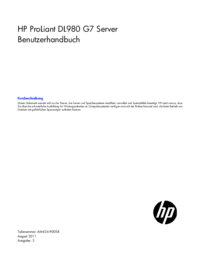



 (229 Seiten)
(229 Seiten)







Kommentare zu diesen Handbüchern