HP OMEN X 35 Curved Display Bedienungsanleitung
Stöbern Sie online oder laden Sie Bedienungsanleitung nach Nein HP OMEN X 35 Curved Display herunter. HP OMEN X 35 Curved Display User Guide [hr] [pl] [sk] [sk] Benutzerhandbuch
- Seite / 31
- Inhaltsverzeichnis
- FEHLERBEHEBUNG
- LESEZEICHEN
- User Guide 1
- About This Guide 3
- Table of contents 5
- 1 Getting started 7
- Features 8
- Setting up the monitor 10
- Connecting the cables 11
- 6 Chapter 1 Getting started 12
- Connecting USB devices 14
- Setting up the monitor 9 15
- Turning on the monitor 16
- Installing a security cable 17
- Storing headphones 17
- Using the ambient light 18
- Mounting the display head 19
- 2 Using the monitor 21
- Downloading from the web 22
- Using Deep Sleep mode 23
- 3 Support and troubleshooting 25
- Contacting support 26
- 4 Maintaining the monitor 27
- A Technical specications 28
- Preset display resolutions 29
- Power adapter 30
- Energy saver feature 30
- B Accessibility 31
Inhaltsverzeichnis
User Guide
Setting up the monitorRemoving the stand’s hinge blockerThe monitor is shipped with a hinge blocker that locks the display head in the lowest height p
Connecting the cablesNOTE: The monitor ships with select cables.1. Place the monitor in a convenient, well-ventilated location near the computer.2. Co
3. Connect one end of a Mini DisplayPort cable to the DisplayPort port on the rear of the monitor and the other end to the Mini DisplayPort port on th
5. Connect one end of the power cord to the AC adapter (1) and the other end to a grounded electrical outlet (2), and then connect the AC adapter to t
Connecting USB devicesThe rear of the monitor provides one USB Type-B upstream port and three USB Type-A downstream ports.NOTE: You must connect the U
Adjusting the monitor for comfortTilt the display head forward or backward to set it to a comfortable eye level.Adjust the display head up or down to
Turning on the monitor1. Press the power button on the source device to turn it on.2. Press the power button on the side of the monitor to turn it on.
Installing a security cableYou can secure the monitor to a xed object with an optional security cable available from HP.Storing headphonesThe monitor
Using the ambient lightThe monitor features an ambient light to illuminate a desk top or wall and enhance the gaming experience. You can adjust the li
Mounting the display headThe display head can be attached to a wall, swing arm, or other mounting xture.NOTE: This apparatus is intended to be suppor
© Copyright 2017 HP Development Company, L.P.HDMI, the HDMI Logo and High-Denition Multimedia Interface are trademarks or registered trademarks of HD
3. Lay the display head face down on a surface covered by a soft, clean cloth.Attaching the VESA mounting bracketA VESA mounting bracket is included w
2 Using the monitorSoftware and utilitiesThe NVIDIA control panel software must be downloaded and installed from http://www.geforce.com/drivers. In or
Installing the .inf and .icm lesAfter you determine that you need to update, you can install the .inf and .icm les from the optical disc, if one is
Main menu DescriptionMenu Control Adjusts the on-screen display (OSD) controls.Management Returns all OSD menu settings to the factory default setting
Selecting the Low Blue Light modeDecreasing the blue light emitted by the display reduces the blue light exposure to your eyes. HP monitors provide se
3 Support and troubleshootingSolving common problemsThe following table lists possible problems, the possible cause of each problem, and the recommend
Contacting supportTo resolve a hardware or software problem, go to http://www.hp.com/support. Use this site to get more information about your product
4 Maintaining the monitorMaintenance guidelinesTo enhance the performance and extend the life of the monitor:●Do not open the monitor cabinet or attem
A Technical specicationsNOTE: All specications represent the typical specications provided by HP's component manufacturers; actual performance
Specication Measurement Relative humidityAltitudeOperatingStorage20% to 70%0 m to 5,000 m0 m to 12,192 m0 ft to 16,400 ft0 ft to 40,000 ftPower sour
About This GuideThis guide provides information on monitor features, setting up the monitor, using the software and technical specications.WARNING! I
Power adapterManufacturer Model number Power supply ratingAcBel TPC-AA501 19.5 V dc @ 9.23 A – 180 WEnergy saver featureThe monitor supports a reduced
B AccessibilityHP designs, produces, and markets products and services that can be used by everyone, including people with disabilities, either on a s
iv About This Guide
Table of contents1 Getting started ...
Locating the serial number and product number ... 204 Ma
1 Getting startedImportant safety informationAn AC power adapter and cord may be included with the monitor. If another cord is used, use only a power
Product features and componentsFeaturesThe monitor features include the following:●88.9 cm (35-inch) diagonal viewable area with 3440 × 1440 UWQHD res
Identifying rear and side components Component Description(1) Menu button Press to open the OSD menu, select a menu item from the OSD, or close the O
Weitere Dokumente für Nein HP OMEN X 35 Curved Display







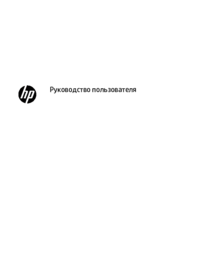





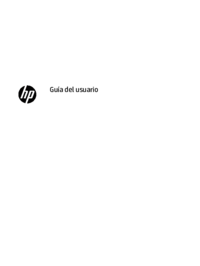
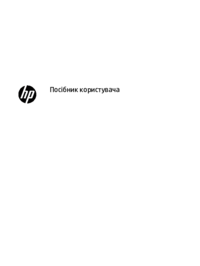

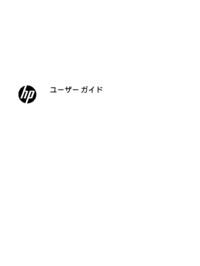










 (18 Seiten)
(18 Seiten) (56 Seiten)
(56 Seiten) (92 Seiten)
(92 Seiten) (38 Seiten)
(38 Seiten) (26 Seiten)
(26 Seiten) (16 Seiten)
(16 Seiten) (14 Seiten)
(14 Seiten) (64 Seiten)
(64 Seiten) (60 Seiten)
(60 Seiten) (24 Seiten)
(24 Seiten) (36 Seiten)
(36 Seiten)







Kommentare zu diesen Handbüchern