HP EliteDesk 705 G3 Microtower PC Bedienungsanleitung
Stöbern Sie online oder laden Sie Bedienungsanleitung nach Nein HP EliteDesk 705 G3 Microtower PC herunter. HP EliteDesk 705 G3 Microtower PC User manual Benutzerhandbuch
- Seite / 138
- Inhaltsverzeichnis
- LESEZEICHEN
- Maintenance and Service Guide 1
- Safety warning notice 3
- Table of contents 5
- 1 Product features 9
- Front panel components 10
- Rear panel components 11
- Serial number location 12
- 2 Illustrated parts catalog 13
- Misc parts 15
- Misc boards 17
- Generating static 19
- Grounding the work area 20
- Operating guidelines 21
- Routine care 22
- Service considerations 23
- Cables and connectors 24
- Hard Drives 24
- Lithium coin cell battery 24
- SATA hard drives 25
- SMART ATA drives 25
- Microtower (MT) chassis 26
- Access panel 27
- Front bezel 28
- Front bezel security 29
- DDR4-SDRAM DIMMs 31
- Populating DIMM sockets 31
- Installing DIMMs 32
- Expansion cards 34
- Drive positions 40
- Removing a hard drive 44
- Installing a hard drive 45
- Drive power cable 48
- Fan sink 51
- Processor 52
- Rear chassis fan 54
- Power supply 55
- System board 57
- System board callouts 58
- System board 51 59
- Computer Setup–Main 62
- Computer Setup—Security 64
- Computer Setup—Advanced 66
- Safety and comfort 72
- Helpful hints 73
- Solving general problems 74
- Solving general problems 67 75
- Solving general problems 69 77
- Solving power problems 78
- Solving hard drive problems 79
- Solving display problems 82
- Solving display problems 75 83
- Solving display problems 77 85
- Solving audio problems 86
- Solving audio problems 79 87
- Solving printer problems 88
- Solving Network Problems 92
- Solving Network Problems 85 93
- Solving memory problems 95
- Solving software problems 101
- Resetting the password jumper 109
- 9 HP PC Hardware Diagnostics 113
- 10 System backup and recovery 115
- Using Windows tools 117
- Restore and recovery 117
- Creating recovery media 120
- System Restore 122
- System Recovery 123
- Recommended Applications 126
- A Battery replacement 127
- B Power Cord Set Requirements 130
- Country-Specic Requirements 131
- C Statement of Volatility 132
- D Specications 134
- MT Specications 127 135
Inhaltsverzeichnis
Maintenance and Service GuideHP EliteDesk 705 G3 Microtower Business PC
Front panel componentsDrive conguration may vary by model. Some models have a bezel blank covering the slim optical drive bay.Front panel components1
Unable to connect to the Internet.Cause Solution3. In the Browsing history section on the General tab, click the Delete button.4. Select the Cookies c
Solving software problemsMost software problems occur as a result of the following:●The application was not installed or congured correctly.●There is
7 POST error messages and diagnostic front panel LEDs and audible codesThis appendix lists the error codes, error messages, and the various indicator
Control panel message Description Recommended actionRTC (real-time clock) battery may need to be replaced.problem persists, replace the RTC battery. S
Control panel message Description Recommended action4. If the error persists, replace the system board.00E-Inventory Error during MEBx Execution BIOS
Control panel message Description Recommended action3. Back up contents and replace hard drive.302-Hard Disk 2: SMART Hard Drive Detects Imminent Fail
Control panel message Description Recommended action3. Recongure card resources and/or run Computer Setup or Windows utilities.419-Out of Memory Spac
Control panel message Description Recommended action910–Filter Warning Airow lter is dirty. Replace the airow lter.90B-Fan Failure The system has
Number of long beeps/blinks Error category4 Thermal5 System boardPatterns of blink/beep codes are determined by using the following parameters:●1 seco
8 Password security and resetting CMOSThis computer supports security password features, which can be established through the Computer Setup Utilities
Rear panel componentsRear panel components1 PS/2 keyboard connector (purple) 7 Power cord connector2 DisplayPort monitor connectors 8 PS/2 mouse con
1. Shut down the operating system properly, then turn o the computer and any external devices, and disconnect the power cord from the power outlet.2.
3. When the key icon appears, type your current password, a slash (/) or alternate delimiter character, your new password, another slash (/) or altern
CAUTION: Pushing the CMOS button will reset CMOS values to factory defaults. It is important to back up the computer CMOS settings before resetting th
9 HP PC Hardware DiagnosticsTo help troubleshoot and diagnose failures, use the UEFI-based hardware diagnostic solution that HP includes on all produc
1. Go to http://www.hp.com.2. Point to Support, located at the top of the page, and then click Download Drivers.3. In the text box, enter the product
10 System backup and recoveryBacking up, restoring, and recovering in Windows 10This section provides information about the following processes. The i
○Only one set of recovery media can be created. Handle these recovery tools carefully, and keep them in a safe place.○HP Recovery Manager examines the
Using Windows toolsYou can create recovery media, system restore points, and backups of personal information using Windows tools.NOTE: If storage is 3
IMPORTANT: Recovery through HP Recovery Manager should be used as a nal attempt to correct computer issues.●HP Recovery media must be used if the com
Changing the computer boot orderIf your computer does not restart in HP Recovery Manager, you can change the computer boot order, which is the order o
Serial number locationEach computer has a unique serial number and a product ID number that are located on the exterior of the computer. Keep these nu
1. After you successfully set up the computer, create recovery media. This media can be used to reinstall the original operating system in cases where
NOTE: Do not use media cards for creating recovery media. The system may not be able to boot up from a media card and you may not be able to run syste
1. Select Start > All Programs > Productivity and Tools > HP Recovery Disc Creator.2. Select Windows disk.3. From the drop-down menu, select
1. Close all open programs.2. Click the Start button, right-click Computer, and then click Properties.3. Click System protection, System Restore, clic
6. Under I need help immediately, click System Recovery.7. Select Yes, and then click Next. Your computer restarts.8. When the computer restarts, you
6. If Recovery Manager asks if you want to run System Recovery from Media or Hard Drive, select Media. On the Welcome screen, under I need help immedi
After the repair is completed:1. Eject the Windows 7 operating system DVD and then insert the Driver Recovery DVD.2. Follow the on-screen instructions
A Battery replacementThe battery installed on the computer provides power to the real-time clock. When replacing the battery, use a battery equivalent
b. Slide the replacement battery into position, positive side up. The battery holder automatically secures the battery in the proper position.Type 2a.
b. Insert the new battery and position the clip back into place.NOTE: After the battery has been replaced, use the following steps to complete this pr
2 Illustrated parts catalogMicrotower (MT) chassis spare partsComputer major componentsNOTE: HP continually improves and changes product parts. For co
B Power Cord Set RequirementsThe power supplies on some computers have external power switches. The voltage select switch feature on the computer perm
Country-Specic RequirementsAdditional requirements specic to a country are shown in parentheses and explained below.Country Accrediting Agency Cou
C Statement of VolatilityHP conrms that AMD-based business desktop HP EliteDesk 705 G3 Microtower and Small Form Factor systems contain DDR4 volatile
11. Locate the green two pin password jumper on header E49 (labeled PSWD) and remove it.12. Remove the AC power, wait 10 seconds until the unit AC pow
D SpecicationsMT SpecicationsTable D-1 Specications U.S. MetricChassisHeightWidthDepth14.0 in6.7 in13.4 in355 mm170 mm340 mmApproximate Weight 14
Table D-1 Specications (continued) U.S. Metric280W active PFC; 91/93/90% ecient at 20/50/100% load (230V)The 280W power supply meets the 5000m req
IndexAaccess panellocked 67removal 19access panel, MTillustrated 5audible codes 99audio problems 78Bbackup and recovery, Windows 7111Backup and Restor
Kkeyboardcleaning 14keyboard problems 81Llocksfront bezel 21Mmedia card readerproblems 73memoryinstallation 23problems 87socket population 23specicat
specicationscomputer 126memory 23static electricity 11system boardillustrated 5removal and replacement 49SATA connectors 17System Recovery using Wind
Item Description(5) Fan sink (includes replacement thermal material)xMemory modules (PC4-17000) 16-GB 8-GB 4-GB 2-GBxProcessors (include replaceme
Misc partsItem Description(1) Fan(2) Front I/O assembly(3) Solenoid lock(4) Printer port, PCI card(5) AMD Radeon R9 350 2GB PCIe x16 graphics card(6)
Item Description Intel Dual Band Wireless-AC 8260 + Bluetooth 4.0 Intel Dual Band Wireless-AC 3165 + Bluetooth 4.0 Intel Dual Band Wireless-AC 7265
Item Description HP USB slim HP USB Conferencing Wireless keyboard, mouse, and dongle USB/PS2 Washable USB, Smart cardxnot illustratedMisc boards
DrivesDescriptionHard drives2-TB, 7200-rpm1-TB, 7200-rpm, 3.5-inch1-TB, hybrid SSD, 5400-rpm, 2.5-inch1-TB, hybrid SSD, 7200-rpm, 3.5-inch500 GB, 7200
3 Routine care, SATA drive guidelines, and disassembly preparationThis chapter provides general service information for the computer. Adherence to the
© Copyright 2016 HP Development Company, L.P.AMD is a trademark of Advanced Micro Devices, Inc. Bluetooth is a trademark owned by its proprietor and u
Preventing electrostatic damage to equipmentMany electronic components are sensitive to ESD. Circuitry design and structure determine the degree of se
Recommended materials and equipmentThe following grounding equipment is recommended to prevent electrostatic damage:●Antistatic tape●Antistatic smocks
●Never cover the ventilation slots on the monitor with any type of material.●Install or enable power management functions of the operating system or o
●If you want to remove a key, use a specially designed key puller to prevent damage to the keys. This tool is available through many electronics suppl
Cables and connectorsMost cables used throughout the unit are at, exible cables. These cables must be handled with care to avoid damage. Apply only
SATA hard drivesSerial ATA Hard Drive CharacteristicsNumber of pins/conductors in data cable 7/7Number of pins in power cable 15Maximum data cable len
4 Removal and replacement procedures – Microtower (MT) chassisAdherence to the procedures and precautions described in this chapter is essential for p
Access panelTo access internal components, you must remove the access panel:1. Prepare the computer for disassembly (Preparation for disassembly on pa
Front bezel1. Prepare the computer for disassembly (Preparation for disassembly on page 18)2. Remove the access panel (Access panel on page 19)3. Lift
Front bezel securityThe front bezel can be secured in place by installing a screw through the front of the chassis into the front bezel.1. Prepare the
Safety warning noticeWARNING! To reduce the possibility of heat-related injuries or of overheating the device, do not place the device directly on you
Slim optical drive bezel blankOn some models, there is a bezel blank covering the slim optical drive bay. Remove the bezel blank before installing an
MemoryDescription16-GB, PC4-170008-GB, PC4-170004-GB, PC4-170002-GB, PC4-17000The computer comes with double data rate 4 synchronous dynamic random ac
●The system will operate in single channel mode if the DIMM sockets are populated in one channel only.●The system will operate in a higher-performing
3. Open both latches of the memory module socket (1), and insert the memory module into the socket (2).NOTE: A memory module can be installed in only
Expansion cardsDescriptionAMD Radeon R9 350 2GB PCIe x16 graphics cardnVIDIA GT730 2 GB DDR3 PCIex8NVIDIA NVS 310 512MB DDR3 PCI Express Gen 2 x16 Dis
3. Release the slot cover retention latch that secures the slot covers by lifting the tab on the latch and rotating the latch to the open position.4.
b. If you are removing a PCI Express x1 card, hold the card at each end and carefully rock it back and forth until the connectors pull free from the s
8. To install a new expansion card, hold the card just above the expansion socket on the system board then move the card toward the rear of the chassi
DrivesDescriptionHard drives2-TB, 7200-rpm1-TB, 7200-rpm, 3.5-inch1-TB, hybrid SSD, 5400-rpm, 2.5-inch1-TB, hybrid SSD, 7200-rpm, 3.5-inch500 GB, 7200
●The primary Serial ATA (SATA) hard drive must be connected to the dark blue primary SATA connector on the system board labeled SATA0.●Connect seconda
iv Safety warning notice
Drive positionsDrive positions1 9.5 mm slim optical drive bay2 3.5-inch secondary hard drive bay3 3.5-inch primary hard drive bayNOTE: The drive cong
5. Disconnect the power cable (1) and data cable (2) from the rear of the optical drive.CAUTION: When removing the cables, pull the tab or connector i
Installing a 9.5 mm slim optical drive1. Prepare the computer for disassembly (Preparation for disassembly on page 18).2. Remove the access panel (Acc
7. Connect the power cable (1) and data cable (2) to the rear of the optical drive.8. If installing a new drive, connect the opposite end of the data
Removing a hard driveNOTE: Before you remove the old hard drive, be sure to back up the data from the old hard drive so that you can transfer the data
Installing a hard drive1. Prepare the computer for disassembly (Preparation for disassembly on page 18).2. Remove the access panel (Access panel on pa
4. Install four mounting screws into the sides of the 3.5-inch drive or the 2.5-inch drive adapter bracket (two on each side).NOTE: HP has supplied fo
6. Connect the data cable (1) and power cable (2) to the rear of the hard drive.7. If installing a new drive, connect the opposite end of the data cab
Drive power cable1. Prepare the computer for disassembly (Preparation for disassembly on page 18).2. Remove the computer access panel (Access panel on
Front I/O and power switch assembly1. Prepare the computer for disassembly (Preparation for disassembly on page 18).2. Remove the access panel (Access
Table of contents1 Product features ...
6. Disconnect the four cables from the following system board connectors:(1) Front USB (blue)(2) Front AUD (yellow)(3) Front USB3.1 (blue)(4) PB/LED (
Fan sinkCAUTION: The bond between the fan sink and the processor may be very tight. If the computer will power on, before removing the fan sink, turn
ProcessorDescriptionAMD A12-9800, 3.8 GHzAMD A10-9700, 3.5 GHzAMD A8-9600, 3.5 GHzAMD A6-9500, 3.1 GHzAMD A12-8870, 3.7 GHzAMD A10-8770, 3.5 GHzAMD A6
NOTE: After installing a new processor onto the system board, update the system ROM to ensure that the latest version of the BIOS is being used on the
Rear chassis fan1. Prepare the computer for disassembly (Preparation for disassembly on page 18).2. Remove the access panel (Access panel on page 19).
Power supplyDescriptionPower supply, 280W, 92% ecientPower supply, 280W, 85% ecientPower supply, 280W, standard1. Prepare the computer for disassemb
5. Disconnect the power supply cable from the following system board connectors:(1) PWR(2) PWRCMD(3) PWRCPU6. Press the tab (1) on the base pan in fro
System board1. Prepare the computer for disassembly (Preparation for disassembly on page 18).2. Remove the access panel (Access panel on page 19).3. W
System board calloutsSys Bd Label color Component Sys Bd Label color ComponentX4PCIEXP White Expansion card DIMM3 Black Memory moduleX1PCIEXP2 Bla
Sys Bd Label color Component Sys Bd Label color ComponentSATA2 Light blue Any SATA Device other than the primary hard drive XBT Black RTC batteryFR
4 Removal and replacement procedures – Microtower (MT) chassis ... 18Preparation fo
5 Computer Setup (F10) UtilityComputer Setup (F10) UtilitiesUse Computer Setup (F10) Utility to do the following:●Change factory default settings.●Vie
3. A choice of four headings appears in the Computer Setup Utilities menu: Main, Security, Advanced, and UEFI Drivers.NOTE: Selecting UEFI Drivers res
Computer Setup–MainNOTE: Support for specic Computer Setup options may vary depending on the hardware conguration.Table 5-1 Computer Setup—MainOpti
Table 5-1 Computer Setup—Main (continued)Option Description●Serial Number●SKU Number●Product Family●System Board CT●Product NameSystem IDs Lets you c
Computer Setup—SecurityNOTE: Support for specic Computer Setup options may vary depending on the hardware conguration.Table 5-2 Computer Setup—Secu
Table 5-2 Computer Setup—Security (continued)Option DescriptionCAUTION: Clearing the TPM resets it to factory defaults and turns it o. You will lose
Table 5-2 Computer Setup—Security (continued)Option DescriptionDefault is ‘Unlock’.Cover Removal Sensor (Disabled/Notify user/Administrator password)
Table 5-3 Computer Setup—Advanced (for advanced users) (continued)Option HeadingSpecify the order in which legacy boot sources (such as a network int
Table 5-3 Computer Setup—Advanced (for advanced users) (continued)Option Heading●Previous state—causes the computer to power on automatically as soon
Table 5-3 Computer Setup—Advanced (for advanced users) (continued)Option Heading●Serial port A●SATA0●SATA1●SATA2●Front USB ports●Rear USB ports●Media
Solving general problems ...
Table 5-3 Computer Setup—Advanced (for advanced users) (continued)Option HeadingS4 (Hibernation)= 4 blinks at 1Hz (50% duty cycle) followed by a paus
Recovering the Conguration SettingsThis method of recovery requires that you rst perform the Save to Removable Media command with the Computer Setup
6 Troubleshooting without diagnosticsThis chapter provides information on how to identify and correct minor problems, such as USB devices, hard drive,
If it becomes necessary to call for technical assistance, be prepared to do the following to ensure that your service call is handled properly:●Be in
●If you have installed an operating system other than the factory-installed operating system, check to be sure that it is supported on the system.●If
Computer date and time display is incorrect.Cause SolutionRTC (real-time clock) battery may need to be replaced.NOTE: Connecting the computer to a liv
Poor performance.Cause SolutionLow on memory. Add more memory.Hard drive fragmented. Defragment hard drive.Program previously accessed did not release
System does not power on and the LEDs on the front of the computer are not ashing.Cause SolutionSystem unable to power on. Press and hold the power b
Solving power problemsCommon causes and solutions for power problems are listed in the following table.Power supply shuts down intermittently.Cause So
Solving hard drive problemsHard drive error occurs.Cause SolutionHard disk has bad sectors or has failed. 1. In Windows 7, click Start, click Computer
Using the HP Recovery partition (select products only) ... 110Using HP Recovery media to recover ...
Nonsystem disk/NTLDR missing message.Cause SolutionThe system is trying to start from the hard drive but the hard drive may have been damaged.▲ Perfor
Solving media card reader problemsMedia card will not work in a digital camera after formatting it in Windows.Cause SolutionBy default, Windows will f
After installing the media card reader and booting to Windows, the reader and the inserted cards are not recognized by the computer.Cause SolutionThe
Blank screen (no video).Cause SolutionTo access Control Panel in Windows 7, click Start, and then select Control Panel.To access Control Panel in Wind
Monitor does not function properly when used with energy saver features.Cause SolutionMonitor without energy saver capabilities is being used with ene
“No Connection, Check Signal Cable” displays on screen.Cause SolutionMonitor video cable is disconnected. Connect the video cable between the monitor
Fuzzy focus; streaking, ghosting, or shadowing eects; horizontal scrolling lines; faint vertical bars; or unable to center the picture on the screen
Sound does not come out of the speaker or headphones.Cause SolutionHeadphones or devices connected to the line-out connector mute the internal speaker
There is no sound or sound volume is too low.Cause SolutionThe application is set to use a dierent audio device than speakers.Some graphics cards sup
Printer prints garbled information.Cause SolutionThe correct printer driver for the application is not installed. Install the correct printer driver f
1 Product featuresStandard conguration featuresFeatures may vary depending on the model. For support assistance and to learn more about the hardware
Mouse does not respond to movement or is too slow.Cause SolutionMouse connector is not properly plugged into the back of the computer.Shut down the co
WARNING! When the computer is plugged into an AC power source, voltage is always applied to the system board. To reduce the risk of personal injury fr
Power LED ashes Red three times and then white two times.Cause SolutionMemory is installed incorrectly or is bad. CAUTION: To avoid damage to the DIM
Table 6-2 Solving Network Problems (continued)Network status link light never ashes.NOTE: The network status light is supposed to ash when there is
Network controller stopped working when an expansion board was added to the computer.Cause SolutionThe network controller requires drivers. Verify tha
Solving memory problemsIf you encounter memory problems, some common causes and solutions are listed in the following table.CAUTION: Power may still b
Power LED ashes Red ve times, once every second, followed by a two second pause, and the computer beeps ve times. (Beeps stop after fth iteration
CD-ROM or DVD devices are not detected or driver is not loaded.Cause SolutionDrive is not connected properly or not properly congured. See the docume
Recording or copying CDs is dicult or impossible.Cause SolutionWrong or poor quality media type. 1. Try using a slower speed when recording.2. Verify
Solving front panel component problemsIf you encounter problems with devices connected to the front panel, refer to the common causes and solutions li
















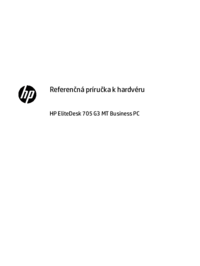






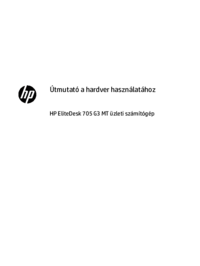


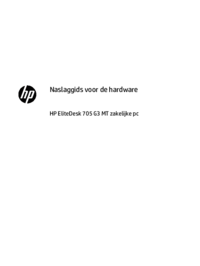








 (8 Seiten)
(8 Seiten) (108 Seiten)
(108 Seiten) (41 Seiten)
(41 Seiten) (106 Seiten)
(106 Seiten) (24 Seiten)
(24 Seiten) (43 Seiten)
(43 Seiten) (117 Seiten)
(117 Seiten) (53 Seiten)
(53 Seiten)
 (37 Seiten)
(37 Seiten) (128 Seiten)
(128 Seiten) (57 Seiten)
(57 Seiten)







Kommentare zu diesen Handbüchern