HP 4540s Einstellungsanleitung Seite 1
Stöbern Sie online oder laden Sie Einstellungsanleitung nach Notebooks HP 4540s herunter. HP ProBook 4540s Benutzerhandbuch
- Seite / 138
- Inhaltsverzeichnis
- LESEZEICHEN
- HP ProtectTools 1
- Table of contents 3
- 1 Introduction to security 11
- HP ProtectTools features 12
- HP ProtectTools features 3 13
- Password Manager 14
- Additional security elements 19
- Creating a secure password 20
- Getting started 26
- Administrative Console 31
- Using Administrative Console 32
- Configuring your system 33
- Settings 34
- Managing users 34
- Credentials 35
- Smart card 36
- Contactless card 38
- Proximity card 38
- Bluetooth 38
- Applications 39
- Computer 40
- Communications 41
- Central Management 41
- Opening Security Manager 43
- Your personal ID card 45
- Security Applications Status 45
- My Logons 46
- Adding logons 47
- Editing logons 49
- Managing your logons 50
- DigitalPass 52
- Credential Manager 53
- Enrolling your fingerprints 54
- Setting up a smart card 56
- Antimalware Central 58
- Administration 58
- Advanced 59
- (select models only) 63
- Opening Drive Encryption 64
- Deactivating Drive Encryption 66
- Displaying encryption status 68
- Backing up encryption keys 71
- Recovering encryption keys 73
- Setup procedures 76
- Managing Trusted Contacts 80
- Deleting a Trusted Contact 82
- Opening File Sanitizer 92
- Customizing a shred profile 94
- Using the File Sanitizer icon 97
- Manually shredding one asset 97
- Viewing the log files 98
- Opening Device Access Manager 99
- Setup Procedures 100
- Device Class Configuration 101
- JITA Configuration 105
- Advanced Settings 108
- Unmanaged Device Classes 109
- 11 Embedded Security for HP 113
- General tasks 115
- Advanced tasks 116
- Changing the owner password 117
- Resetting a user password 117
- Special key handling 121
- 13 Related documentation 125
- Glossary 127
- 122 Glossary 132
Inhaltsverzeichnis
HP ProtectToolsGetting Started
x
Setup ProceduresConfiguring device accessHP ProtectTools Device Access Manager offers four views:●Simple Configuration—Allow or deny access to classes
Starting the background serviceThe first time a new policy is defined and applied, the HP ProtectTools Device Locking/Auditingbackground service start
The Device Class Configuration view has the following sections:● Device List—Shows all the device classes and devices that are installed on the system
The same user, the same group, or a member of the same group can be denied writeaccess or read+write access only for the same device or a device below
Allowing access to a class of devices for one user of a groupTo allow a user to access a class of devices while denying access to all other members of
Removing settings for a user or a groupTo remove permission for a user or a group to access a device or a class of devices, follow thesesteps:1. In th
The JITA period can also be extended, if configured to do so. In this scenario, 1 minute before theJITA period is about to expire, users can click the
Disabling a JITA for a user or groupAdministrators can disable user or group access to devices using just-in-time authentication.1. In the left pane o
Advanced SettingsAdvanced Settings provides the following functions:●Management of the Device Administrators group● Management of drive letters to whi
3. Click OK.4. Click Apply.Alternative methods for managing membership of this group include:●For Windows 7 Professional or Windows Vista, users can b
1 Introduction to securityHP ProtectTools Security Manager software provides security features that help protect againstunauthorized access to the com
◦ Hard disk controller (HDC)◦ Human interface device (HID) class●Power◦Battery◦Advanced power management (APM) support● Miscellaneous◦ Computer◦ Decod
10 Theft recovery (select models only)Computrace for HP ProtectTools (purchased separately) allows you to remotely monitor, manage,and track your comp
102 Chapter 10 Theft recovery (select models only)
11 Embedded Security for HPProtectTools (select models only)NOTE: The integrated Trusted Platform Module (TPM) embedded security chip must be installe
To enable the embedded security chip in Computer Setup:1. Open Computer Setup by turning on or restarting the computer, and then pressing f10 while th
To set up a basic user account and enable the user security features:1. If the Embedded Security User Initialization Wizard is not open, click Start,
3. Click one of the following options:● Apply changes to this folder only.●Apply changes to this folder, subfolders, and files.4. Click OK.Sending and
Restoring certification data from the backup fileTo restore data from the backup file:1. Click Start, click All Programs, click Security and Protectio
108 Chapter 11 Embedded Security for HP ProtectTools (select models only)
12 Localized password exceptionsAt the Preboot Security level and the HP Drive Encryption level, password localization support islimited, as described
HP ProtectTools featuresThe following table details the key features of HP ProtectTools modules.Module Key featuresHP ProtectTools Administrative Cons
Password changes using keyboard layout that is alsosupportedIf the password is initially set with one keyboard layout, such as U.S. English (409), and
Special key handling●Chinese, Slovakian, Canadian French and CzechWhen a user selects one of the preceding keyboard layouts and then enters a password
Language Windows BIOS Drive EncryptionCzech ◦ The ğ key is rejected.◦The į key is rejected.◦ The ų key is rejected.◦ The ė, ı, and ż keysare rejected.
What to do when a password is rejectedPasswords can be rejected for the following reasons:●A user is using an IME that is not supported. This is a com
114 Chapter 12 Localized password exceptions
13 Related documentationFor more information about Security Manager for HP ProtectTools:●To access this guide, select Start, click Help and Support, a
116 Chapter 13 Related documentation
GlossaryactivationThe task that must be completed before any of the Drive Encryption features are accessible. Drive Encryption isactivated using the H
cryptographyThe practice of encrypting and decrypting data so that it can be decoded only by specific individuals.dashboardA central location where ge
free space bleachingThe secure writing of random data over deleted assets to distort the contents of the deleted asset.groupA group of users that have
Module Key featuresFile Sanitizer for HP ProtectTools (select modelsonly)● Allows you to securely shred digital assets (securely deletesensitive infor
A process that copies program information from a previously saved backup file into this program.revocation passwordA password that is created when a u
Trusted Contact invitationAn email that is sent to a person, asking them to become a Trusted Contact.Trusted Contact recipientA person who receives an
122 Glossary
IndexAaborting a shred or bleachoperation 88accesscontrolling 89preventing unauthorized 8account, basic user 104activatingDrive Encryption for self-en
digital certificatedeleting 69receiving 67renewing 68requesting 66restoring 69revoking 69setting a default 68setting up 67viewing details 68DigitalPas
Mmanagement tools 31managingcredentials 43encrypting or decrypting drivepartitions 61passwords 29, 36, 37users 24manually shreddingall selected items
shred profile 82creating 83, 84customizing 84selecting 83shred schedule, setting 82shreddingaborting 88automatic 86cancelling 88key sequence 86manual
HP ProtectTools security product description andcommon use examplesMost of the HP ProtectTools security products have both user authentication (usuall
moves the confidential data to the personal secure drive. The warehouse manager can enter apassword and access the confidential data just like another
Device Access Manager for HP ProtectTools (select models only)Device Access Manager for HP ProtectTools allows an administrator to restrict and manage
Example 2: A real estate company needs to manage and update computers all over the world. Theyuse Computrace to monitor and update the computers witho
Restricting access to sensitive dataSuppose a contract auditor is working onsite and has been given computer access to review sensitivefinancial data;
Additional security elementsAssigning security rolesIn managing computer security (particularly for large organizations), one important practice is to
© Copyright 2012 Hewlett-PackardDevelopment Company, L.P.Bluetooth is a trademark owned by itsproprietor and used by Hewlett-PackardCompany under lice
HP ProtectTools password Set in the followingmoduleFunctionBasic User Key password Embedded Security Used to access Embedded Securityfeatures, such as
Backing up credentials and settingsYou can back up credentials in the following ways:●Use Drive Encryption for HP ProtectTools to select and back up H
12 Chapter 1 Introduction to security
2 Getting started with the Setup WizardThe Security Manager Setup Wizard guides you through enabling available security features that areapplied to al
3. Verify your identity by typing your Windows password, and then click Next.If you have not yet created a Windows password, you are prompted to creat
3 Easy Setup Guide for Small BusinessThis chapter is designed to demonstrate the basic steps to activate the most common and usefuloptions within HP P
Getting started1. Open HP ProtectTools Security Manager from the Gadget icon, task bar icon (blue shield), orclick Start > All Programs > Securi
Password ManagerPasswords! We all have quite a number of them – especially if you regularly access websites or useapplications that require you to log
File Sanitizer for HP ProtectToolsFile Sanitizer is designed to make it very difficult for an unauthorized person to recover data you havedeleted. Mul
Device Access Manager for HP ProtectToolsDevice Access Manager can be used to restrict the use of various internal and external storagedevices so your
Table of contents1 Introduction to security ...
Drive Encryption for HP ProtectToolsDrive Encryption for HP ProtectTools is used to protect your data by encrypting the entire hard drive.The data on
4 HP ProtectTools Security ManagerAdministrative ConsoleHP ProtectTools Security Manager software provides security features that help protect against
Opening HP ProtectTools Administrative ConsoleFor administrative tasks, such as setting system policies or configuring software, open the console asfo
Configuring your systemThe System group is accessed from the menu panel on the left side of HP ProtectToolsAdministrative Console. You can use the app
8. To return to the original settings, click Restore Defaults.9. Click Apply.Session PolicyTo define policies governing the credentials required to ac
● To set up additional credentials for the user, click the user, and then click Enroll.● To view the policies for a specific user, select the user, an
FaceIf a webcam is installed or connected to the computer, and if the Face Recognition program isinstalled, you can set the security level for Face Re
3. Initialize (format) the smart card.a. Launch the smart card initialization tool, or it may be displayed when you insert the smartcard into the read
Configuring the smart cardIf a smart card reader is installed or connected to the computer, the Smart card page has two tabs:●Settings—Select the Lock
Bluetooth phone in conjunction with other credentials for additional security. Specify the Bluetoothsettings:▲ To allow silent authentication, select
4 HP ProtectTools Security Manager Administrative Console ... 21Opening HP ProtectTo
● Antimalware Central—Enables Antimalware Central for all users of the computer.● Enable the Central Management link—Allows all users of this computer
For more information, see the Device Access Manager software Help by clicking the blue ? icon atthe top right of the Device Access Manager page.Commun
32 Chapter 4 HP ProtectTools Security Manager Administrative Console
5 HP ProtectTools Security ManagerHP ProtectTools Security Manager allows you to significantly increase the security of your computer.You can use prel
Using the Security Manager dashboardThe Security Manager dashboard is the central location for easy access to Security Managerfeatures, applications,
Your personal ID cardYour ID card uniquely identifies you as the owner of this Windows account, showing your name and apicture of your choice. It is p
A message is displayed at the bottom of the gadget icon to indicate one of the followingconditions:◦ Set up now—The administrator must click the gadge
Password Strength tab●Check the strength of individual passwords used for websites and applications, as well as theoverall password strength.●Password
after browsing to the website or program, or click a logon from the Password Manager Quick Linksmenu to have Password Manager open the website or prog
Editing logonsTo edit a logon, follow these steps:1. Open the logon screen for a website or program.2. To display a dialog box where you can edit your
Using the Password Manager Quick Links menu ... 39Organizing logons into categories ...
To add a category:1. From the Security Manager dashboard, click Password Manager.2. Click the Manage tab, and then click Add Category.3. Enter a name
Assessing your password strengthUsing strong passwords for logon to your websites and programs is an important aspect of protectingyour identity.Passw
SettingsYou can specify settings for personalizing Password Manager:1. Prompt to add logons for logon screens—The Password Manager icon with a plus si
Credential ManagerYou use your Security Manager credentials to verify that you are really you. The administrator of thiscomputer can set up which cred
You can select different questions or change your answers on the SpareKey page under CredentialManager.After your SpareKey is set up, you can access y
4. During scene enrollment you can watch a demonstration by clicking Play Video or change thebackground lighting, click the Light bulb icon.If this is
Dark modeIf the lighting is too dark during the face logon process, the face logon screen background colorswitches automatically to a white screen to
Initializing the smart cardHP ProtectTools Security Manager can support a number of different smart cards. The number andtype of characters used as PI
manufacturer, and if the administrator has enabled a proximity card as an authentication credential,you can use a proximity card in conjunction with o
Central ManagementThe Central Management page displays tabs for accessing information about central management ofsecurity solutions with DigitalPerson
Advanced tasks ... 59Ma
Fingerprint tabNOTE: The Fingerprint tab is available only if the computer has a fingerprint reader and the correctdriver is installed.●Quick Actions—
7. Enter a password to protect the file.8. Click Finish.To restore your data:1. Open the Security Manager dashboard. For more information, see Opening
52 Chapter 5 HP ProtectTools Security Manager
6 Drive Encryption for HP ProtectTools(select models only)Drive Encryption for HP ProtectTools provides complete data protection by encrypting yourcom
Opening Drive EncryptionAdministrators can access Drive Encryption from HP ProtectTools Administrative Console.1. Click Start, click All Programs, cli
Activating Drive Encryption for self-encrypting drivesSelf-encrypting drives meeting Trusted Computing Group's OPAL specification for self-encryp
Hardware encryption1. Click Start, click All Programs, click Security and Protection, and then click HP ProtectToolsAdministrative Console.2. In the l
3. Click Features.4. Clear the Drive Encryption check box, and then click Next.Drive Encryption deactivation begins.NOTE: If software encryption was u
● RSA SID800 v2● RSA SID800 Rev D (Sahara)●Aladdin eToken Java 72kl●Gemalto .NET●Gemalto .NET v2+● Gemalto CyberFlex Access 2Internal readers●Alcor In
In a software encryption scenario, the drive encryption status is displayed as one of the followingfor each hard drive or hard drive partition:● Not e
Signing a Microsoft Office document ... 75Adding a signature line when signing a Microsof
Using Enhanced Security with TPM (select models only)After the Trusted Platform Module (TPM) is activated and the Drive Encryption Enhanced Securitywi
Encrypting or decrypting individual drive partitions (software encryption only)Administrators can use the Drive Encryption Settings page to encrypt on
CAUTION: Be sure to keep the storage device containing the backup key in a safe place, becauseif you forget your password, lose your smart card, or do
Recovering encryption keysAdministrators can recover an encryption key from the removable storage device where it was savedpreviously:1. Turn on the c
64 Chapter 6 Drive Encryption for HP ProtectTools (select models only)
7 Privacy Manager for HP ProtectTools(select models only)Privacy Manager for HP ProtectTools enables you to use advanced security login (authenticatio
Setup proceduresManaging Privacy Manager CertificatesPrivacy Manager Certificates protect data and messages using a cryptographic technology calledpub
Obtaining a preassigned Corporate Privacy Manager Certificate1. In Outlook, open the email that you received indicating that a Corporate Certificate h
3. Choose whether to import a certificate already installed on this computer or a certificate storedas a PFX (Personal Information Exchange/PKCS#12) f
If you have more than one Privacy Manager Certificate on your computer installed from within PrivacyManager, you can specify one as the default certif
Simple Configuration ... 90Starting the background service ...
NOTE: A revoked Privacy Manager Certificate is not deleted. The certificate can still be used toview files that are encrypted.1. Open Privacy Manager,
3. When the Trusted Contact Invitation dialog box opens, read the text, and then click OK.An email is automatically generated.4. Enter the email addre
7. When you receive an email response from a recipient accepting the invitation to become aTrusted Contact, click Accept in the lower-right corner of
General tasksYou can use Privacy Manager with the following Microsoft products:●Microsoft Outlook● Microsoft OfficeUsing Privacy Manager in Microsoft
3. Click the down arrow next to Send Securely (Privacy in Outlook 2003), and then click Sign andSend.4. Authenticate using your chosen security login
Configuring Privacy Manager for Microsoft Office1. Open Privacy Manager, click Settings, and then click the Documents tab.– or –On the toolbar of a Mi
To add a suggested signer to a Microsoft Word or Microsoft Excel document:1. In Microsoft Word or Microsoft Excel, create and save a document.2. Click
3. Click the name of a Trusted Contact who will be able to open the document and view itscontents.NOTE: To select multiple Trusted Contact names, hold
Viewing an encrypted Microsoft Office documentTo view an encrypted Microsoft Office document from another computer, Privacy Manager must beinstalled o
3. On the Migration File page, click Browse to search for the file, and then click Next.4. Enter the password you used when you created the backup fil
Password changes using keyboard layout that is also supported ... 110Special key handling ...
80 Chapter 7 Privacy Manager for HP ProtectTools (select models only)
8 File Sanitizer for HP ProtectTools(select models only)File Sanitizer allows you to securely shred assets (for example: personal information or files
of the asset still remains on the hard drive until another asset overwrites that same area on the harddrive with new information.Free space bleaching
● Web browser quit—Shreds all selected Web-related assets, such as browser URL history,when you close a Web browser.● Key sequence—Allows you to speci
3. To view the assets that are selected for shredding, click View Details.a. Selected items will be shredded, and a confirmation message will be displ
NOTE: Files in this list are protected as long as they remain in the list.To remove an asset from the exclusions list, click the asset, and then click
General tasksYou can use File Sanitizer to perform the following tasks:●Use a key sequence to initiate shredding—This feature allows you to create a k
Using the File Sanitizer iconCAUTION: Shredded assets cannot be recovered. Carefully consider which items you select formanual shredding.1. Navigate t
– or –1. Open File Sanitizer, and then click Shred.2. Click the Shred now button.3. When the confirmation dialog box opens, click Yes.Manually activat
9 Device Access Manager for HPProtectTools (select models only)HP ProtectTools Device Access Manager controls access to data by disabling data transfe
Weitere Dokumente für Notebooks HP 4540s

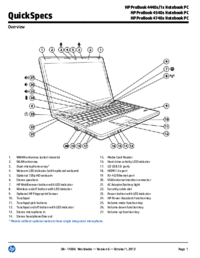


 (117 Seiten)
(117 Seiten) (115 Seiten)
(115 Seiten)







Kommentare zu diesen Handbüchern