HP EN Series Betriebsanweisung
Stöbern Sie online oder laden Sie Betriebsanweisung nach PC / Workstation Barebones HP EN Series herunter. HP EN Series User guide Benutzerhandbuch
- Seite / 166
- Inhaltsverzeichnis
- LESEZEICHEN
- Windows users 81
- Macintosh users 82
- Contacts 99
- Nozzles - do not clean 99
- FCC statement 120
- Task Tray 148
- *Q5600-90113* 166
Inhaltsverzeichnis
hp officejet 4200 series all-in-oneuser guide
hp officejet 4200 seriescontentsvi
hp officejet 4200 serieschapter 890maintain your hp officejetrestore factory defaults You can restore the original factory settings to what they were
user guidemaintain your hp officejet91maintain your hp officejetset the prompt delay time The Prompt Delay Time option allows you to control the amoun
hp officejet 4200 serieschapter 892maintain your hp officejetself-maintenance sounds During the life of your product you might hear various mechanical
993hp officejet supporthp officejet 4200 series support Hewlett-Packard provides Internet and phone support for your HP Officejet.This section contain
hp officejet 4200 serieschapter 994hp officejet support4 If you are still experiencing problems and need to speak with an HP Customer Support Represen
user guidehp officejet 4200 series support95hp officejet supportBahrain (Dubai) +973 800 728 Mexico (Mexico City) 5258-9922Belgium (Dutch) +32 (0) 70
hp officejet 4200 serieschapter 996hp officejet supportcall in Australia post-warranty If your product is not under warranty, you can call 03 8877 800
user guidehp officejet 4200 series support97hp officejet support7 Retain the front panel cover. Do not return the front panel cover with the HP Office
hp officejet 4200 serieschapter 998hp officejet supportIf you do not have the original packaging materials, please use other adequate packaging materi
1099warranty informationwarranty information Your HP Officejet comes with a limited warranty that is described in this section. Information about how
1get helpThis User Guide contains information on using your HP Officejet and provides additional troubleshooting assistance for the installation proce
hp officejet 4200 serieschapter 10100warranty informationOutside the U.S., please call your local HP Customer Support office. See call elsewhere in th
user guidewarranty information101warranty informationlimitations of warrantyTO THE EXTENT ALLOWED BY LOCAL LAW, NEITHER HP NOR ITS THIRD PARTY SUPPLIE
hp officejet 4200 serieschapter 10102warranty information
11103technical informationtechnical informationThe technical specifications and international regulatory information for your HP Officejet are provide
hp officejet 4200 serieschapter 11104technical informationautomatic document feeder paper capacitypaper sizestype11 Automatic document feeder accepts
user guidetechnical information105technical informationprint margin specificationsfax specifications• Walk-up black and white and color fax capability
hp officejet 4200 serieschapter 11106technical informationphysical specificationspower specifications• Power consumption: 50 W maximum• Input voltage:
user guidetechnical information107technical informationenergy consumptionEnergy usage drops significantly while in ENERGY STAR® mode, which saves natu
hp officejet 4200 serieschapter 11108technical informationrecycling programHP offers an increasing number of product return and recycling programs in
user guidetechnical information109technical informationregulatory noticesThe HP Officejet meets product requirements from regulatory agencies in your
hp officejet 4200 series2Dialog-box help (Windows only)For Windows: Use one of the following ways to find information on a specific feature:• Right-cl
hp officejet 4200 serieschapter 11110technical informationThis equipment includes automatic dialing capability. When programming and/or making test ca
user guidetechnical information111technical informationeffectué dans le cadre d’une Déclaration de conformité stipulant que les spécifications techniq
hp officejet 4200 serieschapter 11112technical informationnotice to users in the European Economic AreaThis product is designed to interwork with the
user guidetechnical information113technical informationnotice to users in Korea (Officejet 4255 only)
hp officejet 4200 serieschapter 11114technical informationdeclaration of conformityAccording to ISO/IEC Guide 22 and EN 45014Manufacturer’s name and a
user guidetechnical information115technical informationdeclaration of conformityAccording to ISO/IEC Guide 22 and EN 45014Manufacturer’s name and addr
hp officejet 4200 serieschapter 11116technical information
12117fax setupfax setup After completing all steps in the Setup Poster, use the instructions in this section to complete your fax setup. Please keep y
hp officejet 4200 serieschapter 12118fax setupfaxing from a DSL lineIf you have a digital subscriber line (DSL) service through your phone company, us
user guidefax setup119fax setupfaxing with a PBX phone system or an ISDN lineIf your telephone line has a PBX system, make sure you dial the number fo
13hp officejet overviewhp officejet overview Your HP Officejet is ready to use whenever you are, as many features and functions of your HP Officejet c
hp officejet 4200 serieschapter 12120fax setuphow to choose the right fax setup for your officeCaution! Please refer to how to tell if the following i
user guidefax setup121fax setup! Yes, I have a PC modem.! No.Here is how to determine if you have a PC modem. If you answer “Yes” to any of the follow
hp officejet 4200 serieschapter 12122fax setupVoice calls and PC modem(You answered “Yes” to questions 2 and 3 only.)Case E: Shared voice/fax line wit
user guidefax setup123fax setupcase A: separate fax line (no voice calls received)If you have a separate fax line on which you receive no voice calls,
hp officejet 4200 serieschapter 12124fax setupcase B: faxing with a distinctive ring service on the same lineIf you subscribe to a distinctive ring se
user guidefax setup125fax setupcase C: shared voice/fax lineIf you receive both voice calls and fax calls at the same phone number, and you have no ot
hp officejet 4200 serieschapter 12126fax setupNote: If you pick up the phone before the 6th ring and hear fax tones from a sending fax machine, you wi
user guidefax setup127fax setup1 Remove the white plug from the port labeled “2-EXT” on the back of your HP Officejet.2 Find the phone cord that conne
hp officejet 4200 serieschapter 12128fax setupcase E: shared voice/fax line with PC modemIf you receive both voice calls and fax calls at the same pho
user guidefax setup129fax setuphp officejet 4210 series (with no handset)Now you need to decide how you want to answer fax calls: automatically or man
hp officejet 4200 serieschapter 14hp officejet overviewthe hp officejet at a glance 134567892hp officejet 4210 series13456789112hp officejet 4250 seri
hp officejet 4200 serieschapter 12130fax setupcase F: shared voice/fax line with answering machineIf you receive both voice calls and fax calls at the
user guidefax setup131fax setupHP Officejet will emit fax reception tones and receive the fax; if there are no fax tones, the HP Officejet stops monit
hp officejet 4200 serieschapter 12132fax setupCaution! If you do not use the supplied cord to connect from the telephone wall jack to your HP Officeje
user guidefax setup133fax setupcase H: shared voice/fax line with voice mailNote: The HP Officejet cannot receive faxes automatically if you have a vo
hp officejet 4200 serieschapter 12134fax setupcase I: shared voice/fax line with PC modem and voice mailNote: The HP Officejet cannot receive faxes au
user guidefax setup135fax setup5 Press the Answer Mode button on the front panel until TEL appears on the display.6 If your PC modem’s software is set
hp officejet 4200 serieschapter 12136fax setup
13137troubleshootingtroubleshooting informationThis section contains troubleshooting information for the HP Officejet 4200 Series (HP Officejet). Spec
hp officejet 4200 serieschapter 13138troubleshootingTo check the installation on a Macintosh, verify the following:• Double-click the HP Officejet and
user guidetroubleshooting information139troubleshootingThe minimum system checks screen appears during installationIf the minimum system checks screen
user guidehp officejet overview5hp officejet overviewfront panel overview 12151718131416feature purpose12 Power connector13 1-LINE port14 2-EXT port15
hp officejet 4200 serieschapter 13140troubleshootingSome of the icons are missing in the HP DirectorIf the essential icons (scan picture, scan documen
user guidetroubleshooting information141troubleshootingSome of the icons are missing in the hp director(continued)to uninstall from a Macintosh comput
hp officejet 4200 serieschapter 13142troubleshootinghardware installation troubleshootingUse this section to solve any problems you might encounter wh
user guidetroubleshooting information143troubleshootingThe front panel displays the wrong language The HP Officejet has been set up with the incorrect
hp officejet 4200 serieschapter 13144troubleshootingMy HP Officejet does not power on• The HP Officejet may not be properly connected to a power suppl
user guidetroubleshooting information145troubleshootingadditional installation troubleshooting helpYou might want to refer to the Read Me file for mor
hp officejet 4200 serieschapter 13146troubleshootingfax setup troubleshootingUse this section to solve any problems you might encounter while setting
user guidetroubleshooting information147troubleshootingI have difficulties when sending faxes and when receiving faxes (continued)• Make sure you have
hp officejet 4200 serieschapter 13148troubleshootingI cannot receive faxes, but I can send faxes• The Rings to Answer feature might not be set to answ
user guidetroubleshooting information149troubleshootingI cannot receive faxes, but I can send faxes(continued)• If you are not using a distinctive rin
hp officejet 4200 serieschapter 16hp officejet overviewfeature purpose1 Answer Mode: Switch between four answer settings, Fax (Fax) mode, Telephone (T
hp officejet 4200 serieschapter 13150troubleshootingoperational troubleshootingThe hp officejet 4200 series troubleshooting section in the hp image zo
151indexNumerics4 by 6 inch (10 by 15 cm) borderless photosfit to page, 30load paper, 20Aalign ink cartridge, 143align print cartridge, 86, 143answer
indexhp officejet 4200 series152distinctive ringing, 63enter text, 52error correction mode (ECM), 65fax specifications, 105fax speed, 65forward, 62hea
indexuser guide153clean scanner lid white strip, 78replace print cartridges, 82restore factory defaults, 90self-maintenance sounds, 92self-test report
indexhp officejet 4200 series154fax speed, 65setupfax, 117setup, fax, 117ship your HP Officejet, 96software, 138print from, 71sounds, adjust fax, 61,
Visit the hp officejet information centerIt has everything you need to get the most value from your HP Officejet.• Technical Support• Supplies and Ord
user guidehp officejet overview7hp officejet overview20 Keypad: Enter fax numbers, values, or text.21 One-Touch Speed Dial: Dial a fax number quickly
hp officejet 4200 serieschapter 18hp officejet overviewmenu overview The following provides a quick reference to top-level menus that appear on the HP
user guidehp officejet overview9hp officejet overviewopen the hp director for Windows users1 Do one of the following:– Double-click the HP Director ic
hp officejet 4200 serieschapter 110hp officejet overviewopen the hp director for Macintosh usersUse one of the following methods to launch or access t
user guidehp officejet overview11hp officejet overviewNote: If you install more than one HP device, an HP Director icon for each device appears in the
hp officejet 4200 serieschapter 112hp officejet overviewopen the hp photo and imaging director using Macintosh OS 9In Macintosh OS 9, the HP Director
user guidehp officejet overview13hp officejet overview7 Settings: use this pull-down list to provide access to device settings.feature purpose
hp officejet 4200 serieschapter 114hp officejet overview
215load originals & paperload paper and load originalsThe HP Officejet 4200 Series allows you to load different types and sizes of paper in your H
hp officejet 4200 serieschapter 216load originals & paper1 Open the paper tray door.2 Unfold the paper tray.3 Only unfold the paper tray extender
user guideload paper and load originals17load originals & paper2 Lower the document catcher and unfold the document catcher extender.Note: The doc
hp officejet 4200 serieschapter 218load originals & paperHP Premium Plus Photo Paper, Glossy and Matte are available in 4 by 6 inch (10 by 15 cm)
user guideload paper and load originals19load originals & paperload paper These procedures describe how to load different sizes and types of paper
hp officejet 4200 seriesall-in-one
hp officejet 4200 serieschapter 220load originals & paper6 Slide the paper guide in until it stops at the edge of the paper. Make sure that the st
user guideload paper and load originals21load originals & paperNote: For the best results, use a recommended type of 4 by 6 inch (10 by 15 cm) pho
hp officejet 4200 serieschapter 222load originals & paperload postcards, index, or Hagaki cardsThe following describes the procedure for loading p
user guideload paper and load originals23load originals & paperset the paper typeWhenever you change paper types, be sure to set the paper type fo
hp officejet 4200 serieschapter 224load originals & paperset the paper type for copyingThe following procedure describes how to set the paper type
user guideload paper and load originals25load originals & paperavoid jams To help avoid paper jams, follow these guidelines:• Prevent curled or wr
hp officejet 4200 serieschapter 226load originals & paper3 Press Copy, Scan, or Fax on the front panel.Note: If you want to change a Copy or Fax s
327copyuse the copy features The HP Officejet enables you to produce high-quality color and black-and-white copies on plain paper, photo paper, and tr
hp officejet 4200 serieschapter 328copyincrease copy speed or qualityThe HP Officejet provides three options that affect copy speed and quality.• Norm
user guideuse the copy features29copy3 Press Copy until Set New Defaults appears in the top line of the display.4 Press ! until Yes appears.5 Press St
© 2004 Copyright Hewlett-Packard Development Company, LPThe information herein is subject to change without notice.Reproduction, adaptation or transla
hp officejet 4200 serieschapter 330copymake multiple copies of the same original 1 Load your original face down and top first in the document feeder t
user guideuse the copy features31copy1 Load your original photo face down and top first in the document feeder tray. For more information, see load or
hp officejet 4200 serieschapter 332copycopy a legal-size document onto letter paper 1 Load the legal document face down and top first in the document
user guideuse the copy features33copy5 Press ! to make the image more vivid.Note: You can also press " to make the image more pale.6 Press Start
hp officejet 4200 serieschapter 334copyenhance light areas of your copy Use Photo enhancements to enhance light colors that might otherwise appear whi
435scanuse the scan features Scanning is the process of converting pictures and text into an electronic format for your computer. You can scan photos
hp officejet 4200 serieschapter 436scanscan an original 1 Load your original face down and top first in the document feeder tray. See load originals.2
537faxuse the fax features Using your HP Officejet, you can send and receive faxes, including color faxes. You can set up speed dials to send faxes qu
hp officejet 4200 serieschapter 538faxsend a fax Using the front panel, you can send a black-and-white or color fax from your HP Officejet.This sectio
user guideuse the fax features39faxThe HP Officejet will print a confirmation report every time you send a fax informing you whether the fax was sent
icontents1 hp officejet overview . . . . . . . . . . . . . . . . . . . . . . . . . . . . . . . . . 3the hp officejet at a glance . . . . . . . . . .
hp officejet 4200 serieschapter 540faxNote: If the recipient’s fax machine only supports black-and-white faxes, the HP Officejet automatically sends t
user guideuse the fax features41faxsend a fax using redial You can send a fax to the last fax number dialed by using the Redial/Pause button.1 Load yo
hp officejet 4200 serieschapter 542faxcancel a scheduled fax You can cancel a scheduled fax or one that is currently in progress. Once you schedule a
user guideuse the fax features43faxsend a fax using monitor dialing Monitor dialing allows you to dial a number from the front panel as you would dial
hp officejet 4200 serieschapter 544fax2 Dial the number by using the keypad on the phone that is connected to your HP Officejet.Note: You must use the
user guideuse the fax features45faxRefer to the following table to determine which Answer Mode setting you should use. From the first column in the ta
hp officejet 4200 serieschapter 546faxVoice mail service provided by your telephone company.Tel The HP Officejet will not automatically answer calls.
user guideuse the fax features47faxreceive a fax By default, your HP Officejet automatically receives and prints incoming faxes. Depending on your Ans
hp officejet 4200 serieschapter 548fax3 Enter the appropriate number of rings to answer by using the keypad.4 Press OK to accept the setting.receive a
user guideuse the fax features49faxreceive a fax manually using the attached handset (hp officejet 4250 series only)You can receive faxes manually by
contentshp officejet 4200 seriesii4 use the scan features . . . . . . . . . . . . . . . . . . . . . . . . . . . . . . . . .35scan an original . . . .
hp officejet 4200 serieschapter 550faxuse the attached handset (hp officejet 4250 series only) You can use the attached handset to answer incoming cal
user guideuse the fax features51faxreceive faxes using the handset! For information on receiving faxes by using the attached handset, see receive a fa
hp officejet 4200 serieschapter 552faxenter text The following list provides tips for entering text by using the front panel keypad. Use these instruc
user guideuse the fax features53fax• To enter a symbol, such as *, press Symbols (*) repeatedly to scroll through the list of symbols. The following t
hp officejet 4200 serieschapter 554fax3 Press ! to scroll through the following report types:–Every Error: prints whenever there is any kind of fax er
user guideuse the fax features55fax2 Press ! to scroll through the following report types:– Automatic Reports Setup: prints automatic reports as descr
hp officejet 4200 serieschapter 556faxcreate individual speed-dial entries You can create speed-dial entries for fax numbers that you use frequently.1
user guideuse the fax features57faxThe first unassigned speed-dial entry appears on the display. 3 Press OK to select the displayed speed-dial entry.T
hp officejet 4200 serieschapter 558faxTip: You can also cancel fax forwarding by pressing Cancel and then 2, when “Fax Forwarding” appears on the fro
user guideuse the fax features59faxchange lighter/darker setting Use this setting to change the contrast of a fax to be darker or lighter than the ori
contentsuser guideiiiset tone or pulse dialing . . . . . . . . . . . . . . . . . . . . . . . . . . . . . . 61adjust the ring volume . . . . . . . .
hp officejet 4200 serieschapter 560faxset fax options There are numerous fax options that you can set, such as controlling whether the HP Officejet re
user guideuse the fax features61faxset the paper size for received faxes You can select the paper size for received faxes. The paper size selected sho
hp officejet 4200 serieschapter 562faxadjust the phone line monitor volume The Phone Line Monitor Volume setting allows you to control the volume of t
user guideuse the fax features63faxchange the answer ring pattern (distinctive ringing) Many phone companies offer a distinctive ringing feature that
hp officejet 4200 serieschapter 564fax3 Press ! to select Redial or No Redial.4 Press OK.set automatic reduction for incoming faxes This setting deter
user guideuse the fax features65faxuse error correction mode Error Correction Mode (ECM) eliminates data lost due to poor phone lines by detecting err
hp officejet 4200 serieschapter 566faxuse caller ID Caller ID Mode allows you to view the phone number or names of callers on the front panel display,
user guideuse the fax features67faxto add junk fax numbers1 Press Setup.2 Press 4, then press 8.This selects Advanced Fax Setup and then Junk Fax Numb
hp officejet 4200 serieschapter 568fax3 Press ! to select one of the following options:–On: select this option to activate Backup Fax Reception.–Off:
user guideuse the fax features69fax
hp officejet 4200 seriescontentsivset the language and country/region. . . . . . . . . . . . . . . . . . . . . . . . .91self-maintenance sounds. . . .
hp officejet 4200 serieschapter 570fax
671printprint from your computer Most print settings are automatically handled by the software application you are printing from or by HP ColorSmart t
hp officejet 4200 serieschapter 672printMacintosh usersTo specify a document's paper size, scaling, and orientation, use the Page Setup dialog bo
user guideprint from your computer73printto change the print settings for the current print job1 From your software application’s File menu, select Pr
hp officejet 4200 serieschapter 674printoutput options panel (OS X) Use the Output Options panel in the Print dialog box to save your file as an Adobe
775order suppliesorder supplies You can order print cartridges, recommended types of HP paper, and HP Officejet accessories online from the HP website
hp officejet 4200 serieschapter 776order suppliesTo order HP Officejet software in other countries/regions, call the phone number for your countries/r
877maintain your hp officejetmaintain your hp officejet The HP Officejet requires little maintenance. Sometimes you might want to clean the glass and
hp officejet 4200 serieschapter 878maintain your hp officejet2 Clean the glass with a soft cloth or sponge slightly moistened with a nonabrasive glass
user guidemaintain your hp officejet79maintain your hp officejet2 Clean the white strip with a soft cloth or sponge slightly moistened with a mild soa
user guidecontentsvhp officejet 4210 series (with no handset). . . . . . . . . . . . . . . . . . 129hp officejet 4250 series (with handset) . . . . .
hp officejet 4200 serieschapter 880maintain your hp officejetMacintosh users1 From the HP Director, choose Settings, and then choose Maintain Printer.
user guidemaintain your hp officejet81maintain your hp officejetTri-color and photo cartridge installed4 Check the Self-Test Report for streaking or w
hp officejet 4200 serieschapter 882maintain your hp officejethandle the print cartridges Before you replace or clean a print cartridge, you should kno
user guidemaintain your hp officejet83maintain your hp officejet2 After the carriage stops moving, push down on the top of the print cartridge to rele
hp officejet 4200 serieschapter 884maintain your hp officejet5 Hold the black or photo print cartridge with the HP label on top. Slide the print cartr
user guidemaintain your hp officejet85maintain your hp officejetuse a photo print cartridgeYou can optimize the quality of the photos you print with y
hp officejet 4200 serieschapter 886maintain your hp officejetalign the print cartridges The HP Officejet prompts you to align print cartridges every t
user guidemaintain your hp officejet87maintain your hp officejetto align the print cartridges from the hp director1 Access the HP Director.For informa
hp officejet 4200 serieschapter 888maintain your hp officejetclean the print cartridges Use this feature when the Self-Test Report shows streaking or
user guidemaintain your hp officejet89maintain your hp officejet5 Dip a clean foam rubber swab or lint-free cloth into distilled water, and squeeze an
Weitere Dokumente für PC / Workstation Barebones HP EN Series



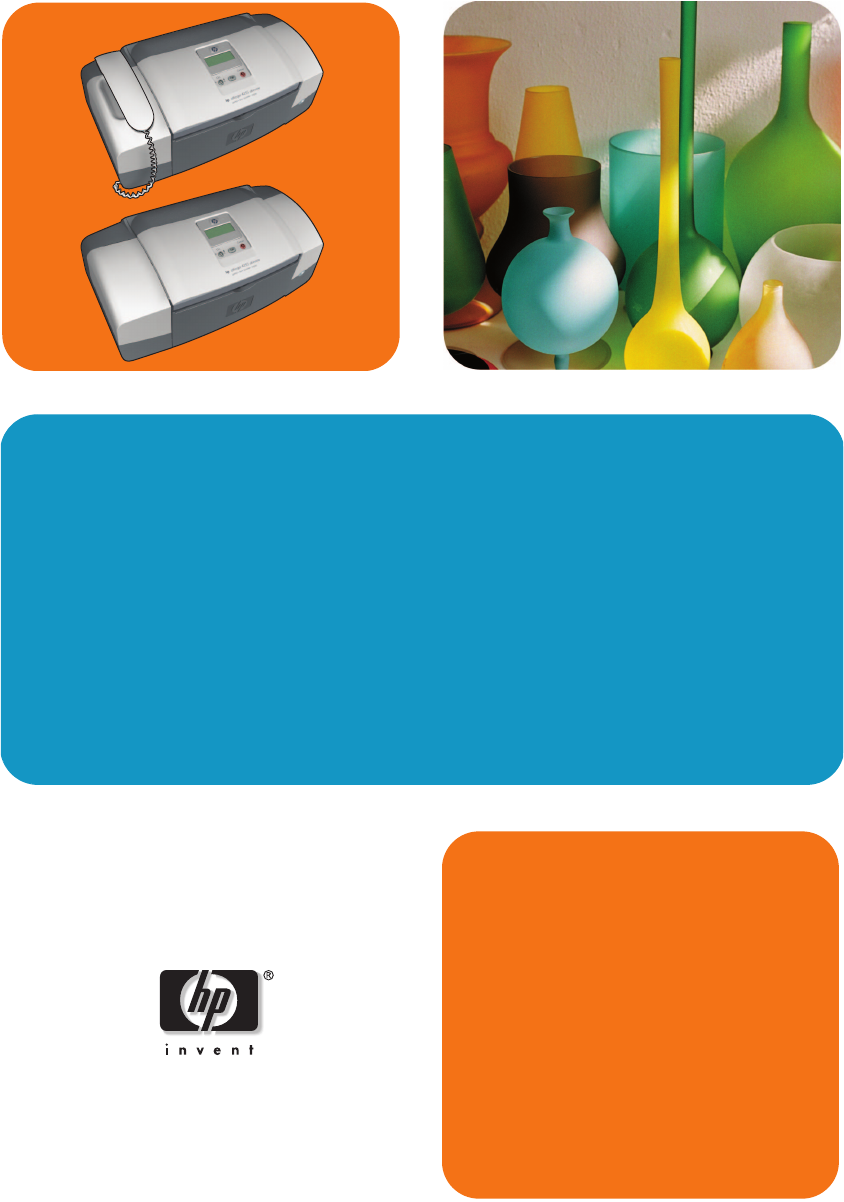
 (106 Seiten)
(106 Seiten) (88 Seiten)
(88 Seiten)
 (65 Seiten)
(65 Seiten)







Kommentare zu diesen Handbüchern