HP Compaq dc7900 USDT Spezifikationen
Stöbern Sie online oder laden Sie Spezifikationen nach PC / Workstation Barebones HP Compaq dc7900 USDT herunter. HP Compaq dc7900 USDT Specifications Benutzerhandbuch
- Seite / 300
- Inhaltsverzeichnis
- LESEZEICHEN
- Service Reference Guide 1
- About This Book 3
- Table of contents 5
- Computer Setup—File 17
- Computer Setup—Storage 18
- Computer Setup—Security 20
- Computer Setup—Power 24
- Computer Setup—Advanced 25
- HP Insight Diagnostics 29
- Survey Tab 30
- Test Tab 31
- Status Tab 31
- Help Tab 32
- Protecting the Software 33
- 4 Desktop Management 35
- Remote System Installation 36
- HP SoftPaq Download Manager 38
- HP System Software Manager 38
- Management Technology 42
- Verdiem Surveyor 44
- Subscriber’s Choice 44
- Retired Solutions 44
- ROM Flash 45
- Replicating the Setup 46
- Copying to Multiple Computers 47
- Creating a Bootable Device 48
- Dual-State Power Button 50
- HP Web Site Support 51
- Industry Standards 51
- Asset Tracking and Security 51
- Password Security 55
- Entering a Power-On Password 56
- Entering a Setup Password 56
- DriveLock 58
- Smart Cover Sensor 59
- Cable Lock Provision 61
- Drive Protection System 61
- Surge-Tolerant Power Supply 61
- Thermal Sensor 62
- SATA Hard Drives 63
- SATA Hard Drive Cables 64
- PATA Device Information 65
- ATA SMART Drives 65
- Hard Drive Capacities 65
- Chassis Designations 66
- Small Form Factor (SFF) 67
- Ultra-Slim Desktop (USDT) 67
- Generating Static 68
- Grounding the Work Area 69
- Operating Guidelines 70
- Routine Care 71
- Service Considerations 72
- Cables and Connectors 73
- Hard Drives 73
- Lithium Coin Cell Battery 74
- External Security Devices 67 79
- Drives 85 97
- Rear Chassis Fan 114
- Heatsink 116
- Fan Shroud 117
- Processor 118
- Front Chassis Fan 119
- Power Supply 120
- System Board 121
- Type 2 Battery Holder 123
- Type 1 Battery Holder 123
- Type 3 Battery Holder 124
- Preparation for Disassembly 130
- Smart Cover FailSafe Key 131
- External Security Devices 133
- HP Business PC Security Lock 135
- Computer Access Panel 137
- Front Bezel 138
- Bezel Blanks 139
- Installing Additional Memory 140
- Populating DIMM Sockets 141
- Installing DIMMs 142
- Expansion Cards 144
- Cable Management 149
- Cable Connections 150
- Drive Positions 151
- Removing an Optical Drive 155
- Drives 149 161
- Front Fan Assembly 174
- Hood Sensor 175
- Power Switch Assembly 176
- Front I/O Device 177
- Smart Cover Lock 178
- Backwall 184
- Orientation 188
- External Security Devices 181 193
- Figure 9-7 Engaging the Lock 194
- Bezel Blank 197
- Populating SODIMM Sockets 199
- Installing SODIMMs 200
- Replacing the Optical Drive 203
- Optical Drive Connector 205
- Hard Drive 207
- Hard Drive Cage 211
- Port Cover 212
- Front Fan 213
- Rear Fan 215
- A Connector Pin Assignments 224
- Ethernet RJ-45 225
- Ethernet AUI 225
- Parallel Interface 226
- Microphone 227
- Headphone 227
- Line-in Audio 227
- Line-out Audio 227
- External Infrared Transceiver 228
- CD-ROM 50-Pin Connector 230
- 24-Pin Power 230
- 4-Pin Power (for CPU) 231
- SATA Data and Power 232
- PCI Express 232
- PCI Express Mini Card 234
- DVI Connector 235
- B Power Cord Set Requirements 236
- Country-Specific Requirements 237
- C POST Error Messages 238
- Audible Codes 245
- Safety and Comfort 249
- Helpful Hints 250
- Solving General Problems 252
- Solving General Problems 241 253
- Solving Power Problems 255
- Solving Diskette Problems 256
- Solving Diskette Problems 245 257
- Solving Hard Drive Problems 259
- Solving Display Problems 263
- Solving Display Problems 253 265
- Solving Audio Problems 267
- Solving Printer Problems 268
- Solving Printer Problems 257 269
- Solving Network Problems 273
- Solving Network Problems 263 275
- Solving Memory Problems 276
- Solving Processor Problems 277
- Solving Software Problems 283
- Contacting Customer Support 284
- Reference Designators 285
- F Specifications 291
- SFF Specifications 292
- USDT Specifications 293
Inhaltsverzeichnis
Service Reference GuideHP Compaq dc7900 Business PC
Installing the New Optical Drive ... 193Optical Drive Connector ..
●If you are removing a media card reader, disconnect the USB cable from the system board.If the media card reader has a 1394 port, disconnect the 1394
4. Remove the drive from the drive bay as follows:●To remove a 5.25-inch drive in the desktop configuration, press down on the yellow drivelockmechani
●To remove a hard drive from and internal 3.5-inch drive bay, pull up on the green hard drivedrivelock mechanism (1) for that drive and slide the driv
Installing a 5.25-inch or 3.5-inch Drive into an External Drive BayNOTE: A 3.5-inch drive may be a diskette drive or a media card reader. A 5.25-inch
NOTE: If you are installing a third optional drive, you may need to remove the strap that bundlesthe extra power connectors.6. Connect the power cable
Installing a 3.5-inch SATA Hard Drive into an Internal Drive BayNOTE: The system does not support Parallel ATA (PATA) hard drives.Before you remove th
5. Slide the hard drive down into the drive cage until it locks. The drivelock automatically secures thedrive in the bay.Figure 7-34 Installing a Har
Removing and Replacing a Removable 3.5-inch SATA Hard DriveSome models are equipped with a Removable SATA Hard Drive Enclosure in the 5.25-inch extern
3. Remove the adhesive strip that secures the thermal sensor to the top of the hard drive (1) andmove the thermal sensor away from the carrier (2).Fig
5. Slide the hard drive back to disconnect it from the carrier then lift it up and out of the carrier.Figure 7-39 Removing the Hard Drive6. Place the
Interpreting POST Diagnostic Front Panel LEDs and Audible Codes ... 233Appendix D Troubleshooting Without
7. Replace the four screws in the bottom of the carrier to hold the drive securely in place.Figure 7-41 Replacing the Security Screws8. Place the the
9. Slide the cover on the carrier (1) and replace the screw on the rear of the carrier to secure the coverin place (2).Figure 7-43 Replacing the Carr
Front I/O, USB, Power Switch Assembly1. Prepare the computer for disassembly (Preparation for Disassembly on page 63).2. Remove the computer access pa
Speaker1. Prepare the computer for disassembly (Preparation for Disassembly on page 63).2. Remove the computer access panel (Computer Access Panel on
Rear Chassis Fan1. Prepare the computer for disassembly (Preparation for Disassembly on page 63).2. Remove the computer access panel (Computer Access
eSATA port assembly1. Prepare the computer for disassembly (Preparation for Disassembly on page 63).2. Remove the computer access panel (Computer Acce
Heatsink1. Prepare the computer for disassembly (Preparation for Disassembly on page 63).2. Remove the computer access panel (Computer Access Panel on
Fan Shroud1. Prepare the computer for disassembly (Preparation for Disassembly on page 63).2. Remove the computer access panel (Computer Access Panel
Processor1. Prepare the computer for disassembly (Preparation for Disassembly on page 63).2. Remove the computer access panel (Computer Access Panel o
5. If using a new heatsink, remove the protective covering from the bottom of the heatsink and placeit in position atop the processor.6. Secure the he
Power Supply1. Prepare the computer for disassembly (Preparation for Disassembly on page 63).2. Remove the computer access panel (Computer Access Pane
System Board1. Prepare the computer for disassembly (Preparation for Disassembly on page 63).2. When replacing the system board, make sure the followi
BatteryThe battery that comes with your computer provides power to the real-time clock and has a lifetime ofabout three years. When replacing the batt
Type 1 Battery Holder1. Lift the battery out of its holder.Figure 7-55 Removing the battery from a type 1 holder2. Slide the replacement battery into
4. Plug in the computer and turn on power to the computer.5. Reset the date and time and any special system setups using Computer Setup. Refer to theC
Changing from a Minitower to a Desktop Configuration1. Prepare the computer for disassembly (Preparation for Disassembly on page 63).2. Remove the com
6. Before you reinstall each drive into the chassis, turn the drive so that it is perpendicular to theinternal 3.5-inch drive. The drive should be par
11. Reposition the subpanel (rotate it 90º) with the logo at the bottom, then snap it back into the bezel.Figure 7-60 Changing from a Minitower to a
6. Before you reinstall each drive into the chassis, turn it so that it is in the same orientation as theinternal 3.5-inch drive. The bottom of the dr
11. Reposition the subpanel (rotate it 90º) with the logo at the bottom, then snap it back into the bezel.Figure 7-63 Changing from a Desktop to a Mi
1 Installing and Customizing the SoftwareNOTE: If the computer was shipped with Windows Vista loaded, you will be prompted to register thecomputer wit
8 Removal and Replacement ProceduresSmall Form Factor (SFF) ChassisAdherence to the procedures and precautions described in this chapter is essential
Unlocking the Smart Cover LockNOTE: The Smart Cover Lock is an optional feature included on some models only.The Smart Cover Lock is a software-contro
2. Use the Smart Cover FailSafe Key to remove the tamper-proof screw that secures the Smart CoverLock to the chassis.Figure 8-1 Removing the Smart Co
External Security DevicesThe following security devices are used to prevent unauthorized access to the internal components ofthe computer and/or secur
PadlockFigure 8-3 Installing a Padlock122 Chapter 8 Removal and Replacement Procedures Small Form Factor (SFF) Chassis
HP Business PC Security Lock1. Fasten the security cable by looping it around a stationary object.Figure 8-4 Securing the Cable to a Fixed Object2. T
3. Screw the lock to the chassis using the screw provided.Figure 8-6 Attaching the Lock to the Chassis4. Insert the plug end of the security cable in
Front Bezel SecurityThe front bezel can be locked in place by installing a security screw provided by HP.The security screw is located on the fan duct
Front Bezel1. Prepare the computer for disassembly (Preparation for Disassembly on page 118).2. Remove the access panel (Computer Access Panel on page
Bezel BlanksOn some models, there are bezel blanks covering the 3.5-inch and 5.25-inch external drive bays thatneed to be removed before installing a
HP Backup and Recovery ManagerThe HP Backup and Recovery Manager is an easy-to-use, versatile application that allows you to backup and recover the pr
Installing Additional MemoryThe computer comes with double data rate 2 synchronous dynamic random access memory (DDR2-SDRAM) dual inline memory module
Populating DIMM SocketsThere are four DIMM sockets on the system board, with two sockets per channel. The sockets arelabeled DIMM1, DIMM2, DIMM3, and
and the remainder is assigned to single channel. For optimal speed, the channels should bebalanced so that the largest amount of memory is spread betw
4. Open both latches of the memory module socket (1), and insert the memory module into thesocket (2).Figure 8-14 Installing a DIMMNOTE: A memory mod
Expansion CardsThe computer has one PCI expansion slot, one PCI Express x1 expansion slot, one PCI Express x16expansion slot, and one PCI Express x16
4. Release the slot cover retention latch that secures the PCI slot covers by lifting the green tab onthe latch and rotating the latch to the open pos
b. If you are removing a standard PCI card, hold the card at each end, and carefully rock it backand forth until the connectors pull free from the soc
6. Store the removed card in anti-static packaging.7. If you are not installing a new expansion card, install an expansion slot cover to close the ope
9. Rotate the slot cover retention latch back in place to secure the expansion card.Figure 8-21 Closing the Expansion Slot Retainer10. Connect extern
Cable ManagementThe Small Form Factor chassis is a very compact computer and proper routing of the internal cables iscritical to the operation of the
2 Computer Setup (F10) UtilityComputer Setup (F10) UtilitiesUse Computer Setup (F10) Utility to do the following:●Change factory default settings.●Set
Cable ConnectionsSystem board connectors are color-coded to make it easier to find the proper connection.Cable To Cable DesignatorPower Supply System
DrivesA Torx T-15 screwdriver is needed to remove and install the guide screws on a drive.CAUTION: Make sure personal files on the hard drive are back
Installing and Removing DrivesWhen installing additional drives, follow these guidelines:●The primary Serial ATA (SATA) hard drive must be connected t
Figure 8-25 Extra Optical Drive M3 Guide Screws LocationCAUTION: To prevent loss of work and damage to the computer or drive:If you are inserting or
System Board Drive ConnectionsRefer to the following illustration and table to identify the system board drive connectors.Figure 8-26 System Board Dr
Removing an Optical DriveCAUTION: All removable media should be taken out of a drive before removing the drive from thecomputer.To remove an optical d
5. Rotate the drive cage back down to its normal position.CAUTION: Be careful not to pinch any cables or wires when rotating the drive cage down.Figur
4. Install two M3 metric guide screws in the lower holes on each side of the drive. HP has providedfour extra M3 metric guide screws on the front of t
6. Rotate the drive cage to its upright position.Figure 8-33 Rotating the Drive Cage Up7. Connect the SATA data cable to the white system board conne
10. Rotate the drive cage back down to its normal position.CAUTION: Be careful not to pinch any cables or wires when rotating the drive cage down.Figu
●Solve system configuration errors detected but not automatically fixed during the Power-On Self-Test (POST).●Replicate the system setup by saving sys
2. Disconnect the drive cables, as indicated in the following illustrations:a. If you are removing a diskette drive, disconnect the data cable (1) and
b. If you are removing a media card reader, disconnect the USB cable from the system board.If the media card reader has a 1394 port, disconnect the 13
3. Press the green drive retainer latch (1) located on the right side of the drive to disengage the drivefrom the drive cage. While pressing the drive
3. Position the guide screws on the drive into the J-slots in the drive bay. Then slide the drive towardthe front of the computer until it locks into
Removing and Replacing the Primary 3.5-inch Internal SATA Hard DriveNOTE: The system does not support Parallel ATA (PATA) hard drives.Before you remov
4. Rotate the power supply to its upright position. The hard drive is located beneath the power supply.CAUTION: If the computer has a Smart Cover Lock
6. Press down on the green release latch next to the hard drive (1). While holding the latch down,slide the drive forward until it stops, then lift th
8. Align the guide screws with the slots on the chassis drive cage, press the hard drive down into thebay, then slide it back until it stops and locks
Removing and Replacing a Removable 3.5-inch SATA Hard DriveSome models are equipped with a Removable SATA Hard Drive Enclosure in the 5.25-inch extern
3. Remove the adhesive strip that secures the thermal sensor to the top of the hard drive (1) andmove the thermal sensor away from the carrier (2).Fig
Computer Setup—FileNOTE: Support for specific Computer Setup options may vary depending on the hardwareconfiguration.Table 2-2 Computer Setup—FileOpt
5. Slide the hard drive back to disconnect it from the carrier then lift it up and out of the carrier.Figure 8-50 Removing the Hard Drive6. Place the
7. Replace the four screws in the bottom of the carrier to hold the drive securely in place.Figure 8-52 Replacing the Security Screws8. Place the the
9. Slide the cover on the carrier (1) and replace the screw on the rear of the carrier to secure the coverin place (2).Figure 8-54 Replacing the Carr
Fan Shroud1. Prepare the computer for disassembly (Preparation for Disassembly on page 118).2. Remove the access panel (Computer Access Panel on page
Front Fan Assembly1. Prepare the computer for disassembly (Preparation for Disassembly on page 118).2. Remove the access panel (Computer Access Panel
Hood SensorThe hood sensor is installed in the top of the baffle that is attached to the chassis fan.1. Prepare the computer for disassembly (Preparat
Power Switch Assembly1. Prepare the computer for disassembly (Preparation for Disassembly on page 118).2. Remove the access panel (Computer Access Pan
Front I/O Device1. Prepare the computer for disassembly (Preparation for Disassembly on page 118).2. Remove the access panel (Computer Access Panel on
7. Lift the speaker from the inside of the chassis to remove it.Figure 8-60 Removing the speakerTo install the speaker, reverse the removal procedure
Heatsink1. Prepare the computer for disassembly (Preparation for Disassembly on page 118).2. Remove the access panel (Computer Access Panel on page 12
Computer Setup—StorageNOTE: Support for specific Computer Setup options may vary depending on the hardwareconfiguration.Table 2-3 Computer Setup—Stor
Processor1. Prepare the computer for disassembly (Preparation for Disassembly on page 118).2. Remove the access panel (Computer Access Panel on page 1
4. Apply the thermal grease provided in the spares kit to the top of the processor and install theheatsink atop the processor.5. Go to step 7.6. If us
7. Pull the power supply forward until the posts on the power supply move forward in the power supplybracket, and then lift the power supply straight
System Board1. Prepare the computer for disassembly (Preparation for Disassembly on page 118).2. Remove the access panel (Computer Access Panel on pag
CAUTION: Before reinstalling the heatsink you must clean the top of the processor and the bottom ofthe heatsink with an alcohol pad supplied in the sp
BatteryThe battery that comes with your computer provides power to the real-time clock and has a lifetime ofabout three years. When replacing the batt
Type 1 Battery Holder1. Lift the battery out of its holder.Figure 8-68 Removing the battery from a type 1 holder2. Slide the replacement battery into
4. Plug in the computer and turn on power to the computer.5. Reset the date and time, your passwords, and any special system setups, using Computer Se
Using the Small Form Factor Computer in a TowerOrientationThe Small Form Factor computer can be used in a tower orientation. The HP logo plate on the
8. Orient the computer so that its right side is facing down.Figure 8-72 Changing from Desktop to Tower OrientationNOTE: To stabilize the computer in
Allows you to specify the parameters (logical cylinders, heads, and sectors per track) used by theBIOS to translate disk I/O requests (from the operat
9 Removal and Replacement ProceduresUltra-Slim Desktop (USDT) ChassisAdherence to the procedures and precautions described in this chapter is essentia
External Security DevicesThe following security devices are used to prevent unauthorized access to the internal components ofthe computer and/or secur
PadlockFigure 9-3 Installing a PadlockHP Business PC Security Lock1. Fasten the security cable by looping it around a stationary object.Figure 9-4 S
2. Thread the keyboard and mouse cables through the lock.Figure 9-5 Threading the Keyboard and Mouse Cables3. Screw the lock to the chassis using the
4. Insert the plug end of the security cable into the lock (1) and push the button in (2) to engage thelock. Use the key provided to disengage the loc
Computer Access PanelTo access internal components, you must remove the access panel:1. Prepare the computer for disassembly (Preparation for Disassem
Front Bezel1. Prepare the computer for disassembly (Preparation for Disassembly on page 178).2. Remove the computer access panel (Computer Access Pane
Bezel BlankOn some models, there is a bezel blank covering the external drive bay that needs to be removed beforeinstalling a drive. To remove a bezel
Installing Additional MemoryThe computer comes with double data rate 2 synchronous dynamic random access memory (DDR2-SDRAM) small outline dual inline
Populating SODIMM SocketsThere are two SODIMM sockets on the system board, with one socket per channel. The sockets arelabeled DIMM1 and DIMM3. The DI
© Copyright 2008 Hewlett-PackardDevelopment Company, L.P. Theinformation contained herein is subject tochange without notice.Microsoft and Windows are
DPS Self-Test Allows you to execute self-tests on ATA hard drives capable of performing the Drive ProtectionSystem (DPS) self-tests.NOTE: This selecti
Installing SODIMMsCAUTION: You must disconnect the power cord before adding or removing memory modules.Regardless of the power-on state, voltage is al
5. Slide the new SODIMM into the socket at approximately a 30° angle (1) then press the SODIMMdown (2) so that the latches lock it in place.Figure 9-1
Cable ManagementAlways follow good cable management practices when working inside the computer.●Keep cables away from major heat sources like the heat
Cable ConnectionsSystem board connectors are color-coded to make it easier to find the proper connection.System Board ConnectionsSystem Board Connecto
Preparing the New Optical DriveBefore the new optical drive can be used, the release latch must be attached.1. Peel the backing off the adhesive on th
Installing the New Optical DriveNOTE: If you are installing an optical drive in a bay that did not previously have a drive in it, you mustremove the a
5. Pull the connector straight up to disconnect it from the system board.Figure 9-19 Removing the optical drive connectorTo install the optical drive
Hard DriveNOTE: The Ultra-Slim Desktop supports only 2.5-inch Serial ATA (SATA) internal hard drives; parallelATA (PATA) internal hard drives are not
5. Lift the hard drive carrier straight up and out of the chassis.Figure 9-21 Removing the Hard Drive Carrier6. To remove the hard drive from the car
7. Slide the carrier back and remove the hard drive.Figure 9-23 Removing the Hard Drive8. Transfer the three remaining guide screws (two on the right
See the Desktop Management Guide for more information.Smart Cover (somemodels)Allows you to:●Lock/unlock the Cover Lock.●Set the Cover Removal Sensor
9. Align the guide screws with the slots on the carrier and slide the new hard drive into the carrier(1), then replace the guide screw on the front le
NOTE: No configuration of the SATA hard drive is necessary; the computer automaticallyrecognizes it the next time you turn on the computer.After repla
Port CoverAn optional rear port cover is available for the computer.To install the port cover:1. Thread the cables through the bottom hole on the port
Figure 9-29 Removing a Port CoverFront Fan1. Prepare the computer for disassembly (Preparation for Disassembly on page 178).2. Remove the computer ac
Speaker1. Prepare the computer for disassembly (Preparation for Disassembly on page 178).2. Remove the computer access panel (Computer Access Panel on
Rear Fan1. Prepare the computer for disassembly (Preparation for Disassembly on page 178).2. Remove the computer access panel (Computer Access Panel o
Heatsink1. Prepare the computer for disassembly (Preparation for Disassembly on page 178).2. Remove the computer access panel (Computer Access Panel o
CAUTION: Heatsink retaining screws should be tightened in diagonally opposite pairs (as in anX) to evenly seat the heatsink on the processor. This is
4. Position the heatsink atop the processor.5. If using a new heatsink, remove the protective covering from the bottom of the heatsink and placeit in
10. Remove the five remaining screws that secure the system board to the chassis.Figure 9-36 Removing the system board11. Slide system board toward t
◦USB Port 11◦USB Port 12●Internal USB Ports◦USB Port 1◦USB Port 2Network Service Boot Enables/disables the computer’s ability to boot from an operatin
Hood Sensor1. Prepare the computer for disassembly (Preparation for Disassembly on page 178).2. Remove the computer access panel (Computer Access Pane
WARNING! This computer contains an internal lithium manganese dioxide battery. There is a risk offire and burns if the battery is not handled properly
Changing from Desktop to Tower Configuration1. Prepare the computer for disassembly (Preparation for Disassembly on page 178).2. Remove the computer a
8. Place the computer firmly down into the stand.Figure 9-40 Placing the Computer on the Stand9. Reconnect the external equipment, plug the power cor
A Connector Pin AssignmentsThis appendix contains the pin assignments for many computer and workstation connectors. Some ofthese connectors may not be
Ethernet RJ-45Connector and Icon Pin Signal1234(+) Transmit Data(-) Transmit Data(+) Receive DataUnused5678Unused(-) Receive DataUnusedUnusedEthernet
Parallel InterfaceConnector and IconPin Signal Pin Signal1234StrobeData Bit 0Data Bit 1Data Bit 2 10111213AcknowledgeBusyPaper EndSelect5678Data Bi
USBConnector and Icon Pin Signal1234+5 VDC- Data+ DataGroundMicrophoneConnector and Icon (1/8” miniphone) Pin Signal1231 (Tip)2 (Ring)3 (Shield)Audio_
External Infrared TransceiverConnector and Icon Pin Signal1234TransmitReceiveGround5V5678ModeNot UsedNot UsedNot UsedMonitorConnector and IconPin Sign
ATA/ATAPI (IDE) Standard Drive CableConnectorPin Signal Pin Signal Pin Signal1234ResetGroundDD7DD815161718DD1DD14DD0DD1529303132DMAKGroundINTRQIOCS165
●Reset to Factory Settings (some models) (Do not reset/Reset) - Resetting to factory defaultswill erase all security keys. Changing this setting requi
CD-ROM 50-Pin ConnectorConnectorPin Signal Pin Signal Pin Signal Pin Signal1234Audio L-chAudio R-chAudio GNDGND14151617DD12DD3DD13DD227282930IORDYDMAC
24-Pin MicroFit Power (CMT, SFF)Connector2412131FrontPin Signal Pin Signal Pin Signal Pin Signal123456+5 VauxGND+5V+5VPS_ONGND789101112PWRGD+3.3V+3.3
SATA Data and PowerDrive Connector Pin Signal Pin Signal Pin Signal Pin SignalS1S5GroundB-S2S6A+B+S3S7A-GroundS4 GroundP1P5P9P13GroundB-V 5V 12P2P6
52535455PERp8PERN8GNDGND57585960PERn9GNDGNDPERp1062636465GNDGNDPERp11PERn1167686970GNDPERp12PERn12GND72737475PERp13PERn13GNDGND7677787980PERp14PERn14G
52535455GNDGNDPETp9PETn957585960GNDPETp10PETn10GND62636465PETp11PETn11GNDGND67686970PETn12GNDGNDPETp1372737475GNDGNDPETp14PETn147677787980GNDGNDPETp15
313233343636PETn0SMB_DATAPETp0GNDGNDUSB_D-373839404142Reserved*USB_D+Reserved*GNDReserved*LED_WWAN#434445464748Reserved*LED_WLAN#Reserved*LED_WPAN#Res
B Power Cord Set RequirementsThe power supplies on some computers have external power switches. The voltage select switch featureon the computer permi
Country-Specific RequirementsAdditional requirements specific to a country are shown in parentheses and explained below.Country Accrediting Agency C
C POST Error MessagesThis appendix lists the error codes, error messages, and the various indicator light and audiblesequences that you may encounter
POST Numeric Codes and Text MessagesThis section covers those POST errors that have numeric codes associated with them. The section alsoincludes some
Computer Setup—PowerNOTE: Support for specific Computer Setup options may vary depending on the hardwareconfiguration.Table 2-5 Computer Setup—PowerO
Control panel message Description Recommended action163-Time & Date Not Set CMOS jumper may not be properly installed. Check for proper placement
Control panel message Description Recommended action304-Keyboard or System Unit Error Keyboard failure. 1. Reconnect the keyboard with computerturned
Control panel message Description Recommended action921-Device in PCI Express slot failed toinitializeThere is an incompatibility/problem with thisdev
Control panel message Description Recommended action2200-PMM Allocation Error during MEBxDownloadMemory error during POST execution of theManagement E
Control panel message Description Recommended action2205-Interface error during MEBx execution MEBx operation experienced a hardwareerror during commu
Interpreting POST Diagnostic Front Panel LEDs andAudible CodesThis section covers the front panel LED codes as well as the audible codes that may occu
Activity Beeps Possible Cause Recommended ActionRed Power LED flashes fourtimes, once every second,followed by a two secondpause. Beeps stop after fif
Activity Beeps Possible Cause Recommended ActionRed Power LED flashes eighttimes, once every second,followed by a two secondpause. Beeps stop after fi
Activity Beeps Possible Cause Recommended Action4. Check to see if the 5V_aux light on thesystem board is turned on. If it is turned on,then replace t
D Troubleshooting Without DiagnosticsThis chapter provides information on how to identify and correct minor problems, such as diskette drive,hard driv
Computer Setup—AdvancedNOTE: Support for specific Computer Setup options may vary depending on the hardwareconfiguration.Table 2-6 Computer Setup—Adv
●Refer to the comprehensive online technical support at http://www.hp.com/support.●Refer to Helpful Hints on page 238 in this guide.To assist you in r
●Wake the computer by pressing any key on the keyboard or pressing the power button. If the systemremains in suspend mode, shut down the computer by p
Solving General ProblemsYou may be able to easily resolve the general problems described in this section. If a problem persistsand you are unable to r
There is no sound or sound volume is too low.Cause SolutionSystem volume may be set low or muted. 1. Check the F10 BIOS settings to make sure the inte
Poor performance is experienced.Cause Solution(Windows Vista) and type msconfig. On the Startup tabof the System Configuration Utility, clear applicat
System does not power on and the LEDs on the front of the computer are not flashing.Cause Solution3. Check that both power supply cables are properlyc
Power LED flashes Red four times, once every second, followed by a two second pause, and the computer beeps fourtimes. (Beeps stop after fifth iterati
Drive not found.Cause SolutionCable is loose. Reseat diskette drive data and power cable.Removable drive is not seated properly. Reseat the drive.The
A problem has occurred with a disk transaction.Cause SolutionThe directory structure is bad, or there is a problem with a file. In Microsoft Windows X
Solving Hard Drive ProblemsTable D-4 Solving Hard Drive ProblemsHard drive error occurs.CauseSolutionHard disk has bad sectors or has failed. 1. In M
◦On—allows you to power on the computer using a power strip switch, if the computer isconnected to an electric power strip.◦Previous state—causes the
Nonsystem disk/NTLDR missing message.Cause SolutionThe system is trying to start from a diskette that is not bootable. Remove the diskette from the di
Computer seems to be locked up.Cause Solutionoff the power. To restart the computer, press the power buttonagain.The removable hard drive has no power
A write-protected or locked error occurs when attempting to write to the media card.Cause SolutionMedia card is locked. Locking the media card is a sa
After inserting a media card in the reader, the computer attempts to boot from the media card.Cause SolutionThe inserted media card has boot capabilit
Cannot enable integrated graphics after installing a PCI Express graphics card.Cause SolutionOn systems with Intel integrated graphics, the integrated
Dim characters.Cause SolutionThe brightness and contrast controls are not set properly. Adjust the monitor brightness and contrast controls.Cables are
“Out of Range” displays on screen.Cause SolutionVideo resolution and refresh rate are set higher than what themonitor supports.Restart the computer an
Certain typed symbols do not appear correct.Cause SolutionTools > Character Map. You can copy the symbol from theCharacter Map into a document.Solv
Sound does not come out of the speaker or headphones.Cause SolutionDigital CD audio is not enabled. Enable digital CD audio. In the Device Manager, ri
Printer will not print.Cause SolutionThe correct printer drivers for the application are not installed. 1. Install the correct printer driver for the
●Integrated Video (enable/disable). Allows you to use integrated video and PCI Up Solutionvideo at the same time (available on some models only).NOTE:
Solving Keyboard and Mouse ProblemsIf you encounter keyboard or mouse problems, see the documentation that came with the equipmentand to the common ca
Mouse does not respond to movement or is too slow.Cause SolutionMouse may need cleaning. Remove the roller ball cover on the mouse and clean theintern
A new device is not recognized as part of the system.Cause SolutionSetup to reconfigure or disable devices to resolve the resourceconflict.USB ports o
Power LED flashes Red six times, once every second, followed by a two second pause, and the computer beeps sixtimes. (Beeps stop after fifth iteration
Wake-on-LAN feature is not functioning.Cause Solution6. Click the Configure button.7. Click the Power Management tab, then select the checkbox to Allo
Diagnostics reports a failure.Cause SolutionNetwork controller interrupt is shared with an expansion board. Under the Computer Setup Advanced menu, ch
Cannot connect to network server when attempting Remote System Installation.Cause SolutionThe network controller is not configured properly. Verify Ne
Memory count during POST is wrong.Cause SolutionThe memory modules may not be installed correctly. Check that the memory modules have been installed c
Power LED flashes Red eleven times, once every second, followed by a two second pause.Cause SolutionThe current processor does not support a feature p
CD-ROM or DVD devices are not detected or driver is not loaded.Cause SolutionDrive is not connected properly or not properly configured. See the docum
administrator. This option determines if the BIOS will keep the local keyboard enabled ordisabled for possible local client interaction. If the local
USDT computer boots too slow after removing a CD-ROM or DVD drive.Cause SolutionThe system is searching for the drive during boot because thedrive cab
Solving Front Panel Component ProblemsIf you encounter problems with devices connected to the front panel, refer to the common causes andsolutions lis
Unable to connect to the Internet.Cause SolutionIP address is not configured properly. Contact your ISP for the correct IP address.Cookies are corrupt
Internet takes too long to download Web sites.Cause Solution1. Select Start > Control Panel.2. Click on System and Maintenance.3. Click on System.4
“Illegal Operation has Occurred” error message is displayed.Cause SolutionSoftware being used is not Microsoft-certified for your versionof Windows.Ve
E System Board and Riser BoardReference DesignatorsThese reference designators are used on most but not all HP system and riser boards.Designator Comp
J42J50J51J52J53PCI Express x4 graphics slotFirst parallel portSecond parallel portDouble-stacked parallel port, Top = Port B, Bottom = Port AParallel
L3L4L5P1USB rear port choke (2nd)USB rear port choke (3rd)USB front port choke (2nd)P/S connector (20 or 24 pin)P2P3P4P5P6Second P/S connector (as req
P54P55P58P60P61Primary serial port/Connector for first serial portDouble stack serial port, Top = Serial B, Bottom = Serial ARiser edge connector (mal
U2U3U4U5Single chip solution (combined northbridge/southbridge)North bridgeSouth bridgeSuper I/OU6U7U10U11U12Clock chip64 bit BridgeNIC ChipNIC SPI RO
3 Computer Diagnostic FeaturesHP Insight DiagnosticsNOTE: HP Insight Diagnostics is included on CD with some computer models only.The HP Insight Diagn
Y1Y2Primary (TH) system clock crystalSecondary (SMT) system clock crystalY3Y4Y5/H5Y6L1–5Primary NIC clock crystalSecondary NIC clock crystalRTC clock
F SpecificationsCMT SpecificationsTable F-1 SpecificationsDesktop DimensionsHeightWidthDepth7.0 in17.63 in17.8 in17.8 cm44.8 cm45.2 cmTower Dimension
Maximum (85% Efficient PS)Typical (idle; 85% Efficient PS)1519 BTU/hr239 BTU/hr383 kg-cal/hr60 kg-cal/hrPower SupplyOperating Voltage Range1Rated Volt
Typical (idle; standard PS)Maximum (85% Efficient PS)Typical (idle; 85% Efficient PS)307 BTU/hr999 BTU/hr239 BTU/hr77 kg-cal/hr252 kg-cal/hr60 kg-cal/
Heat DissipationMaximumTypical (idle)550 BTU/hr222 BTU/hr139 kg-cal/hr56 kg-cal/hrPower SupplyOperating Voltage RangeRated Voltage Range1Rated Line Fr
IndexSymbols/Numerics24-pin MicroFit power pinassignments 21924-pin power pinassignments 2184-pin power pin assignments 2196-pin power pin assignments
processor removal andreplacement 106rear chassis fan removal andreplacement 102speaker removal andreplacement 101system board connections 74system boa
heatsinkCMT removal andreplacement 104SFF removal andreplacement 167USDT removal andreplacement 204helpful hints 238hood sensorSFF removal andreplacem
power problems 243power supplyCMT removal andreplacement 108fan 60operating voltage range 282SFF removal andreplacement 169power supply, surge-toleran
DriveLock 46features, table 40fingerprint identificationtechnology 49front bezel 125HP Business PC SecurityLock 68, 123, 180padlock 67, 122, 180pa
About This BookWARNING! Text set off in this manner indicates that failure to follow directions could result in bodilyharm or loss of life.CAUTION: Te
6. Shut down the operating system and turn off the computer.7. Turn on the computer. The system will boot to the CD.NOTE: If the system does not boot
Ttamper-proof screwstool 61temperature control 58temperature, internalcomputer 50thermal sensor 50tools, servicing 60Torx T15 screwdriver 60tower conf
Test TabThe Test tab allows you to choose various parts of the system to test. You can also choose the type oftest and testing mode.There are three ty
After testing has completed, the Cancel Testing button is replaced with a Retest button. The Retestbutton will retest the last set of tests executed.
Saving and Printing Information in HP Insight DiagnosticsYou can save the information displayed in the HP Insight Diagnostics Survey and Log tabs to a
HP Backup and Recovery ManagerThe HP Backup and Recovery Manager is an easy-to-use, versatile application that allows you to backup and recover the pr
4 Desktop ManagementHP Client Management Solutions provides standards-based solutions for managing and controllingdesktops, workstations, and notebook
The best deployment method depends on your information technology environment and processes.The HP Backup and Recovery system, ROM-based setup, and AC
(PXE). The Remote System Installation feature is usually used as a system setup and configuration tooland can be used for the following tasks:●Formatt
management applications. Using HP CMI, systems management tools and applications can request in-depth client inventory, receive health status informat
NOTE: SSM does not currently support remote ROM flash on systems that have Windows VistaBitLocker enabled and are using TPM measurements to protect th
iv About This Book
For more information about the HP Client Automation solutions, visit http://www.hp.com/go/client.HP Client Automation Enterprise EditionHP Client Auto
●Setup and configure TPM security chip●Centrally schedule client backup and recovery●Add on support for managing Intel AMTFor more information on HP C
HP Backup and Recovery Manager is preinstalled on the C: drive and creates a Recovery Partition.Recovery Points and file backups can be copied to CD o
Available management technologies include the following:●AMT (includes DASH 1.0)●ASFASF and AMT may not be configured at the same time, but both are s
◦Password Policy◦Secure Firmware Update (enable/disable)◦Set PRTC◦Idle Timeout●Change Intel ® ME Password (HP highly recommends that this password be
ROM FlashThe computer's BIOS is stored in a programmable flash ROM (read only memory). By establishing asetup password in the Computer Setup (F10
When an invalid system BIOS image is detected, the system power LED will blink red 8 times, one blinkevery second. Simultaneously, the speaker will be
6. Click File > Replicated Setup > Save to Removable Media. Follow the instructions on the screento create the configuration diskette or USB fla
9. On the configuration diskette or USB flash media device, create an autoexec.bat file containing thefollowing command:repset.exe10. Turn off the com
8. At the A:\ prompt, enter SYS x: where x represents the drive letter noted above.CAUTION: Be sure that you have entered the correct drive letter for
Table of contents1 Installing and Customizing the SoftwareInstalling the Operating System ...
5. As soon as the computer is turned on, press F10 before the computer boots to the operating systemto enter Computer Setup. Press Enter to bypass the
To change the power button’s configuration, complete the following steps:1. Left click on the Start Button, then select Control Panel > Power Optio
automatic integration between asset tracking features and these products enables you to choose themanagement tool that is best suited to the environme
See the Desktop Management Guide for more information.Smart Cover (somemodels)Allows you to:●Lock/unlock the Cover Lock.●Set the Cover Removal Sensor
System Security (somemodels: these optionsare hardwaredependent)Data Execution Prevention (some models) (enable/disable) - Helps prevent operating sys
This feature allows the administrator the flexibility to protect changes to essential setup options,while allowing the user to view system settings an
3. Select Security, then Power-On Password and follow the instructions on the screen.4. Before exiting, click File > Save Changes and Exit.Entering
3. When the key icon appears, type the current password, a slash (/) or alternate delimiter character,the new password, another slash (/) or alternate
National Keyboard Delimiter Characters! French - Norwegian . Turkishé French Canadian - Polish / U.S. English- German - Portuguese * For Bosnia-Her
DriveLock ApplicationsThe most practical use of the DriveLock security feature is in a corporate environment. The systemadministrator would be respons
HP Client Automation Starter and Standard Editions ... 27HP Client Automation Enterprise Edition
3. Select Security > Smart Cover > Cover Removal Sensor, and select the desired security level.4. Before exiting, click File > Save Changes a
CAUTION: The Smart Cover FailSafe Key is a specialized tool available from HP. Be prepared; orderthis key before you need one at an authorized reselle
Thermal SensorThe thermal sensor is a hardware and software feature that tracks the internal temperature of thecomputer. This feature displays a cauti
5 Serial and Parallel ATA Drive Guidelinesand FeaturesNOTE: Serial ATA = SATAParallel ATA = PATASATA Hard DrivesSerial ATA Hard Drive Characteristics
SATA Hard Drive CablesSATA Data CableAlways use an HP approved SATA 3.0 Gb/s cable as it is fully backwards compatible with the SATA 1.5Gb/s drives.Cu
PATA Device InformationThe USDT model is the only product that supports a PATA optical drive. No PATA drives are supportedon any other model.ATA SMART
6 Identifying the Chassis, Routine Care,and Disassembly PreparationThis chapter provides general service information for the computer. Adherence to th
Small Form Factor (SFF)Figure 6-2 Small Form Factor chassisUltra-Slim Desktop (USDT)Figure 6-3 Ultra-Slim Desktop chassisChassis Designations 55
Electrostatic Discharge InformationA sudden discharge of static electricity from your finger or other conductor can destroy static-sensitivedevices or
●Avoid contact with pins, leads, or circuitry.●Place reusable electrostatic-sensitive parts from assemblies in protective packaging or conductivefoam.
5 Serial and Parallel ATA Drive Guidelines and FeaturesSATA Hard Drives ...
●Conductive foam●Conductive tabletop workstations with ground cord of one-megohm +/- 10% resistance●Static-dissipative table or floor mats with hard t
Routine CareGeneral Cleaning Safety Precautions1. Never use solvents or flammable solutions to clean the computer.2. Never immerse any parts in water
●If you remove a key, use a specially designed key puller to prevent damage to the keys. This toolis available through many electronic supply outlets.
●Diagnostics software●HP tamper-resistant T-15 wrench (Smart Cover FailSafe Key, PN 166527-001) or HP tamper-resistant bits (Smart Cover FailSafe Key,
Lithium Coin Cell BatteryThe battery that comes with the computer provides power to the real-time clock and has a minimumlifetime of about three years
7 Removal and Replacement ProceduresConvertible Minitower (CMT) ChassisAdherence to the procedures and precautions described in this chapter is essent
Unlocking the Smart Cover LockNOTE: The Smart Cover Lock is an optional feature included on some models only.The Smart Cover Lock is a software-contro
2. Use the Smart Cover FailSafe Key to remove the two tamper-proof screws that secure the SmartCover Lock to the chassis.Figure 7-1 Removing the Smar
External Security DevicesThe following security devices are used to prevent unauthorized access to the internal components ofthe computer and/or secur
PadlockFigure 7-3 Installing a PadlockExternal Security Devices 67
Installing Additional Memory ... 75DIMMs ..
HP Business PC Security Lock1. Fasten the security cable by looping it around a stationary object.Figure 7-4 Securing the Cable to a Fixed Object2. T
3. Screw the lock to the chassis using the screw provided.Figure 7-6 Attaching the Lock to the Chassis4. Insert the plug end of the security cable in
Computer Access Panel1. Prepare the computer for disassembly (Preparation for Disassembly on page 63)2. Lift up on the access panel handle (1), slide
Front Bezel1. Prepare the computer for disassembly (Preparation for Disassembly on page 63).2. Remove the computer access panel (Computer Access Panel
Bezel Blanks1. Prepare the computer for disassembly (Preparation for Disassembly on page 63).2. Remove the computer access panel (Computer Access Pane
Cable ManagementAlways follow good cable management practices when working inside the computer.●Keep cables away from major heat sources like the heat
Cable ConnectionsSystem board connectors are color-coded to make it easier to find the proper connection.System Board ConnectionsSystem Board Connecto
Installing Additional MemoryThe computer comes with double data rate 2 synchronous dynamic random access memory (DDR2-SDRAM) dual inline memory module
Populating DIMM SocketsThere are four DIMM sockets on the system board, with two sockets per channel. The sockets arelabeled DIMM1, DIMM2, DIMM3, and
and the remainder is assigned to single channel. For optimal speed, the channels should bebalanced so that the largest amount of memory is spread betw
Cable Management ... 137Cable C
4. Open both latches of the memory module socket (1), and insert the memory module into thesocket (2).Figure 7-13 Installing a DIMMNOTE: A memory mod
Expansion CardsThe computer has three standard full-height PCI expansion slots, one PCI Express x1 expansion slot,one PCI Express x16 expansion slot,
4. Press straight down on the two green thumb tabs inside the chassis (1) and rotate the expansioncard retention latch up (2).Figure 7-15 Opening the
b. If you are removing a standard PCI card, hold the card at each end and carefully rock it backand forth until the connectors pull free from the sock
7. If you are not installing a new expansion card, install an expansion slot cover to close the openslot.CAUTION: After removing an expansion card, yo
DrivesThe computer supports up to five drives that may be installed in various configurations.When installing additional drives, follow these guidelin
Figure 7-21 Extra Optical Drive M3 Guide Screws LocationCAUTION: To prevent loss of work and damage to the computer or drive:If you are inserting or
System Board Drive ConnectionsRefer to the following illustration and table to identify the system board drive connectors.Figure 7-22 System Board Dr
Drive PositionsFigure 7-23 Desktop and Minitower Drive PositionsTable 7-4 Drive Positions1 Three 5.25-inch external drive bays for optional drives (
Removing a Drive from a Drive BayCAUTION: All removable media should be taken out of a drive before removing the drive from thecomputer.1. Prepare the
Weitere Dokumente für PC / Workstation Barebones HP Compaq dc7900 USDT
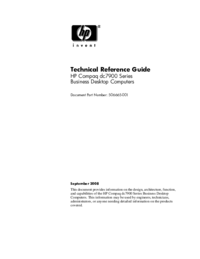
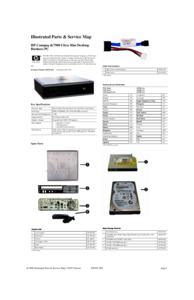
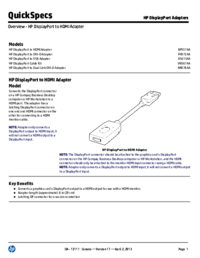

 (43 Seiten)
(43 Seiten) (89 Seiten)
(89 Seiten)







Kommentare zu diesen Handbüchern